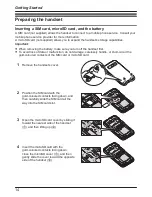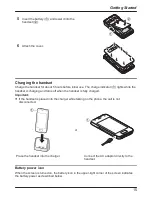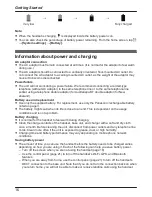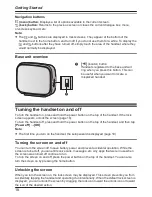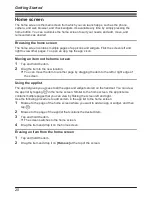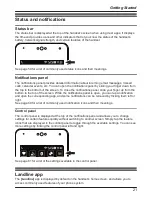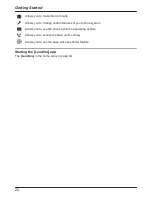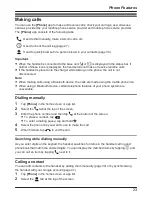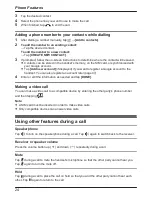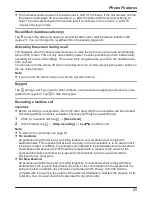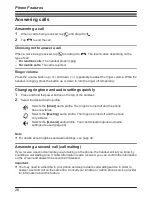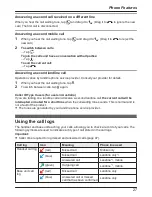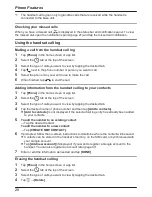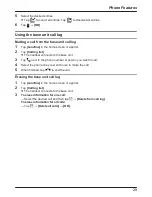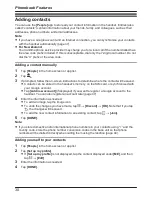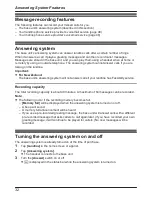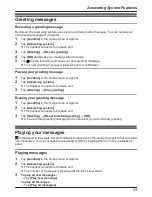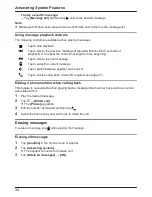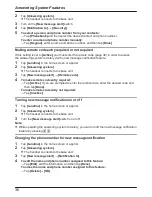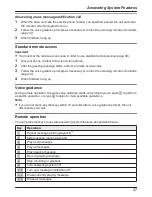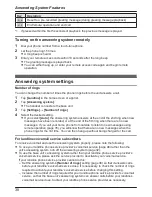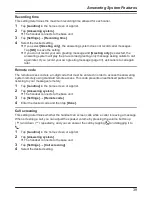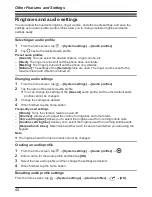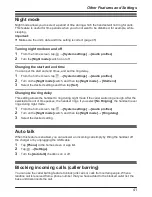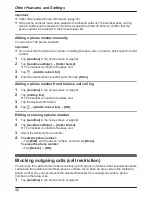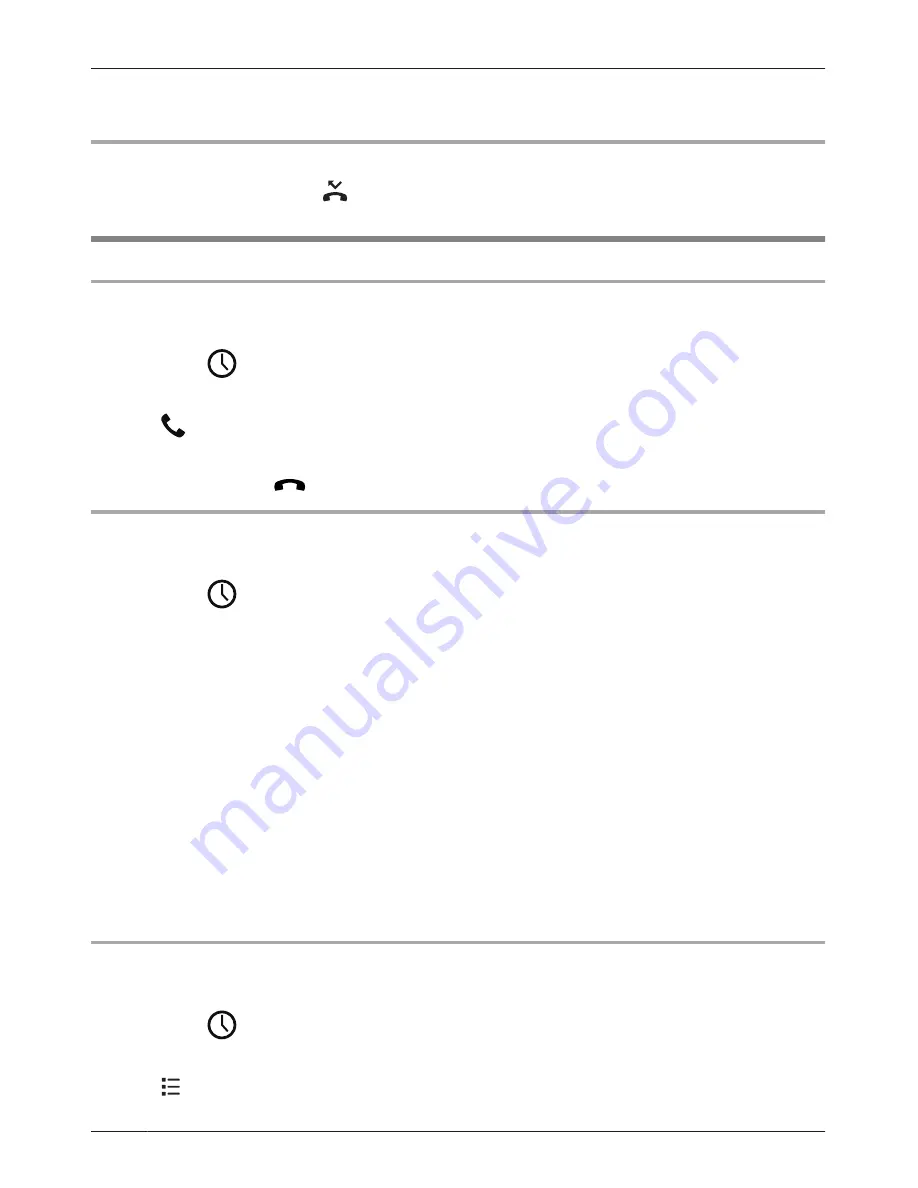
*1 The handset call log can only log landline calls that are received while the handset is
connected to the base unit.
Checking your missed calls
When you have a missed call,
is displayed in the status bar and notifications panel. To view
the missed call, open the notifications panel (page 21) and tap the missed call notification.
Using the handset call log
Making a call from the handset call log
1
Tap
[Phone]
in the home screen or app list.
2
Select the
tab at the top of the screen.
3
Select the type of calls you want to view by tapping the desired tab.
4
Tap
next to the phone number or person you want to call.
5
Select the phone line you want to use to make the call.
6
When finished, tap
to end the call.
Adding information from the handset call log to your contacts
1
Tap
[Phone]
in the home screen or app list.
2
Select the
tab at the top of the screen.
3
Select the type of calls you want to view by tapping the desired tab.
4
Tap the desired name or phone number and then tap
[Add to contacts]
.
R
[Add to contacts]
is not displayed if the selected call log entry has already been added
to your contacts.
5
To add the number to an existing contact:
→ Tap the desired contact.
To add the number to a new contact:
→ Tap
[CREATE NEW CONTACT]
.
6
If prompted, follow the on-screen instructions to determine where the contact will be saved.
R
Contacts can be stored in the handset’s memory, on the SIM card, or synchronised with
your Google account.
R
Tap
[Add new account]
(if displayed) if you want to register a Google account to the
handset. You can also register an account later (page 47).
7
Enter or edit the information as needed and tap
[DONE]
.
Erasing the handset call log
1
Tap
[Phone]
in the home screen or app list.
2
Select the
tab at the top of the screen.
3
Select the type of calls you want to view by tapping the desired tab.
4
Tap
®
[Delete]
.
28
Phone Features