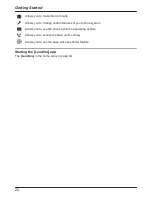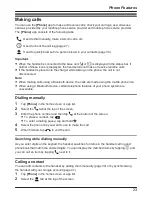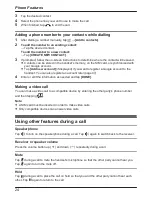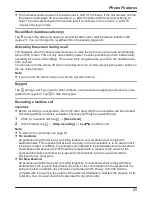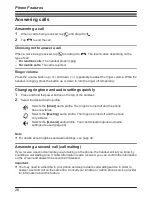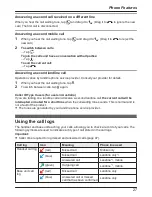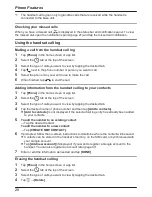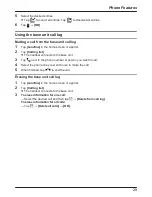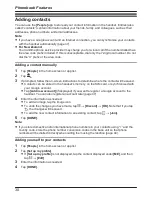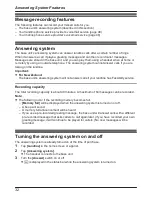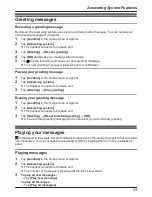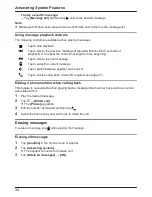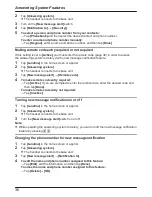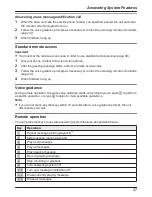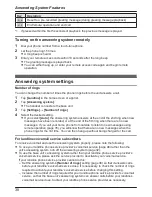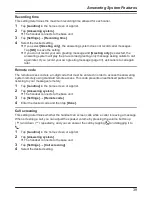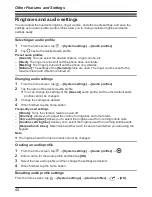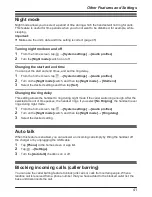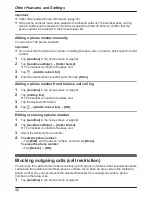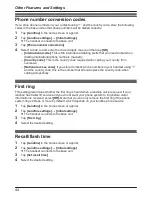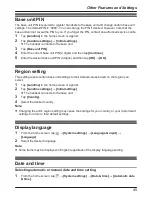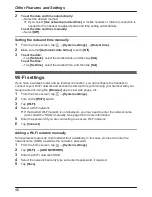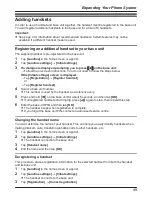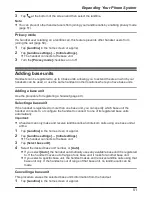2
Tap
[Answering system]
.
R
The handset connects to the base unit.
3
Turn on the
[New message alert]
switch.
4
Tap
[Notification to]
®
[(No entry)]
.
5
To select a person and phone number from your contacts:
→ Tap
[Phonebook]
and then select the desired contact and phone number.
To enter a name and phone number manually:
→ Tap
[Keypad]
, enter a name and phone number, and then tap
[Done]
.
Making remote code entry required or not required
If this setting is set to
[Active]
, you must enter the remote code (page 39) in order to access
the answering system remotely via the new message notification feature.
1
Tap
[Landline]
in the home screen or app list.
2
Tap
[Answering system]
.
R
The handset connects to the base unit.
3
Tap
[New message alert]
®
[Remote code]
.
4
To make remote code entry required:
→ Tap
[Active]
. If you are prompted to enter the remote code, enter the desired code and
then tap
[Done]
.
To make remote code entry not required:
→ Tap
[Inactive]
.
Turning new message notification on or off
1
Tap
[Landline]
in the home screen or app list.
2
Tap
[Answering system]
.
R
The handset connects to the base unit.
3
Turn the
[New message alert]
switch on or off.
Note:
R
While operating the answering system remotely, you can turn off the new message notification
feature by pressing
#9
.
Changing the phone number for new message notification
1
Tap
[Landline]
in the home screen or app list.
2
Tap
[Answering system]
.
R
The handset connects to the base unit.
3
Tap
[New message alert]
®
[Notification to]
.
4
To edit the name and phone number assigned to this feature:
→ Tap
[Edit]
, edit the information, and then tap
[Done]
.
To erase the name and phone number assigned to this feature:
→ Tap
[Delete]
®
[OK]
.
36
Answering System Features