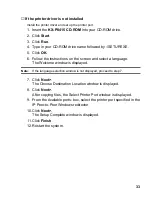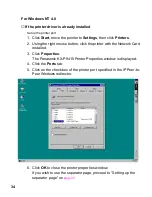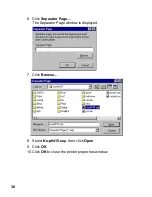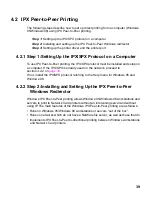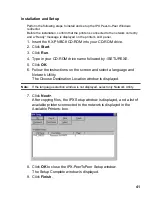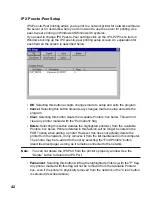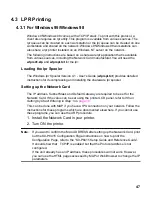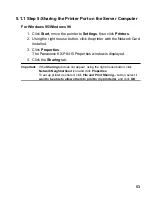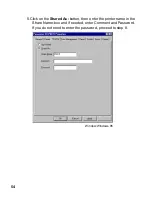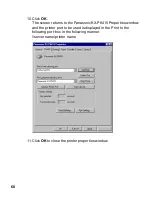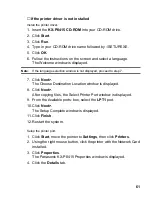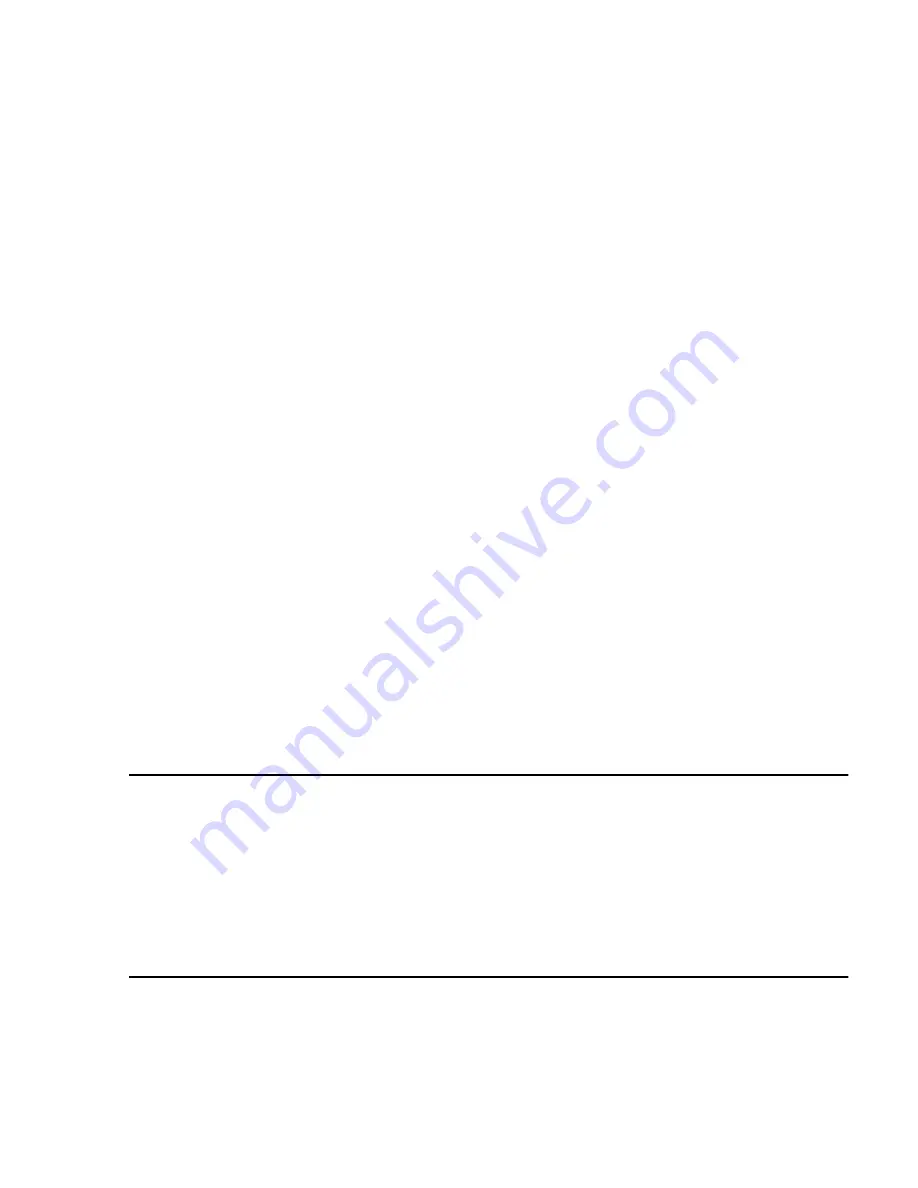
47
4.3 LPR Printing
4.3.1 For Windows 95/Windows 98
Windows 95/Windows 98 comes with a TCP/IP stack. To print with this protocol, a
client also requires an
lpr utility. This program is available from various sources. The
lpr queue can be created on each workstation or the lpr queue can be created on one
workstation and shared on the network. Windows 95/Windows 98 workstations can
also share a
lpr printer installed on an Windows NT server on the network.
The following instructions are based on a shareware
lpr application that is available
from various sources, including the Network Card manufacturer. You will need the
wlprs41.zip and wlprspl.txt for the
lpr.
Loading the lpr Spooler
The Windows
lpr Spooler Version 4.1 - User's Guide (wlprspl.txt) provides detailed
instructions for decompressing and installing the shareware
lpr spooler.
Setting up the Network Card
The IP address, Subnet Mask and Default Gateway are required to be set for the
Network Card. If the value can be set using the printer LCD panel, refer to
When
Setting by Direct Entering in Step 1 on
page 19
.
This can be done with MAP if you have a IPX connection on your network. Follow the
instructions for these programs which are documented elsewhere. If you cannot use
these programs, you can use the ARP procedure.
1. Install the Network Card in your printer.
2. Turn ON the printer.
Note:
If you want to confirm the MAC ADDRESS after setting up the Network Card, print
out the KX-P8415 Configuration Page.Instructions on how to print the
Configuration Page, refer to the “KX-P8415 Setup Guide and Reference Guide”.
It should show that TCP/IP is enabled but that the Protocol address is not
configured.
If the unit already has an IP address, these procedures will not work. However,
you can use the HTML pages accessed by MAP or Web Browser to change the IP
parameters.