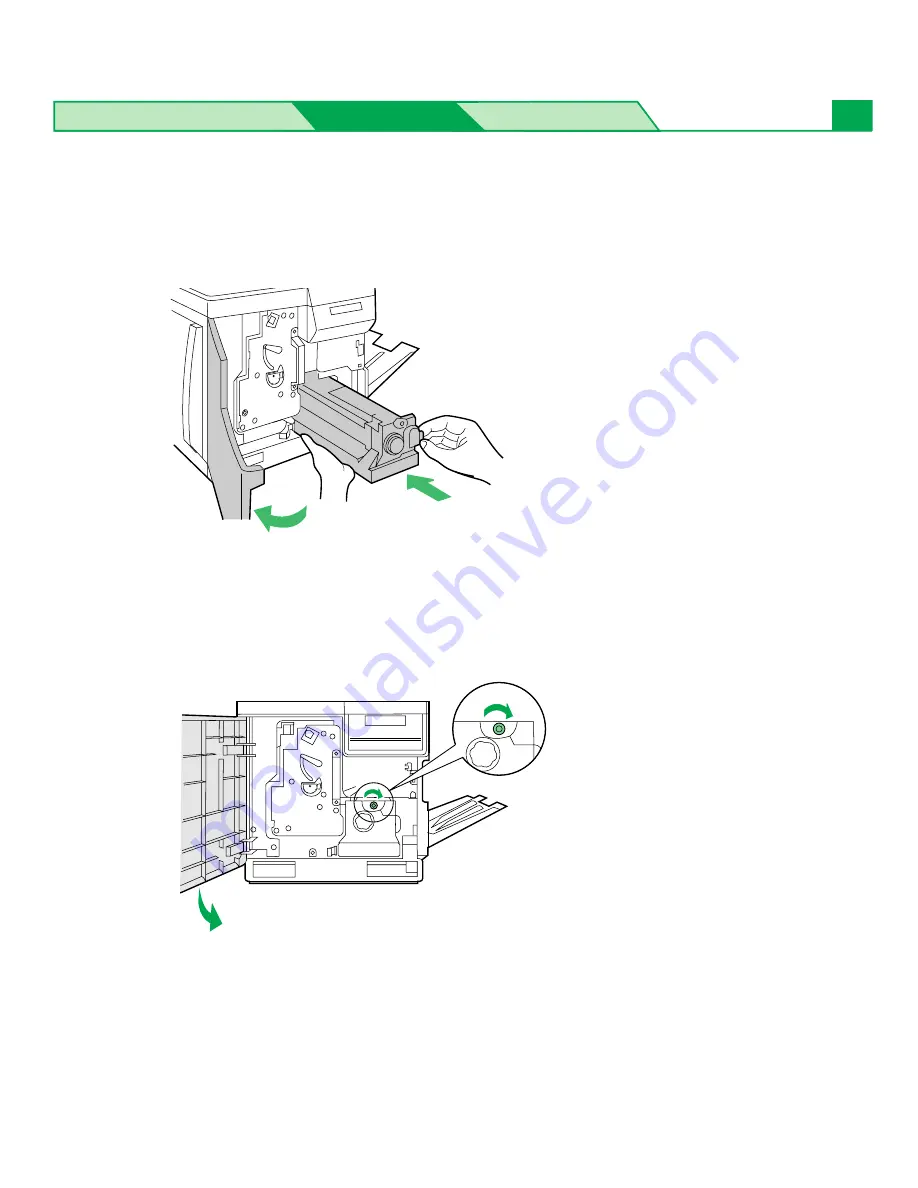
Settings and Printing
Maintenance
Specifications
23
11
#
Open the front door.
$
Slide the fuser unit back into the printer.
12
#
Turn the small green thumbscrew clockwise to lock the fuser unit.
$
Close the front door.
N
OTE
•
The error message “Jam at C” is cleared by sliding out the fuser unit, then sliding it back to
the printer.
#
$
#
$
Clearing a Jam
















































