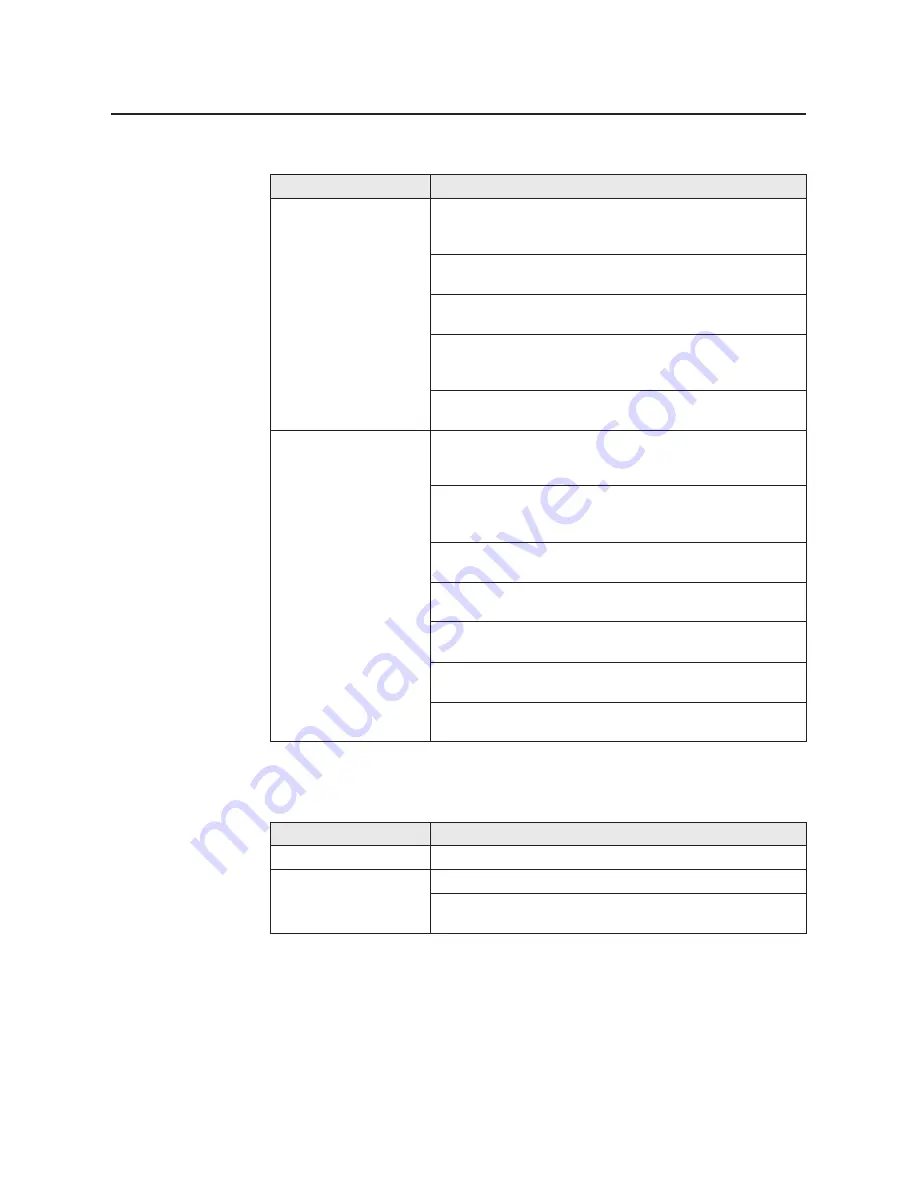
132
Make sure that the media thickness switch is set
correctly for the installed media
(
☞
P. 29)
.
Make sure that you use a high-quality laser paper:
60-105
g
/m
2
(16-28 lbs.) paper in the media trays and
75-165
g
/m
2
(20-44 lbs.) paper in the multi-purpose tray.
Use only recommended transparencies
(
☞
P. 167)
.
We cannot guarantee the results of other transparencies.
Trouble
Corrective Action
Frequent media jams.
Care and Maintenance
Fan the paper or transparencies before installing them in
their respective trays; this is especially important for
transparencies because they tend to stick together.
Make sure that you have loaded paper in the paper tray
and transparencies in the transparency tray.
Make sure that the media is installed under the hooks at
the front of the media tray.
If printing on transparencies and your printer has a 2nd
Cassette Feeder, make sure that the transparency tray is
installed in the upper or middle tray slot.
Clean the paper-pick rollers
(
☞
P. 106 for instructions)
.
If you are using media that is 105
g
/m
2
(28 lbs.), check if
the Face Down media output setting is selected in the
driver. If it is, change the setting to Face Up.
Make sure that the media is installed under the hooks at
the front of the media tray.
Do not overfill the media tray, as indicated by the red line
on the right side of the tray.
Clean the paper-pick rollers
(
☞
P. 106 for instructions)
.
Frequent paper-
picking errors.
■
Media problems
Corrective Action
Make sure that the correct size media is in the media
tray.
■
Problems with image size and position
Check your application for correct image sizing.
Off-set images.
Check your application for image sizing.
Cut-off images.
Trouble
















































