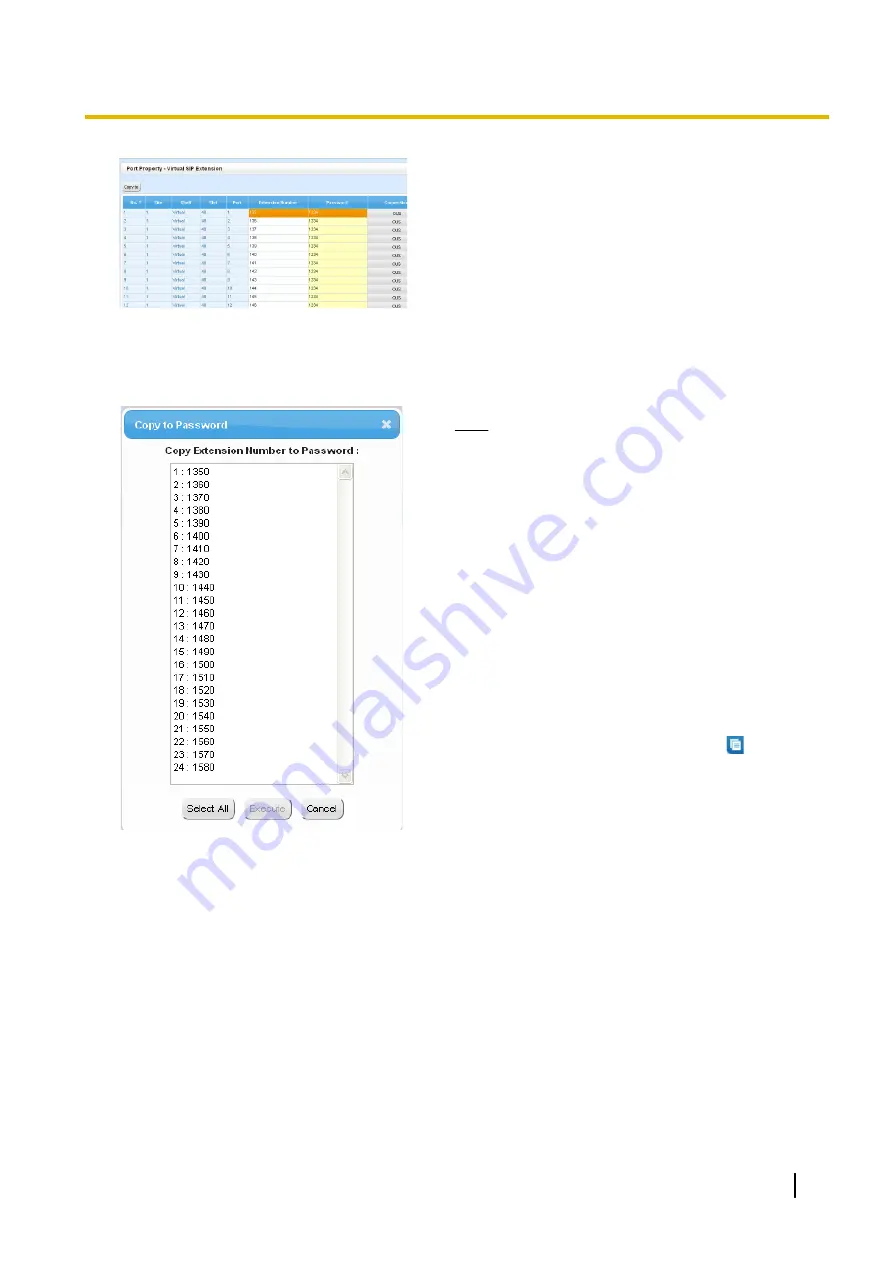
3.
Set passwords for the SIP extensions.
a.
Click the cell in the
Connection
column for each SIP
extension you wish to register. The Command
Connection screen appears.
b.
Click
OUS
.
c.
Enter a password in the Password cell for each SIP
extension.
d.
Click
Apply
.
e.
Click the cell in the
Connection
column for each SIP
extension to which a password has been assigned.
The Command Connection screen appears.
f.
Click
INS
.
g.
Click
OK
.
Note
•
Alternatively, it is possible to set an extension
number as a password for each SIP extension
automatically.
•
In order to set the password automatically, do
the following in substitution for step
c
of the
procedure above.
a.
Click
Copy to
. A screen will appear with
information on assigned extension numbers
for SIP extensions.
b.
Click
Select All
.
c.
Click
Execute
to copy each Extension
Number to Password.
d.
Click
Yes
.
e.
Click
OK
to return to the Port Property
screen.
•
When copying extension numbers to
passwords, you can also use the
icon on the
bottom left of the Virtual SIP Extension Port
Property screen.
Installation Manual
221
5.8.1 Registering IP Telephones
Содержание KX-NS300
Страница 92: ...4 Hook the main unit on the screw heads 92 Installation Manual 4 2 10 Wall Mounting...
Страница 144: ...Example KX NT346 Ethernet Straight Cable To a PC 144 Installation Manual 4 11 2 LAN Connections for IP Telephones...
Страница 150: ...150 Installation Manual 4 13 Starting the KX NS300...
Страница 245: ...Example IMAP Account Settings Outlook 2010 Installation Manual 245 5 10 Programming E mail Integration for UM Voice...
Страница 248: ...248 Installation Manual 5 11 Automatic Configuration of Mailboxes...
Страница 252: ...252 Installation Manual 6 1 Methods of Stacking Expansion Units...
Страница 294: ...294 Installation Manual 8 5 Port Security...
Страница 298: ...298 Installation Manual 9 2 System Prompt Languages...
Страница 299: ......






























