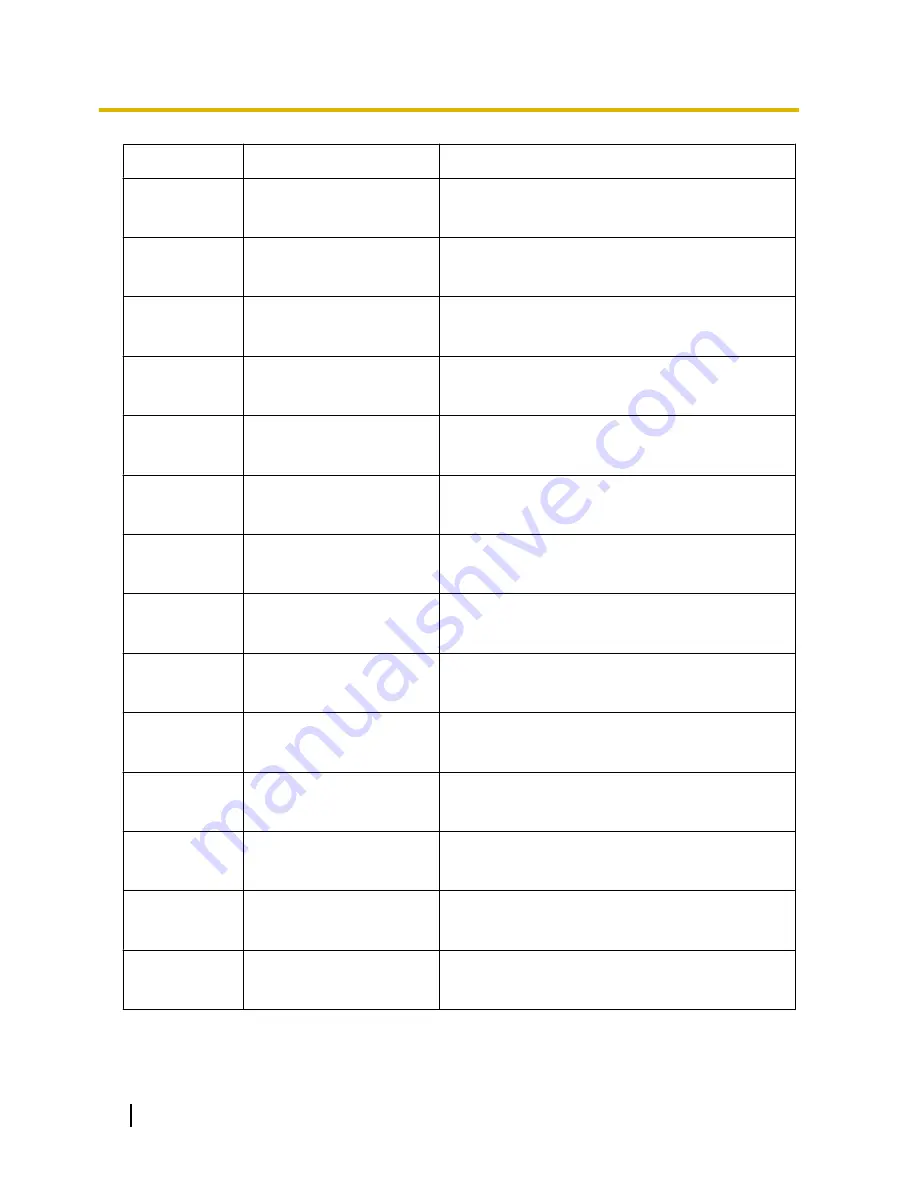
Model No.
Activation Key Type
Description
KX-NCS3704
4 SIP Extension
Provides the activation key number and registration ID
to download the activation key that enables the use of
4 SIP Extensions.
KX-NCS3708
8 SIP Extension
Provides the activation key number and registration ID
to download the activation key that enables the use of
8 SIP Extensions.
KX-NCS3716
16 SIP Extension
Provides the activation key number and registration ID
to download the activation key that enables the use of
16 SIP Extensions.
KX-NCS2101
CA Basic 1user
Provides the activation key number and registration ID
to download the activation key that enables the use of
CA Basic for 1 user.
KX-NCS2105
CA Basic 5users
Provides the activation key number and registration ID
to download the activation key that enables the use of
CA Basic for 5 users.
KX-NCS2110
CA Basic 10users
Provides the activation key number and registration ID
to download the activation key that enables the use of
CA Basic for 10 users.
KX-NCS2140
CA Basic 40users
Provides the activation key number and registration ID
to download the activation key that enables the use of
CA Basic for 40 users.
KX-NCS2149
CA Basic 128users
Provides the activation key number and registration ID
to download the activation key that enables the use of
CA Basic for 128 users.
KX-NCS2201
CA Pro 1user
Provides the activation key number and registration ID
to download the activation key that enables the use of
CA PRO for 1 user.
KX-NCS2205
CA Pro 5users
Provides the activation key number and registration ID
to download the activation key that enables the use of
CA PRO for 5 users.
KX-NCS2210
CA Pro 10users
Provides the activation key number and registration ID
to download the activation key that enables the use of
CA PRO for 10 users.
KX-NCS2240
CA Pro 40users
Provides the activation key number and registration ID
to download the activation key that enables the use of
CA PRO for 40 users.
KX-NCS2249
CA Pro 128users
Provides the activation key number and registration ID
to download the activation key that enables the use of
CA PRO for 128 users.
KX-NCS2301
CA Supervisor 1user
Provides the activation key number and registration ID
to download the activation key that enables the use of
CA ACD Monitor for 1 ICD Supervisor.
26
Getting Started
4.1.3 Installing Additional Activation Keys
Содержание KX-NCP500
Страница 3: ...Section 1 Before Installation Getting Started 3...
Страница 5: ...Section 2 Installation Getting Started 5...
Страница 14: ...14 Getting Started 2 4 2 Connecting the IP Telephones to the LAN...
Страница 15: ...Section 3 Before Programming Getting Started 15...
Страница 21: ...Section 4 Programming Getting Started 21...
Страница 59: ...Section 5 Confirming the Connection Getting Started 59...
Страница 61: ...Section 6 Appendix Getting Started 61...











































