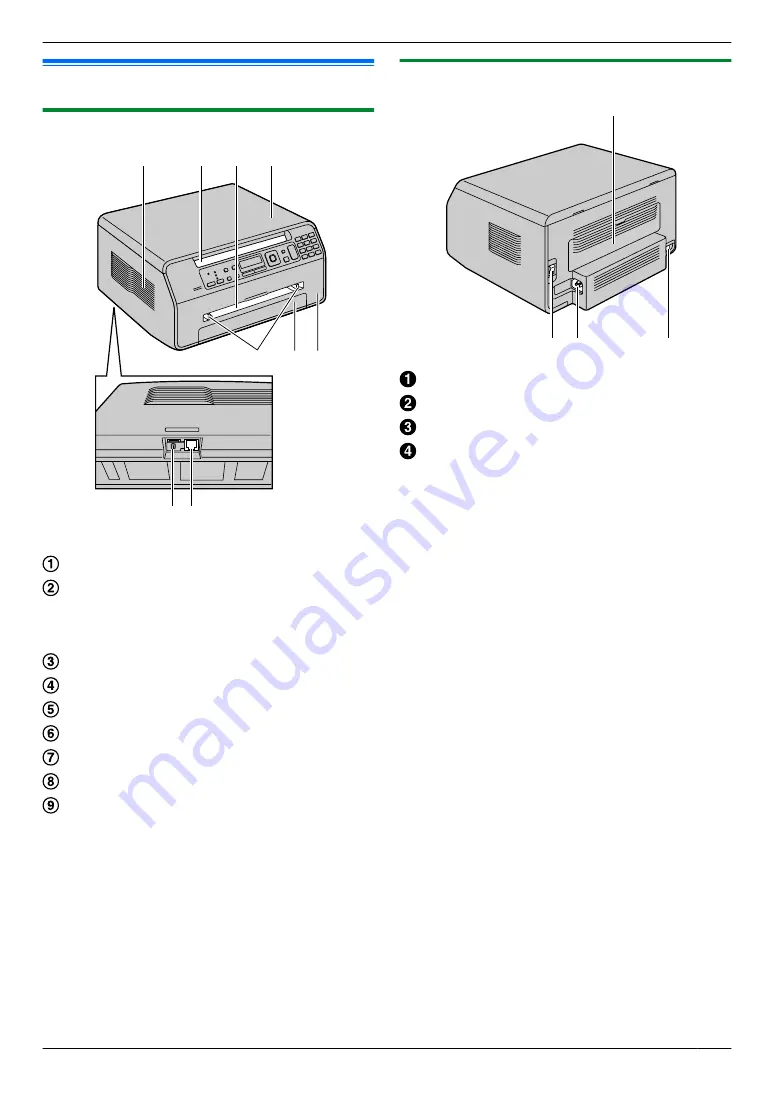
1.4 Overview
1.4.1 Front view
I
H
A
B C D
E F G
* The pictured model is KX-MB1520.
Speaker (KX-MB1520 only)
Recording paper exit
R
The unit can hold up to approximately 30 sheets
of printed paper. Remove the printed paper
before the recording paper exit becomes full.
Manual input tray
Document cover
Recording paper guides
Paper input tray
Front cover
External telephone jack (KX-MB1520 only)
Telephone line jack (KX-MB1520 only)
1.4.2 Rear view
A
C
D
B
Rear cover
Power switch
Power inlet
USB interface connector
For assistance, please visit http://www.panasonic.com/help
9
1. Introduction and Installation
Содержание KX-MB1500
Страница 78: ...78 Notes ...
Страница 79: ...79 Notes ...
Страница 80: ...For hearing or speech impaired TTY users TTY 1 877 833 8855 MB1500 MB1500 PNQX3900ZA C0711KU0 CD ...










































