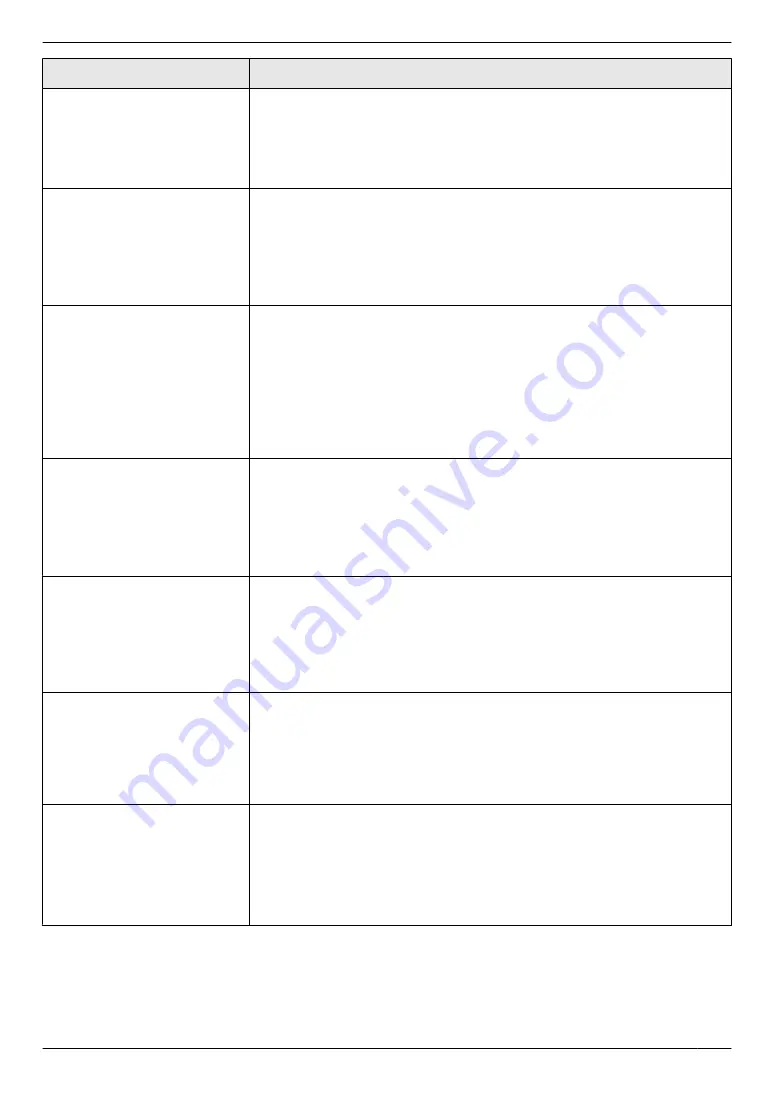
Feature/Code
Selection
Setting the recording paper
type for paper input tray
MBNM
3
NM
8
NM
3
N
M
1
N
“
PLAIN PAPER
”
(default): 75 g/m² to 90 g/m² (20 lb to 24 lb) paper.
M
2
N
“
THIN PAPER
”
: 64 g/m² to 75 g/m² (17 lb to 20 lb) paper.
Note:
R
This setting will be deactivated when printing from a computer. To set the
recording paper type for printing, see page 24.
Setting the recording paper
type for manual input tray
MBNM
3
NM
8
NM
4
N
M
1
N
“
PLAIN PAPER
”
(default): 75 g/m² to 90 g/m² (20 lb to 24 lb) paper.
M
2
N
“
THIN PAPER
”
: 64 g/m² to 75 g/m² (17 lb to 20 lb) paper.
M
3
N
“
THICK PAPER
”
: 90 g/m² to 165 g/m² (24 lb to 44 lb) paper.
Note:
R
This setting will be deactivated when printing from a computer. To set the
recording paper type for printing, see page 24.
Setting the waiting time for
the power save mode
MBNM
4
NM
0
NM
3
N
To set the length of time before the unit enters power save mode.
M
1
N
“
5min
”
(default): 5 minutes
M
2
N
“
15min
”
: 15 minutes
M
3
N
“
30min
”
: 30 minutes
M
4
N
“
1h
”
: 1 hour
Note:
R
When in power save mode, the unit needs to preheat the fuser unit before
it can begin printing.
Holding the previous contrast
setting
MBNM
4
NM
6
NM
2
N
M
0
N
“
DISABLED
”
(default): Deactivates this feature.
M
1
N
“
ENABLED
”
: The unit will hold the previous setting.
Note:
R
The previous setting will be held individually for copying.
R
The previous setting will be held individually for sending faxes (KX-MB1520
only).
Setting the default operation
mode
MBNM
4
NM
6
NM
3
N
(KX-MB1520 only)
To select the default operation mode when the selected time of the mode timer
(feature #464) passes.
M
1
N
“
COPY
”
(default): Copy mode is selected as default.
M
2
N
“
FAX
”
: Fax mode is selected as default.
Note:
R
You cannot select the scan mode using this feature.
Setting the default operation
mode timer
MBNM
4
NM
6
NM
4
N
(KX-MB1520 only)
To set the timer before returning to the default operation mode (feature #463).
M
0
N
“
OFF
”
: Deactivates this feature.
M
1
N
“
30s
”
: 30 seconds
M
2
N
“
1min
”
(default): 1 minute
M
3
N
“
2min
”
: 2 minutes
M
4
N
“
5min
”
: 5 minutes
Setting toner save feature
MBNM
4
NM
8
NM
2
N
M
0
N
“
OFF
”
(default): Deactivates this feature.
M
1
N
“
ON
”
: The toner cartridge will last longer.
Note:
R
This feature may lower the print quality by reducing toner consumption.
R
This setting is valid for copying, and when the unit prints reports/lists.
R
This setting is invalid for printing received faxes (KX-MB1520 only).
49
9. Programmable Features
Содержание KX-MB1500
Страница 78: ...78 Notes ...
Страница 79: ...79 Notes ...
Страница 80: ...For hearing or speech impaired TTY users TTY 1 877 833 8855 MB1500 MB1500 PNQX3900ZA C0711KU0 CD ...
















































