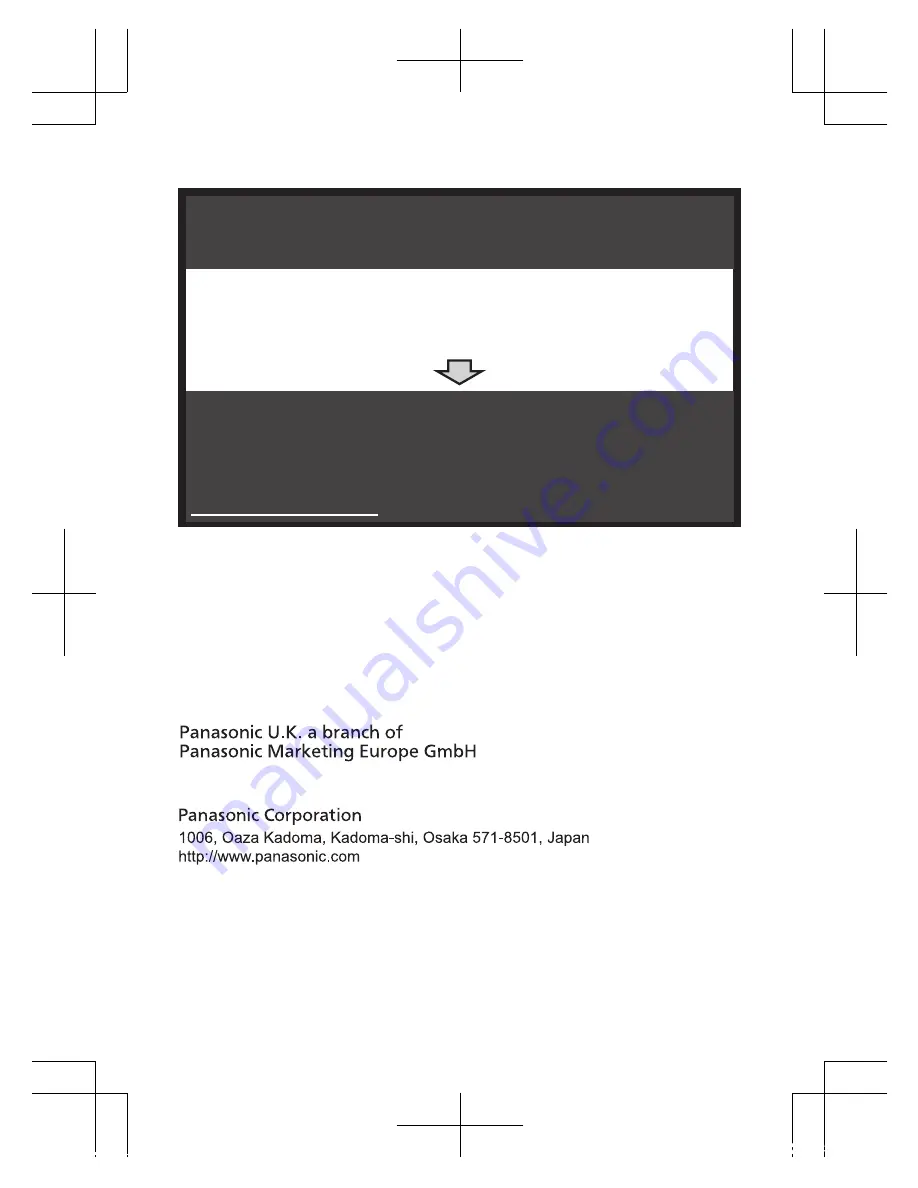
A
B
Reconnect the AC adaptor to the camera.
If your product is not working properly. . .
IMPORTANT!
Use the
Home Network app
to access the
User’s Guide
and refer to the
Troubleshooting
section.
If you still have any problems, please call the Helpline
0330 3331112 (U.K.)
01 4475228 (Ireland)
or contact us through our website:
www.panasonic.co.uk
Sales Department:
Panasonic House, Willoughby Road, Bracknell, Berkshire, RG12 8FP
© Panasonic Corporation 2016
*PNQX8362YA*
*PNQX8362YA*
PNQX8362YA
CC1216WK1027
HNC800E_(en_en)_0222_ver.101.pdf 40
2017/02/22 13:28:39

































