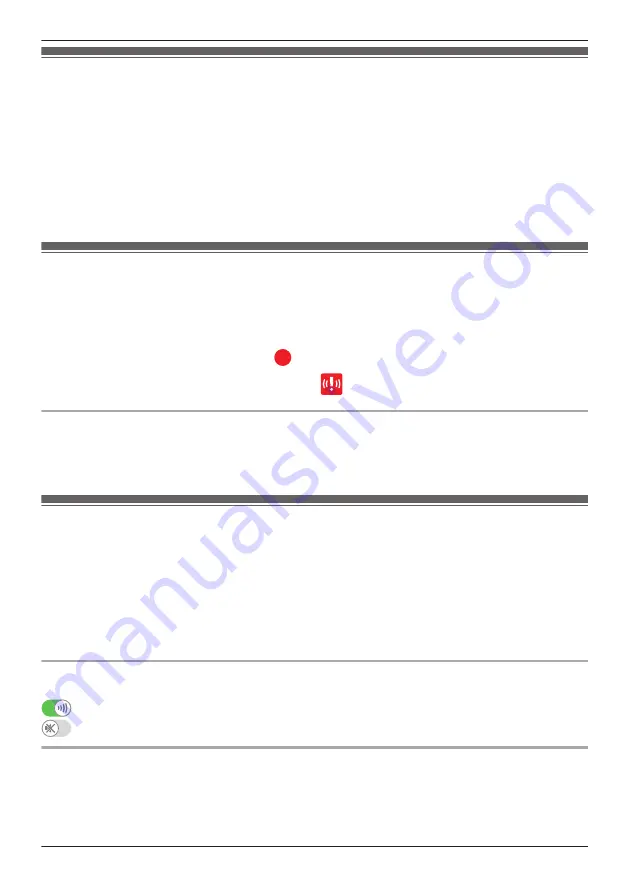
Camera features (overview)
You can use indoor and outdoor cameras to monitor and record the sights and sounds of the area where
the cameras are located. Cameras have built-in motion detection features that, when triggered, allow
cameras to record images automatically or send a notification to your mobile device. Additionally, built-in
speakers and microphones allow you to talk to anyone who is near the camera.
Indoor cameras feature a built-in temperature sensor, which allows the camera to alert you when the
ambient temperature is too high or too low, and a sound sensor, which allows the camera to alert you
when sound is detected. You can also select one of the preset “lullaby” melodies and play it through the
camera’s built-in speaker.
You can register 4 cameras to the system.
Viewing the camera list
By opening the camera list, you can view a small preview image of each camera registered to the system.
To view the camera list, tap
[Camera]
in the home screen.
Note:
R
If a camera’s images are being recorded,
is displayed in the camera list.
R
If a camera’s sensor features have been triggered,
is displayed in the camera list.
Camera list options
While viewing the camera list, you can open the options menu (see “Displaying the options menu”,
Page 35) and configure various settings that are applied to all cameras registered to the system. These
settings are explained in “General camera settings”, Page 63.
Viewing live camera images
1
From the
[Home Network]
app home screen, tap
[Camera]
.
2
Tap the camera image of the desired camera.
R
A live image from the selected camera is displayed in single-camera display mode.
Note:
R
Multiple mobile devices can view live images from the same camera at the same time, however, only
one mobile device can use certain features at a time (image recording, talking to the camera, etc.).
Turning the camera audio on and off
Slide the switch to the desired position while viewing live images from a single camera.
: Camera audio will be heard
: Camera audio will not be heard
Zooming in and out
Pinch in and out on the camera image while viewing live images from a single camera. While zoomed in,
you can swipe your finger on the camera image to display a different area of the image.
57
Using the app
Содержание KX-HNB600
Страница 1: ...User s Guide Text entity en_us Model No...
Страница 118: ...118 Notes...
Страница 119: ...119 Notes...
Страница 120: ...PNQP1107MA eng CC1014WK12016...
















































