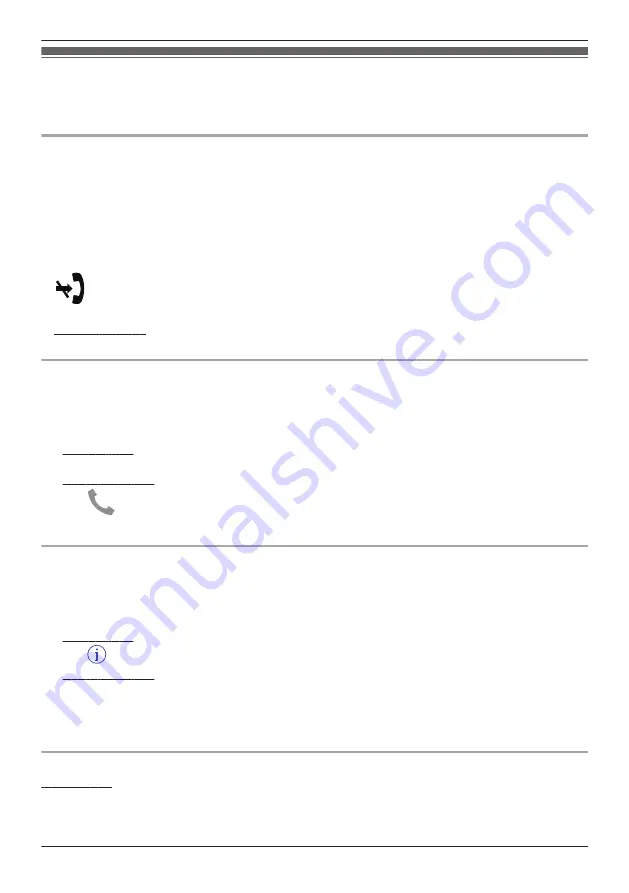
Call logs
You can use call logs to confirm previous landline call history, call back previous callers, and add new
phone numbers to your contacts.
Viewing the call log
1
From the
[Home Network]
app home screen, tap
[Phone]
.
2
Open the
[Call log]
screen.
3
Tap the desired tab to view outgoing or incoming landline calls.
Note:
R
The outgoing call log displays landline calls made by your mobile device only. Landline calls made by
other devices are not displayed.
R
is displayed for calls that were blocked using the call block feature (see “Blocking incoming
R
Android devices
You can tap an item in the incoming call log to view details about previous calls from that caller.
Making calls from the call log
1
From the
[Home Network]
app home screen, tap
[Phone]
.
2
Open the
[Call log]
screen.
3
Tap the desired tab to view outgoing or incoming landline calls.
4
iPhone, iPad
Tap the desired phone number or person.
Android devices
Tap
next to the desired phone number or person.
5
Make the call from the
[Keypad]
screen.
Adding information from the call log to your contacts
1
From the
[Home Network]
app home screen, tap
[Phone]
.
2
Open the
[Call log]
screen.
3
Tap the desired tab to view outgoing or incoming landline calls.
4
iPhone, iPad
Tap
next to the person or phone number you want to add.
Android devices
Tap the person or phone number you want to add.
5
Tap
[Create new contact]
or
[Add to existing contact]
, and then follow the on-screen instructions.
R
[Create new contact]
and
[Add to existing contact]
are not displayed if the phone number has
already been added to your contacts.
Erasing the call logs
iPhone, iPad
1
From the
[Home Network]
app home screen, tap
[Phone]
.
2
Open the
[Call log]
screen.
75
Using the app
Содержание KX-HNB600
Страница 1: ...User s Guide Text entity en_us Model No...
Страница 118: ...118 Notes...
Страница 119: ...119 Notes...
Страница 120: ...PNQP1107MA eng CC1014WK12016...






























