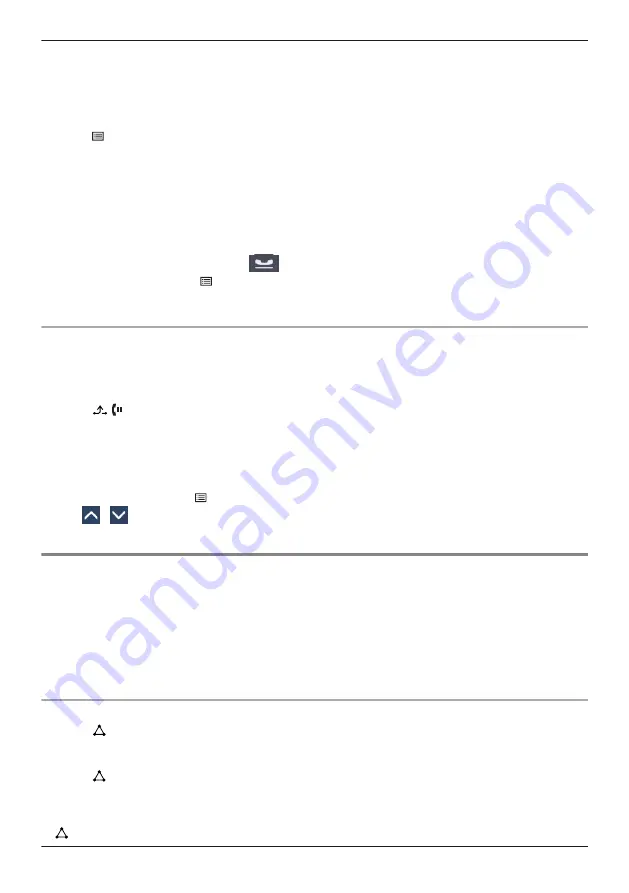
When Call Park is permitted, the "Park" icon is displayed. However, the Call Park feature number must
be set beforehand. Also, depending on your phone system, you may need to enter a parking zone
number to retrieve a parked call. The feature depends on your phone system. Contact your administrator
for further information.
To set
1. Press /[MENU] during a conversation.
2. Tap "Park".
To retrieve (Call Park Retrieve)
[In standby mode]
1. Enter the Call Park Retrieve feature number.
2. Go off-hook.
Note
R
Depending on the telephone system,
may be displayed in the status bar. In this case, you can
retrieve the call by pressing /[MENU] and then tapping "Park". However, to retrieve a parked call
using the icon, the Call Park Retrieve feature number must be set beforehand. Contact your
administrator for further information.
Talking to Two Parties Alternately (Call Splitting)
When talking to one party while the other party is on hold, you can swap the calls back and forth
(alternately).
To alternate between the parties leaving one party on hold temporarily
1. Press
/ /[HOLD] during a conversation.
2. Dial the other party’s extension number.
Tap "Voice Call" to make a voice call.
Tap "Video Call" to make a video call.
3. Talk to the other party.
4. During a voice call: Tap "Line Status".
During a video call: Press /[MENU].
a
Tap "Line Status".
5. Tap
/
: Select the original party.
6. Talk to the party.
Three-party Conference
During a conversation, you can add an additional party to your call and establish a conference call.
Note
R
Your phone system may support advanced conference features, such as conference calls with four or
more parties. In this case, the procedures for handling a conference call may be different from those
explained in this section. For details, contact your phone system dealer/service provider.
R
You can only make voice conference calls. Video conference calls cannot be made.
Making a Conference Call
1. Press
/[CONF] during a conversation.
2. Dial the party you want to add to the conversation.
a
Tap "Voice Call" to make a voice call.
3. Press
/[CONF] after the other party has answered.
*1 You can also select a phone number from the call history or the phonebook.
Note
R
/[CONF] is not available during a video call.
41
During a Conversation
Содержание KX-HDV430
Страница 12: ...Location of Controls KX HDV430NE M JK L I P O Q B E A C D F G H N 12 Before Operating the Telephones...
Страница 13: ...KX HDV430X KX HDV430SX M JK L I P O Q B E A C F G H N D 13 Before Operating the Telephones...
Страница 14: ...KX HDV430RU M JK L I P O Q B E A C F G H N D 14 Before Operating the Telephones...
Страница 15: ...KX HDV430 M JK L I P O Q B E A C D F G H N 15 Before Operating the Telephones...
Страница 16: ...KX HDV430C M JK L I P O Q B E A C D F G H N 16 Before Operating the Telephones...






























