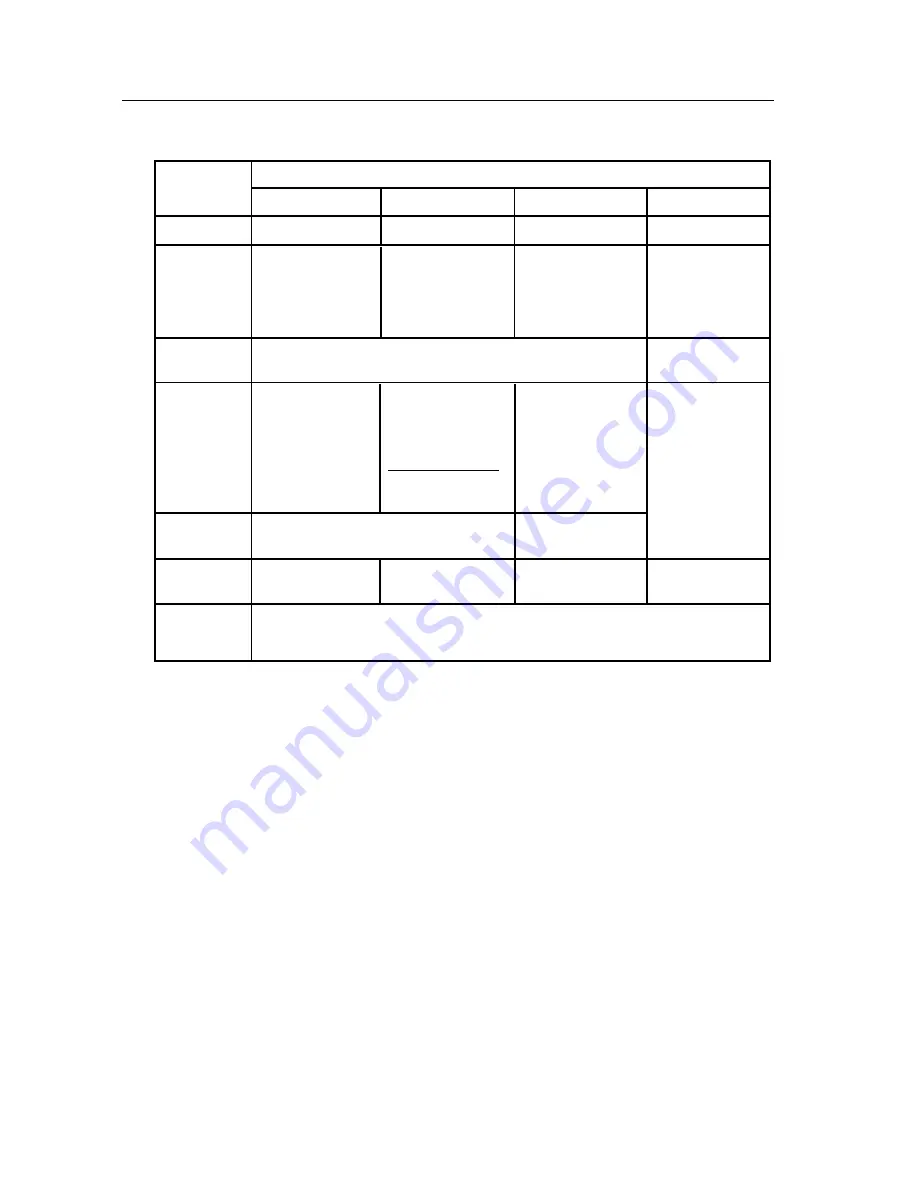
Operating Instructions
22
Network Parameters Table
*
1
Many ISP's intentionally block port number 80 to guard against network
viruses. If your ISP blocks port number 80, substitute it to another unused port
number.
*
2
When you use more than one Network Camera with a broadband router, each
Network Camera needs its own port number. The broadband router needs the
Port Forwarding feature. Refer to page 37.
*
3
Refer to the broadband router's manual for the Port Forwarding feature.
*
4
When you use Network Camera in DHCP feature, check [DHCP] and enter the
Host Name if your ISP requires. If you automatically get the address of Default
Gateway and DNS server from DHCP server, you do not need to set up.
*
5
Verify that your ISP supports DHCP. If your ISP supports DHCP, or if you
assign a domain name to Network Camera, you need to contract and register
for DDNS service. Refer to the included leaflet for DDNS service. If you set
static global IP address to Network Camera and the broadband router, you do
not need to register DDNS service.
It can restrict the transmit bandwidth.
Select from 0.1 to Unlimited Mbit/s.
Max.
Bandwidth
Usage
Parameters
Network Camera Configuration Type
Port No.
IP address
Subnet
Mask
Default
Gateway
DNS
Server 1, 2
DDNS
Check [Static],
and set the
static private
IP address.
192.168.0.253
(default)
255.255.255.0
(default)
Check [Static],
and set the
static global
IP address.*
4
Check [Static],
and set the
static private
IP address.*
3
Set Default
Gateway
address.
You do not
need to set up.
Set DNS server address.
[Type 1]
[Type 2]
[Type 3]
[Type 4]
Set Default
Gateway
address.*
4
Set DNS server
address.*
4
Set the private
IP address of the
broadband router
(on your network),
not of the gateway
of your ISP. *
3
80 (default)*
1
80 (default)
80 (default)
Set the Subnet Mask fitted to your network.
You do not
need to setup.
You do not
need to setup.
*
5
*
5
80 (default)*
1
*
2
Содержание KX-HCM270
Страница 7: ...Operating Instructions For assistance please call 1 800 272 7033 7 Section 1 Product Introduction...
Страница 16: ...Operating Instructions 16 Section 2 Network Camera Setup...
Страница 76: ...Operating Instructions 76 Setting Example b a c d e f...
Страница 95: ...Operating Instructions For assistance please call 1 800 272 7033 95 Section 4 Technical Guides...
Страница 111: ...Operating Instructions For assistance please call 1 800 272 7033 111 Section 5 Specifications and Troubleshooting...
Страница 132: ...Operating Instructions 132...
Страница 133: ...Operating Instructions 133 Index...
Страница 136: ...Operating Instructions 136 Wireless Router 37 Wireless window 32...
Страница 137: ...Operating Instructions 137...
















































