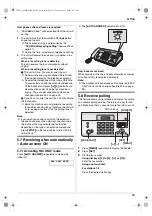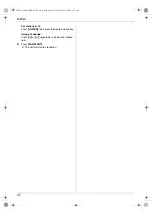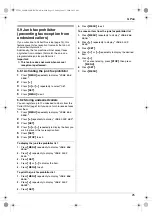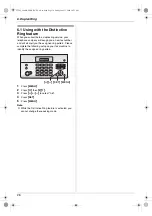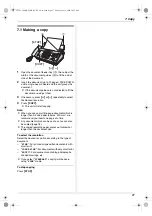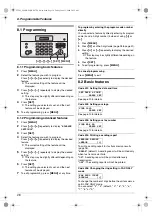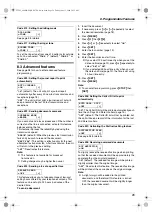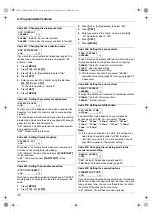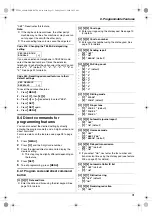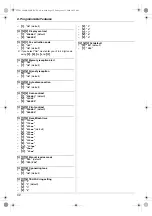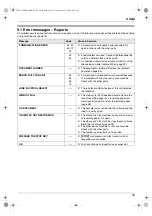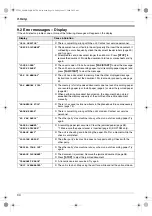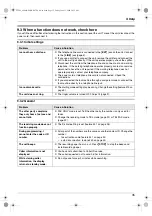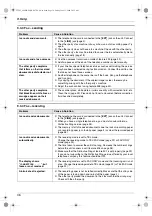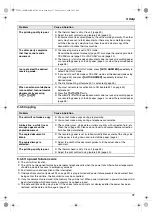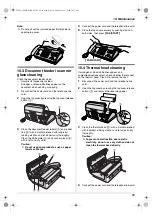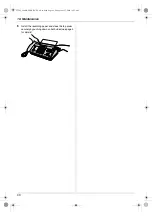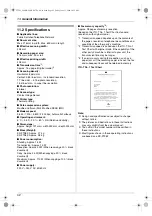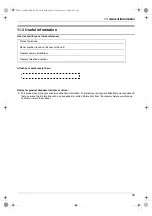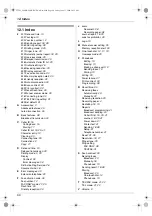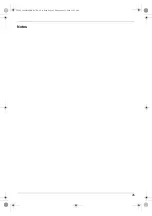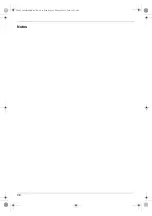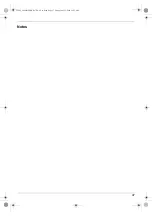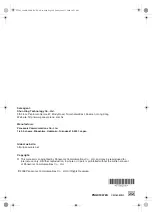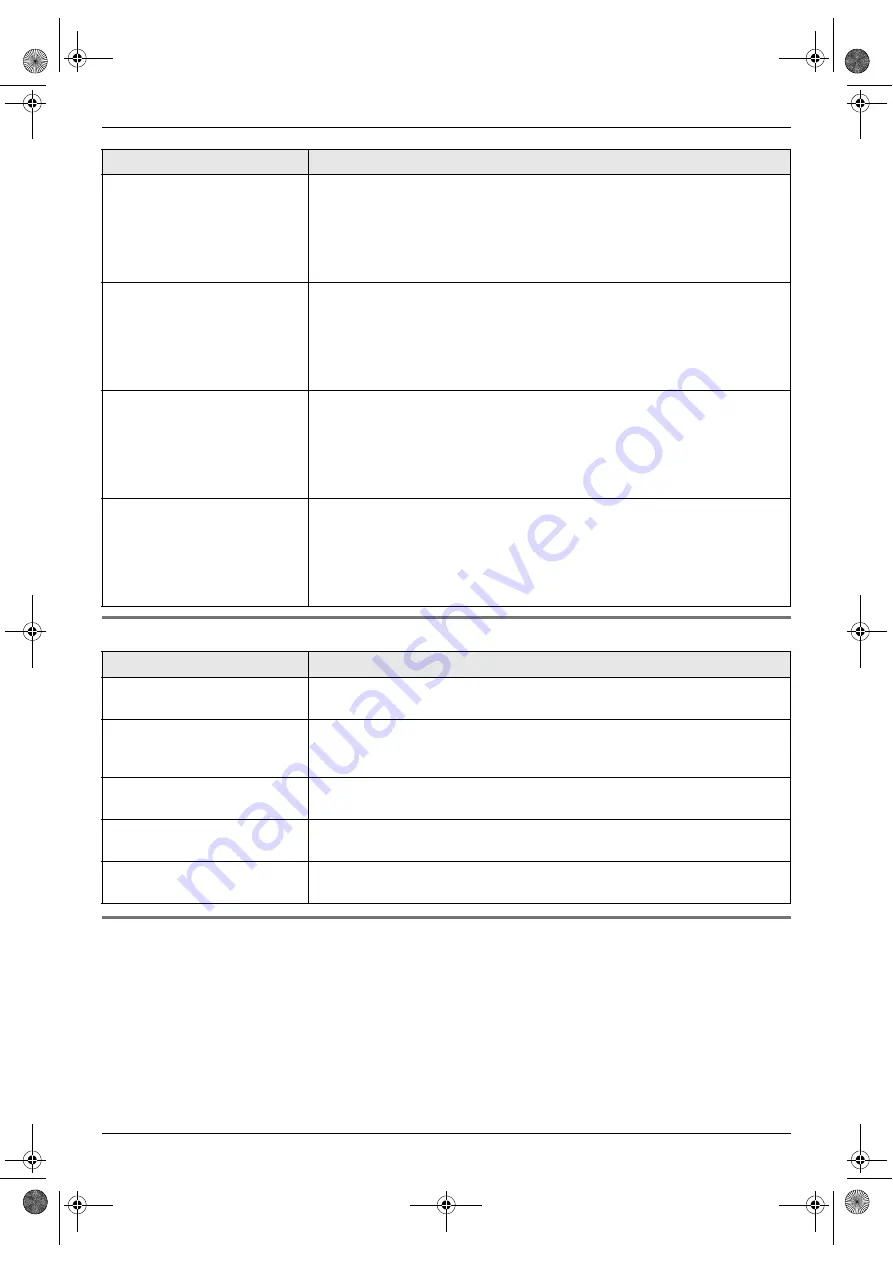
9. Help
37
9.3.5 Copying
9.3.6 If a power failure occurs
L
The unit will not function.
L
The unit is not designed for making emergency telephone calls when the power fails. Alternative arrangements
should be made for access to emergency services.
L
Fax transmission and reception will be interrupted.
L
If delayed transmission (feature #25 on page 29) is programmed and power failure prevents the document from
being sent at the set time, the transmission may be cancelled.
L
If any fax documents are stored in the memory, they will be lost. When power is restored, a power down report will
be printed stating which documents in memory have been erased.
L
The date and time setting may be lost. If the correct date and time is not displayed after the power has been
restored, set the date and time again (page 10).
The printing quality is poor.
L
The thermal head is dirty. Clean it (page 39).
L
Adjust the print contrast using feature #59 (page 30).
L
If documents can be copied properly, the unit is working normally. The other
party may have sent a faint document or there may be something wrong
with the other party’s machine. Ask them to send a clearer copy of the
document or to check their fax machine.
The other party complains
that they cannot send a
document.
L
The receiving mode is set to TEL mode.
Receive the document manually (page 22) or change the receiving mode to
TEL/FAX mode (page 22) or FAX ONLY mode (page 23).
L
The memory is full of received documents due to a lack of recording paper
or a recording paper jam. Install paper (page 4) or clear the jammed paper
(page 38).
I cannot select the desired
receiving mode.
L
If you want to set FAX ONLY mode, press
{
AUTO ANSWER
}
repeatedly to
select FAX ONLY mode.
L
If you want to set TEL mode or TEL/FAX mode, set the desired mode using
#73 (page 30) and press
{
AUTO ANSWER
}
repeatedly to select the
desired mode.
L
The Distinctive Ring of feature #31 is activated (page 26).
When an extension telephone
is connected, I cannot receive
documents by pressing
{*}{*}{*}{
9
}
.
L
You must set remote fax activation to ON (feature #41 on page 30)
beforehand.
L
Press
{*}{*}{*}{
9
}
firmly.
L
The memory is full of received documents due to a lack of recording paper
or a recording paper jam. Install paper (page 4) or clear the jammed paper
(page 38).
Problem
Cause & Solution
The unit will not make a copy.
L
You cannot make a copy during programming.
L
You cannot make a copy during a telephone conversation.
A black line, a white line or
smudge appears on the
copied document.
L
The scanner glass, white plate or rollers are dirty with correction fluid, etc.
Clean them (page 39). Please do not insert a document before correction
fluid has dried completely.
The copied document is
blank.
L
The recording paper is not installed correctly. Make sure that the shiny side
of the paper is facing down and re-install the paper (page 4).
The copied image is
distorted.
L
Adjust the width of the document guides to fit the actual size of the
document.
The printing quality is poor.
L
The thermal head is dirty. Clean it (page 39).
L
Adjust the print contrast using feature #59 (page 30).
Problem
Cause & Solution
FT982_984HK-PNQX1347ZA-OI-en.book Page 37 Friday, June 13, 2008 10:35 AM