Отзывы:
Нет отзывов
Похожие инструкции для FO-155

PB 250E
Бренд: Fellowes Страницы: 4

1691005
Бренд: nilco Страницы: 44

Ezi-SERVO ST
Бренд: Fastech Страницы: 38

Argenta
Бренд: Azkoyen Страницы: 88

07104A
Бренд: American Sanders Страницы: 77

Scrubtec 770 L
Бренд: Nilfisk-ALTO Страницы: 64

sitdown
Бренд: Encore Страницы: 28

BL-5180
Бренд: Baby Lock Страницы: 69

PC360
Бренд: Sprintis Страницы: 5

MATADOR 17
Бренд: Advance acoustic Страницы: 12

56113179
Бренд: Advance acoustic Страницы: 38

PriorityFax 1000
Бренд: Epson Страницы: 1

PriorityFAX 2000
Бренд: Epson Страницы: 1

PriorityFAX 3000
Бренд: Epson Страницы: 1

PriorityFax 1000
Бренд: Epson Страницы: 52

Priority Fax 2000
Бренд: Epson Страницы: 112

PriorityFAX 3000
Бренд: Epson Страницы: 122
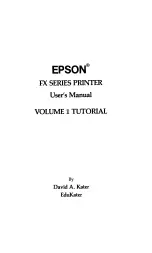
FX-80
Бренд: Epson Страницы: 376

















