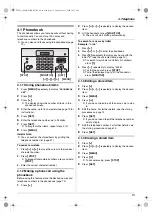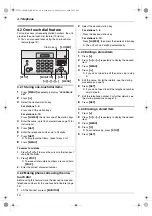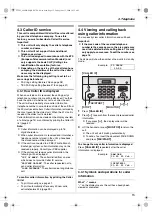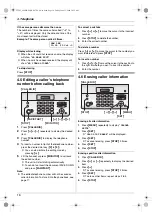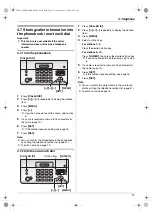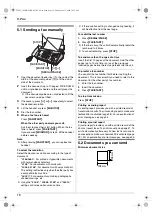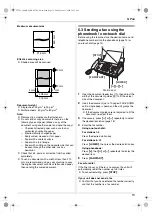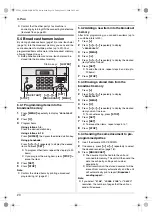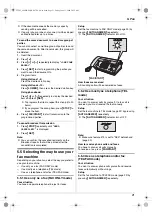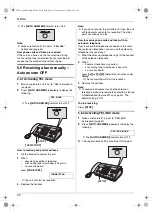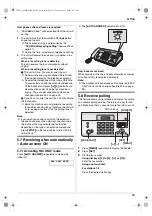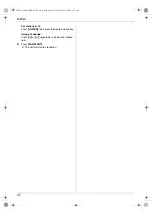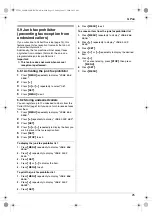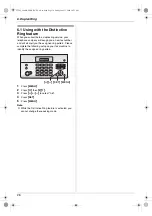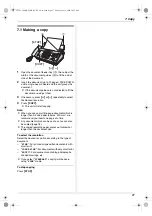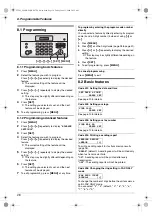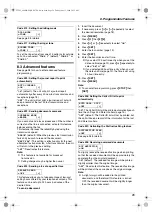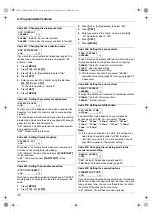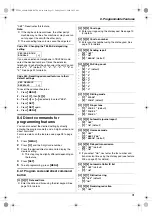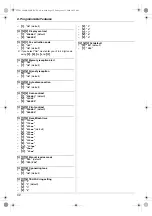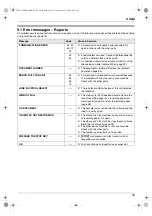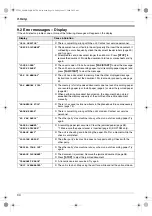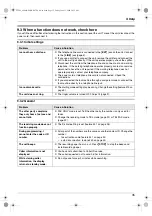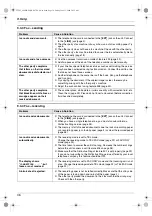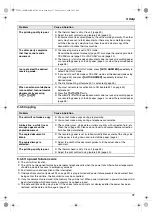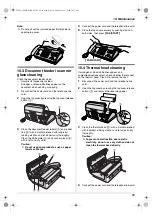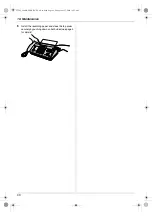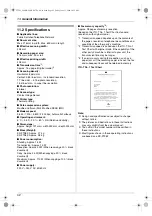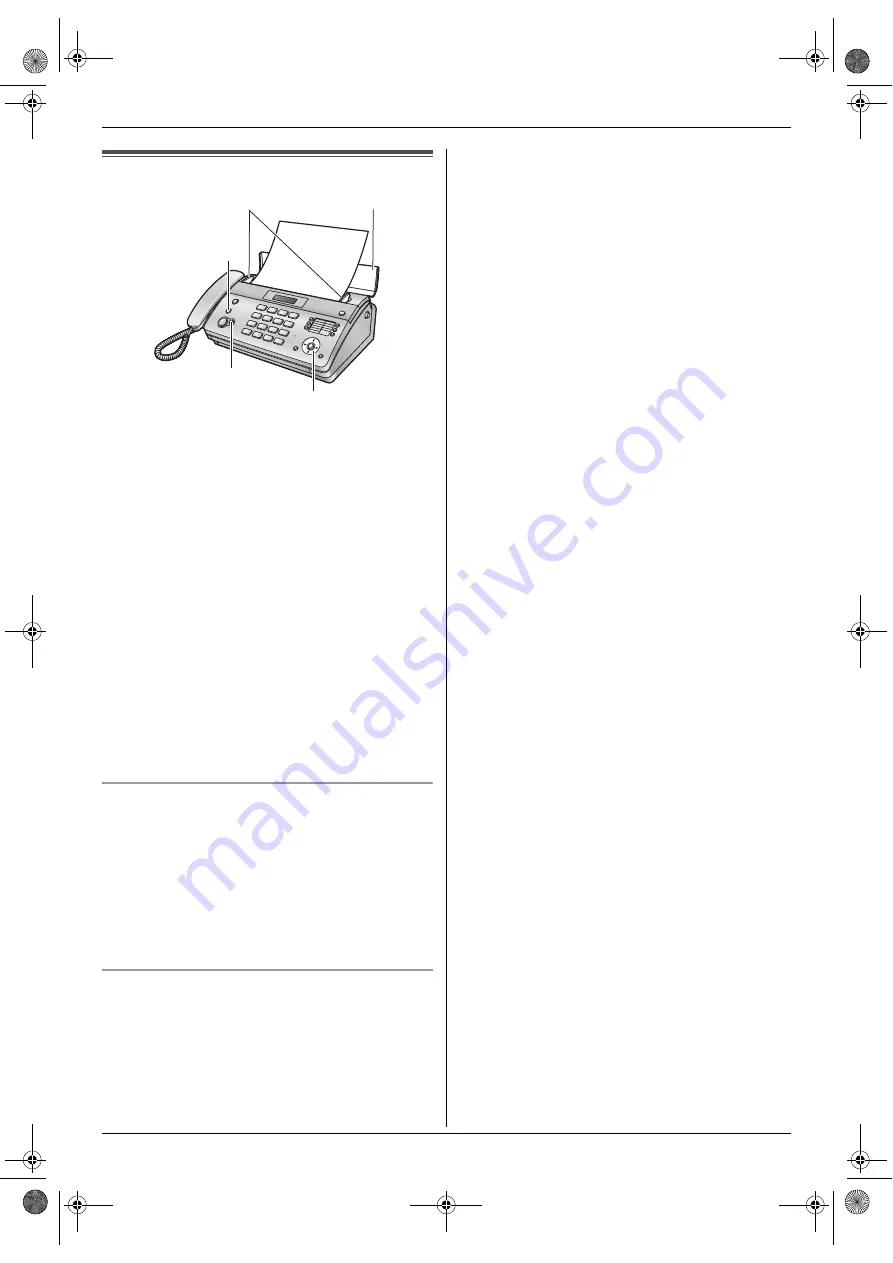
7. Copy
27
7 Copy
Copying
7.1 Making a copy
1
Open the document feeder tray (
1
), then adjust the
width of the document guides (
2
) to fit the actual
size of the document.
2
Insert the document (up to 10 pages) FACE DOWN
until a single beep is heard and the unit grasps the
document.
L
If the document guides are not adjusted to fit the
document, re-adjust them.
3
If necessary, press
{A}
or
{B}
repeatedly to select
the desired resolution.
4
Press
{
COPY
}
.
L
The unit will start copying.
Note:
L
When you copy a multiple-page document which is
longer than A4 size paper (approx. 300 mm), we
recommend you insert one page at a time.
L
Any document which can be sent as a fax can also
be copied (page 18).
L
The copied recording paper comes out somewhat
longer than the document size.
To select the resolution
Select the desired resolution according to the type of
document.
–
“
FINE
”
: For printed or typewritten documents with
small print.
–
“
SUPER FINE
”
: For documents with very small print.
–
“
PHOTO
”
: For documents containing photographs,
shaded drawings, etc.
L
If you select
“
STANDARD
”
, copying will be done
using
“
FINE
”
mode.
To stop copying
Press
{
STOP
}
.
2
1
{
STOP
}
{A}{B}
{
COPY
}
FT982_984HK-PNQX1347ZA-OI-en.book Page 27 Friday, June 13, 2008 10:35 AM