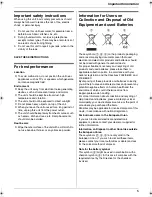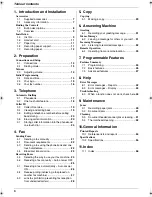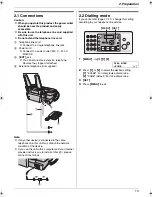Please read these operating instructions
before using the unit and save for future
reference.
This unit is compatible with Caller ID. You
must subscribe to the appropriate service
of your service provider/telephone
company.
Operating Instructions
Plain Paper Fax
with Digital Answering System
Model No.
KX-FP373FX
FP373FX-PNQX1826ZA-OI-en.
Page 1 Thursday, November 6, 2008 11:23 AM
Содержание KX-FP373FX
Страница 58: ...58 Notes ...
Страница 59: ...59 Notes ...