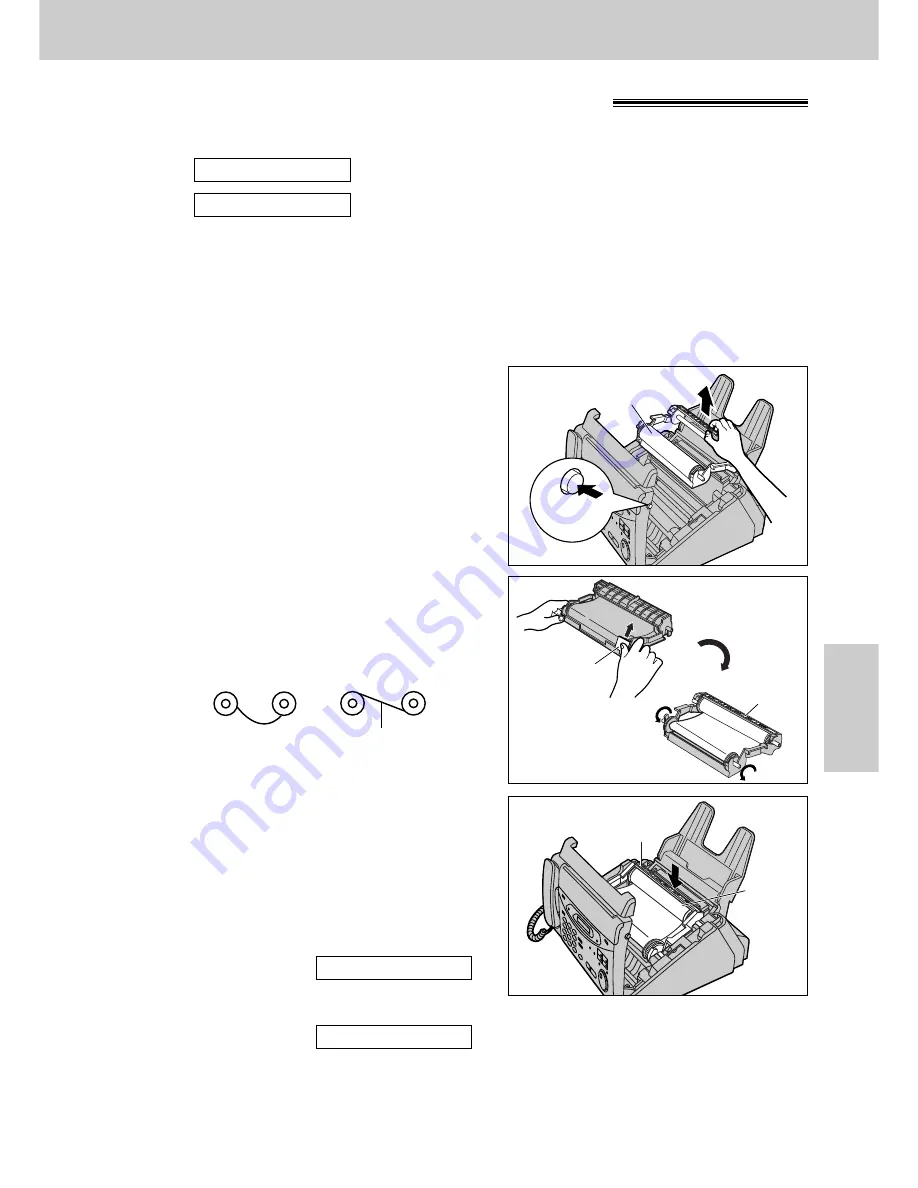
123
Ink Film
Help
Replacing the film or film cartridge
When the unit detects the end of the film, the following message will be displayed.
Display:
The remaining film prints about 10 pages of A4 size document.
Prepare a new film or film cartridge.
The film is empty. Install a new film or film cartridge.
The following is available for replacement:
KX-FA137A: Film cartridge
●
Replacement film (KX-FA136A) can be installed in the cartridge after initial usage.
To order, see page 15.
FILM EMPTY
FILM NEAR EMPTY
1
Open the cover by pressing the cover open button.
2
Remove the used film cartridge.
Cover open
button
Film cartridge
■
Changing the film cartridge (KX-FA137A)
3
Remove the film stopper from the new film
cartridge by pressing it up. Turn the film cartridge
over so that the attached sticker is facing up.
●
If the film is slack, tighten it by winding the
gears.
4
Replace the film cartridge by first placing the front
of the cartridge into the unit and then lowering the
back of the cartridge, where there is an attached
sticker, into place.
5
Close the cover securely by pushing down on the
dotted area at both ends.
●
The unit will check that film is installed correctly.
The following message will be displayed.
Display:
●
If the following message is displayed, the film
cartridge is not inserted correctly.
Reinsert it correctly.
CHECK FILM
PLEASE WAIT
Turn over
Sticker
Film stopper
Film
cartridge
Sticker
Incorrect
Correct
Tight
















































