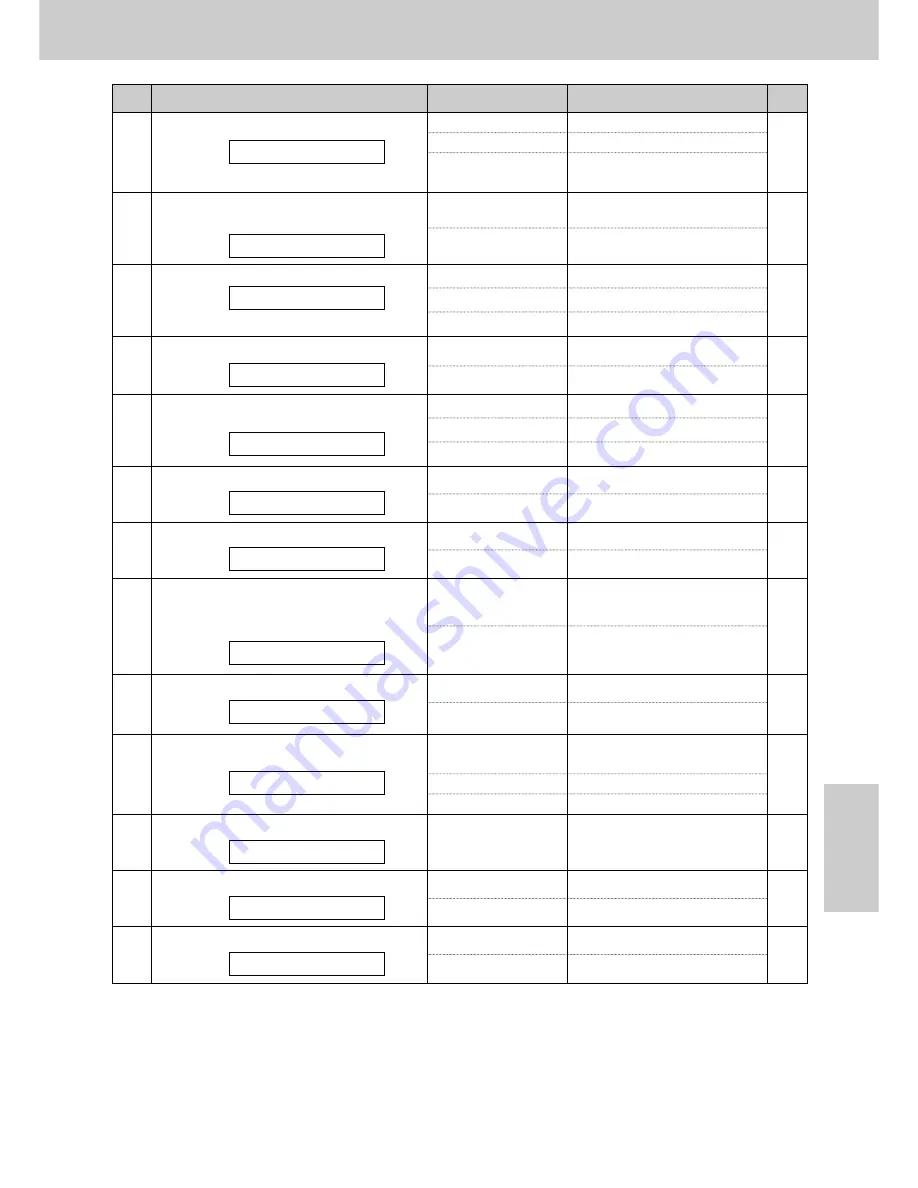
139
Features Summary
General
Information
Code
Feature & Display
Available settings
Meaning
Page
(The pre-selected setting is in bold.)
#70
Signaling your pager when your unit
receives a fax and/or an incoming
message
PAGER CALL
ON
OFF
Activate
Deactivate
87
#76
Setting the connecting tone
CONNECTING TONE
ON
OFF
Activate
Deactivate
65
#79
Setting the film detection
FILM DETECTION
ON
OFF
Activate
Deactivate
88
#80
Resetting the advanced features
SET DEFAULT
YES
NO
Reset
Will not reset.
130
#78
Setting the TEL/FAX delayed ring count
TEL/FAX RING
2, 3, 4, 5, 6, 7, 8, 9
2 to 9 rings
80
#47
Setting the fax voice guidance
FAX GUIDANCE
128
#54
Setting the recording time for the
TAD/FAX greeting message
GREETING TIME
16s
60s
16 seconds long
60 seconds long
96
#60
Setting the message transfer call
MESSAGE TRANS.
ON
OFF
Activate
Deactivate
107
#61
Recording the message transfer greeting
message
TRNS-GREETING
CHECK
RECORD
ERASE
Checks the greeting message.
Records the greeting message.
Erases the greeting message.
108
#67
Setting the incoming message monitor
ICM MONITOR
ON
OFF
Activate
Deactivate
111
#68
Setting the ECM communication
ECM SELECTION
ON
OFF
Activate
Deactivate
64
#77
Changing the AUTO ANSWER setting
AUTO ANSWER
TAD/FAX
FAX ONLY
TEL/FAX
Telephone Answering Device/
Facsimile mode
Facsimile only mode
Telephone/Facsimile mode
73
ON
OFF
ERROR
Activate
Deactivate
If transmission/reception error
occurs.
#58
Setting the original mode
ORIGINAL
NORMAL
LIGHT
DARKER
Used for normal writing.
Used for faint writing.
Used for dark writing.
129


































