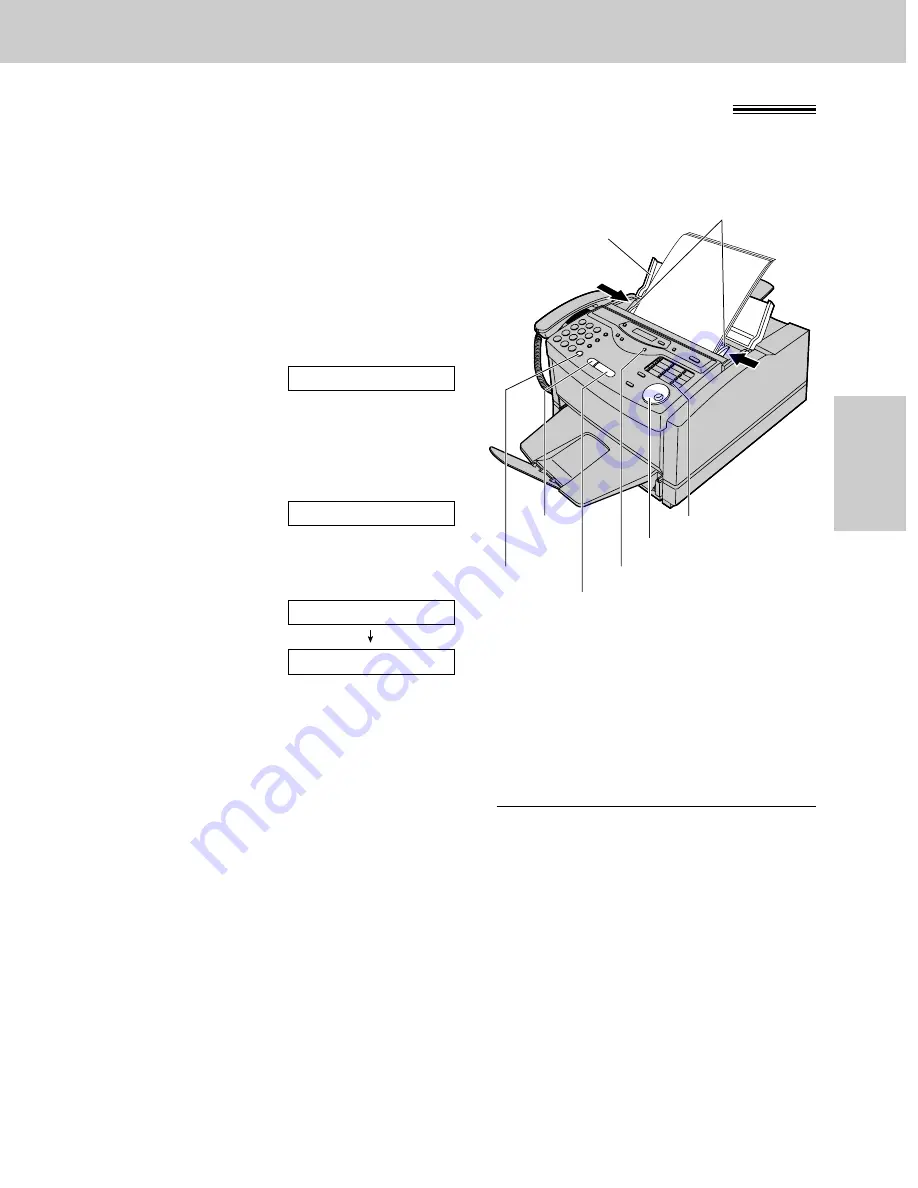
45
Sending a fax using the JOG DIAL directory
!
Before using this feature, program the desired names and telephone numbers into the directory (p. 39).
1
Open the document feeder tray.
2
Adjust the width of the document guides to the size
of the document.
3
Insert the document (up to 15 pages) FACE DOWN
until the unit grabs the document and a single beep
is heard.
Display:
4
If necessary, press
(RESOLUTION)
repeatedly to
select the desired setting (p. 43).
5
Rotate
(JOG\DIAL)
until the desired name is
displayed.
Example:
≥
To confirm the number, press
(NAME/TEL\NO.)
.
6
Press
(START/SET/COPY)
.
≥
The unit will start transmission.
Helpful hints:
≥
You can confirm the stored items on the display (p. 41)
or on the telephone number list (p. 123).
≥
The connecting tone will be heard during dialing to tell
you the status of the other party’s machine (p. 59).
Note:
≥
While scanning, do not move the pages which have
already ejected. A paper jam may occur. Allow the
scanning process to finish before viewing documents.
≥
If the desired name has not been stored, press
(STOP)
and dial the number manually.
≥
For further details about using the JOG DIAL, see
page 41.
CONNECTING.....
FAX=<Alice>
Alice
STANDARD
Document guides
Document
feeder tray
(RESOLUTION)
(START/SET/COPY)
(STOP)
(MONITOR)
FACE DOWN
(NAME/TEL\NO.)
(JOG\DIAL)
Sending Faxes
Fax/Copy
If your unit cannot send a fax
Verify that the number dialed is answered by
the other party’s machine.
1. Rotate
(JOG\DIAL)
until the desired name is
displayed.
2. Press
(MONITOR)
.






























