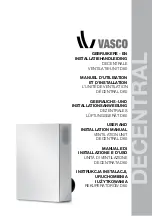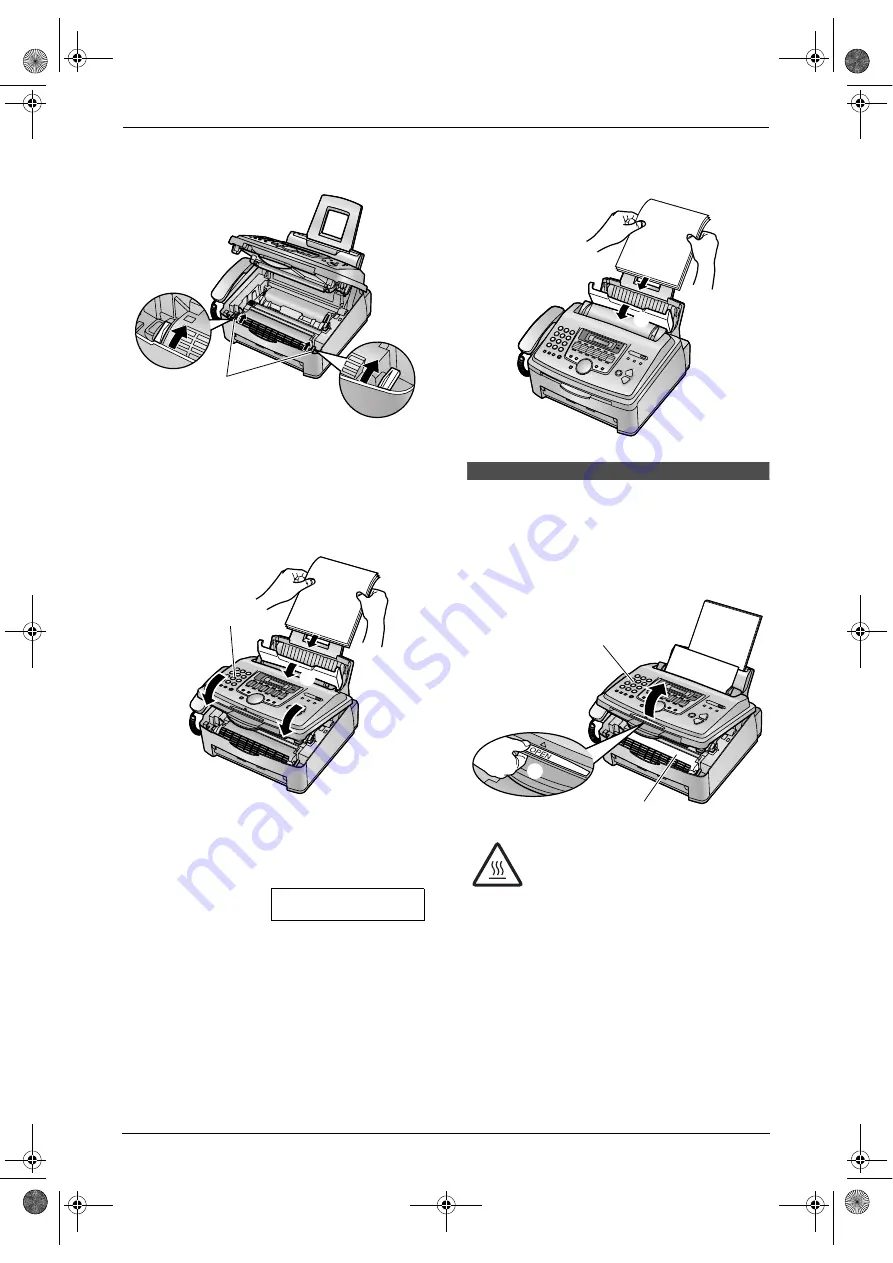
8. Help
60
4.
Push back the levers (
1
) to the original
position.
3
Close the front cover (
1
) by pushing down
on both sides, until locked. Pull the tension
plate forward (
2
) and re-insert the recording
paper (
3
), then push back the tension plate.
L
Before re-inserting, make sure to fan and
straighten the recording paper.
8.5.2 When the recording paper
is not fed into the unit properly
The display will show the following.
FAILED PICK UP
Remove the recording paper. Pull the tension
plate forward (
1
) and re-insert the recording
paper (
2
), then push back the tension plate.
L
Before re-inserting, make sure to fan and
straighten the recording paper.
8.6 Document jams -
sending
1
Lift open the front cover (
1
), holding OPEN
(
2
).
1
1
2
3
Caution:
The fuser unit (
3
) gets hot. Do not
touch it.
1
2
1
2
3
FL511C-en.book Page 60 Thursday, May 15, 2003 11:51 AM