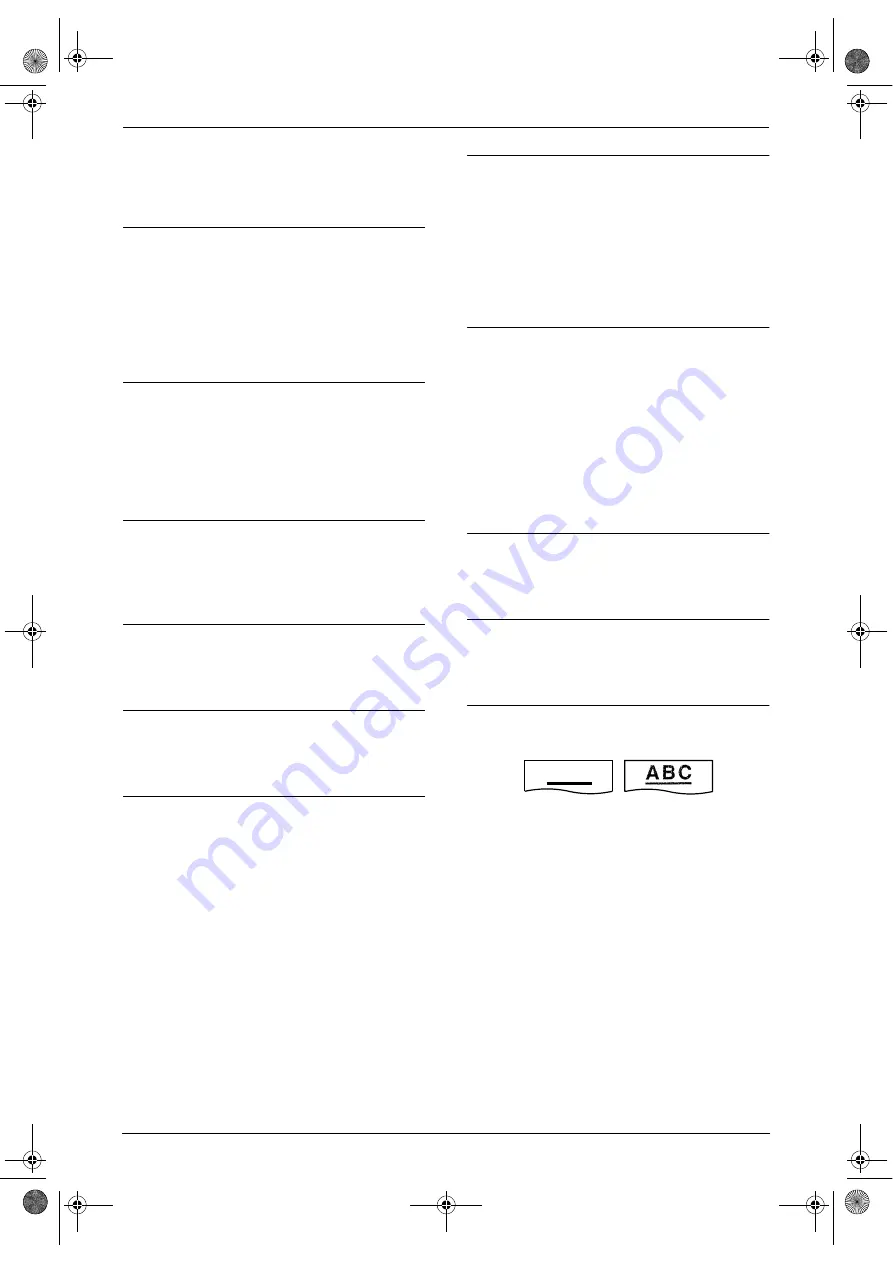
8. Help
54
L
Add two pauses at the end of the telephone
number or dial manually.
8.3.3 Fax – receiving
I cannot receive documents.
L
The telephone line cord is connected to the
EXT jack on the unit. Connect to the LINE
jack (page 15).
L
When you have a single telephone line and
subscribe to a voice mail service, you must
also subscribe to a Distinctive Ring service
(page 42).
I cannot receive documents automatically.
L
The receiving mode is set to TEL mode. Set
to FAX ONLY mode by pressing
{
AUTO
ANSWER
}
.
L
The time taken to answer the call is too long.
Decrease the number of rings in feature #06
(page 47).
The display shows “
CONNECTING.....
”, but
faxes are not received.
L
The incoming call is not a fax. Change the
receiving mode to TEL mode by pressing
{
AUTO ANSWER
}
.
A blank sheet is ejected.
L
The other party placed the document in their
fax machine the wrong way. Check with the
other party.
A white line or a smudge appears on your
recording paper.
L
The glass or rollers are dirty. Clean them
(page 61).
The printing quality is poor.
L
The other party sent a faint document. Ask
them to send a clearer copy of the document.
L
Some paper has instructions recommending
which side to print on. Try turning the paper
over.
L
You may have used paper with a cotton
and/or fibre content that is over 20%, such as
letterhead or resume paper.
L
The remaining toner is low. Replace the toner
cartridge (page 56).
L
We recommend you replace the drum unit
every fourth time you replace the toner
cartridge (page 56). To check the drum life
and quality, please print the printer test list
(page 64).
L
The toner save mode is ON (feature #79,
page 49).
The other party complains that they cannot
send a document.
L
The memory is full of received documents
due to a lack of recording paper or a
recording paper jam. Install paper (page 13)
or clear the jammed paper (page 58).
L
The unit is not in FAX ONLY mode. Press
{
AUTO ANSWER
}
repeatedly to turn ON the
AUTO ANSWER light.
I cannot select the desired receiving mode.
L
If you want to set FAX ONLY mode:
–
press
{
AUTO ANSWER
}
repeatedly to
turn ON the AUTO ANSWER light.
L
If you want to set TEL mode:
–
press
{
AUTO ANSWER
}
repeatedly to
turn OFF the AUTO ANSWER light.
L
The Distinctive Ring of feature #31 is
activated (page 42).
8.3.4 Copying
The unit will not make a copy.
L
You cannot make a copy during
programming. Make the copy after
programming.
A black line, a white line or smudge appears
on the copied document.
L
The glass or rollers are dirty. Clean them
(page 61).
The printing quality is poor.
L
Some paper has instructions recommending
which side to print on. Try turning the paper
over.
L
You may have used paper with a cotton
and/or fibre content that is over 20%, such as
letterhead or resume paper.
L
The remaining toner is low. Replace the toner
cartridge (page 56).
L
We recommend you replace the drum unit
every fourth time you replace the toner
cartridge (page 56). To check the drum life
and quality, please print the printer test list
(page 64).
L
The toner save mode of feature #79 is ON
(page 49).
A B C
Original
Copy
FL511C-en.book Page 54 Thursday, May 15, 2003 11:51 AM
















































