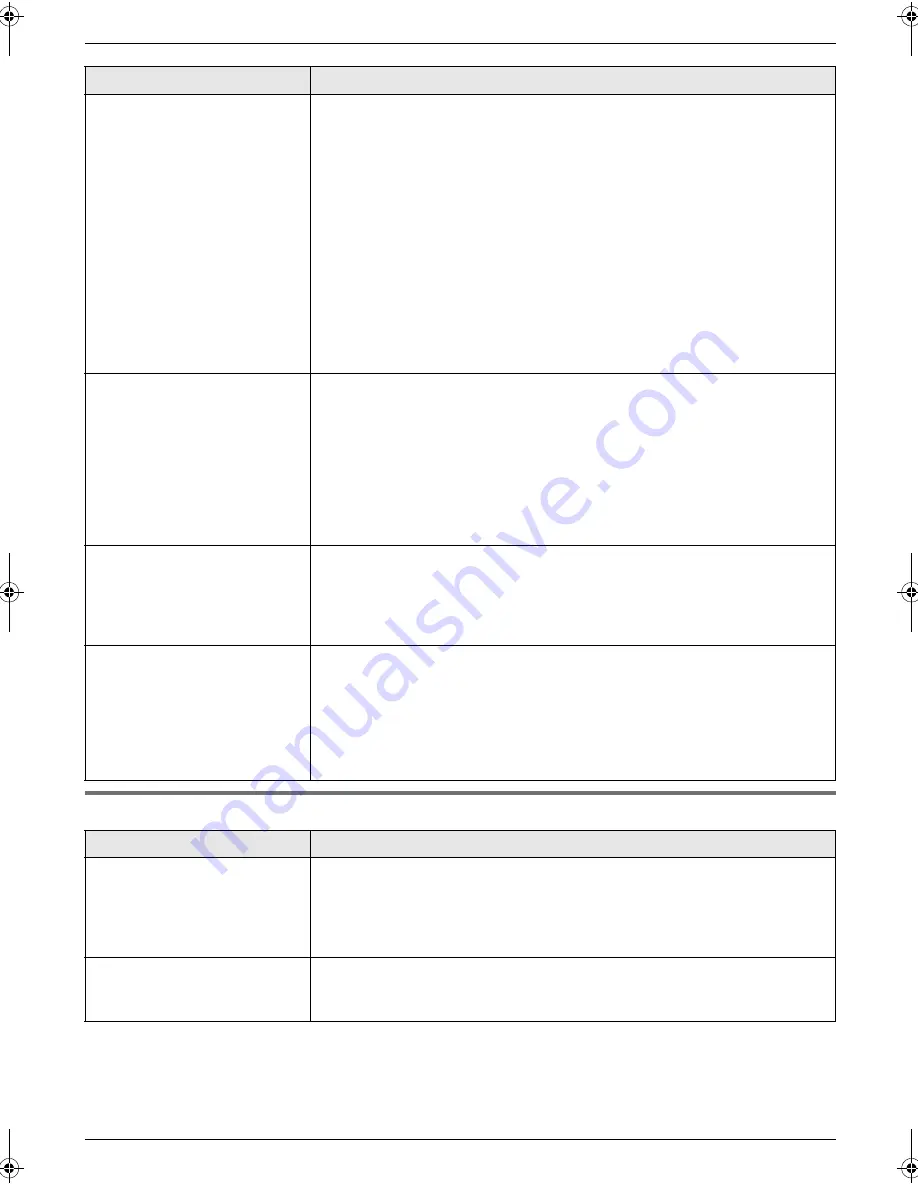
8. Help
51
8.3.5 Copying
The printing quality is poor.
L
If documents can be copied properly, the unit is working normally. The other
party may have sent a faint document or there may be something wrong
with the other party’s machine. Ask them to send a clearer copy of the
document or to check their fax machine.
L
Some paper has instructions recommending which side to print on. Try
turning the paper over.
L
You may have used paper with a cotton and/or fibre content that is over
20%, such as letterhead or resume paper.
L
The remaining toner is low. Replace the toner cartridge (page 53).
L
To check the drum life and quality, please print the printer test list (page 63).
If printing quality is still poor, replace the toner cartridge and drum unit.
L
The toner save mode is ON (feature #79 on page 45).
L
The glass or rollers are dirty with correction fluid, etc. Clean them (page 60).
Please do not insert a document before correction fluid has dried
completely.
When an extension telephone
is connected, I cannot receive
documents by pressing
{*}{*}{*}{
9
}
.
L
You must set remote fax activation to ON (feature #41 on page 43)
beforehand.
L
Press
{*}{*}{*}{
9
}
firmly.
L
You may have changed the remote fax activation code from
{*}{*}{*}{
9
}
(default setting). Verify the remote fax activation code
(feature #41 on page 43).
L
The memory is full of received documents due to a lack of recording paper
or a recording paper jam. Install paper (page 14) or clear the jammed paper
(page 56).
The other party complains
that they cannot send a
document.
L
The memory is full of received documents due to a lack of recording paper
or a recording paper jam. Install paper (page 14) or clear the jammed paper
(page 56).
L
The unit is not in FAX ONLY mode. Press
{
AUTO ANSWER
}
repeatedly to
turn ON the
{
AUTO ANSWER
}
indicator.
I cannot select the desired
receiving mode.
L
If you want to set FAX ONLY mode:
–
press
{
AUTO ANSWER
}
repeatedly to turn ON the
{
AUTO ANSWER
}
indicator.
L
If you want to set TEL mode or TEL/FAX mode:
–
select the desired mode using feature #73 (page 44), and press
{
AUTO
ANSWER
}
repeatedly to turn OFF the
{
AUTO ANSWER
}
indicator.
L
The Distinctive Ring of feature #31 is activated (page 37).
Problem
Cause & Solution
The unit will not make a copy.
L
You cannot make a copy during programming. Make the copy after
programming.
L
The document was not fed into the unit properly. Re-insert the document.
L
Recording paper is not installed or the unit has run out of paper. Install
paper (page 14).
A black line, a white line or
smudge appears on the
copied document.
L
The glass or rollers are dirty with correction fluid, etc. Clean them (page 60).
Please do not insert a document before correction fluid has dried
completely.
Problem
Cause & Solution
FL313HK-PFQX2630ZA-en.book Page 51 Tuesday, August 29, 2006 10:19 AM
















































