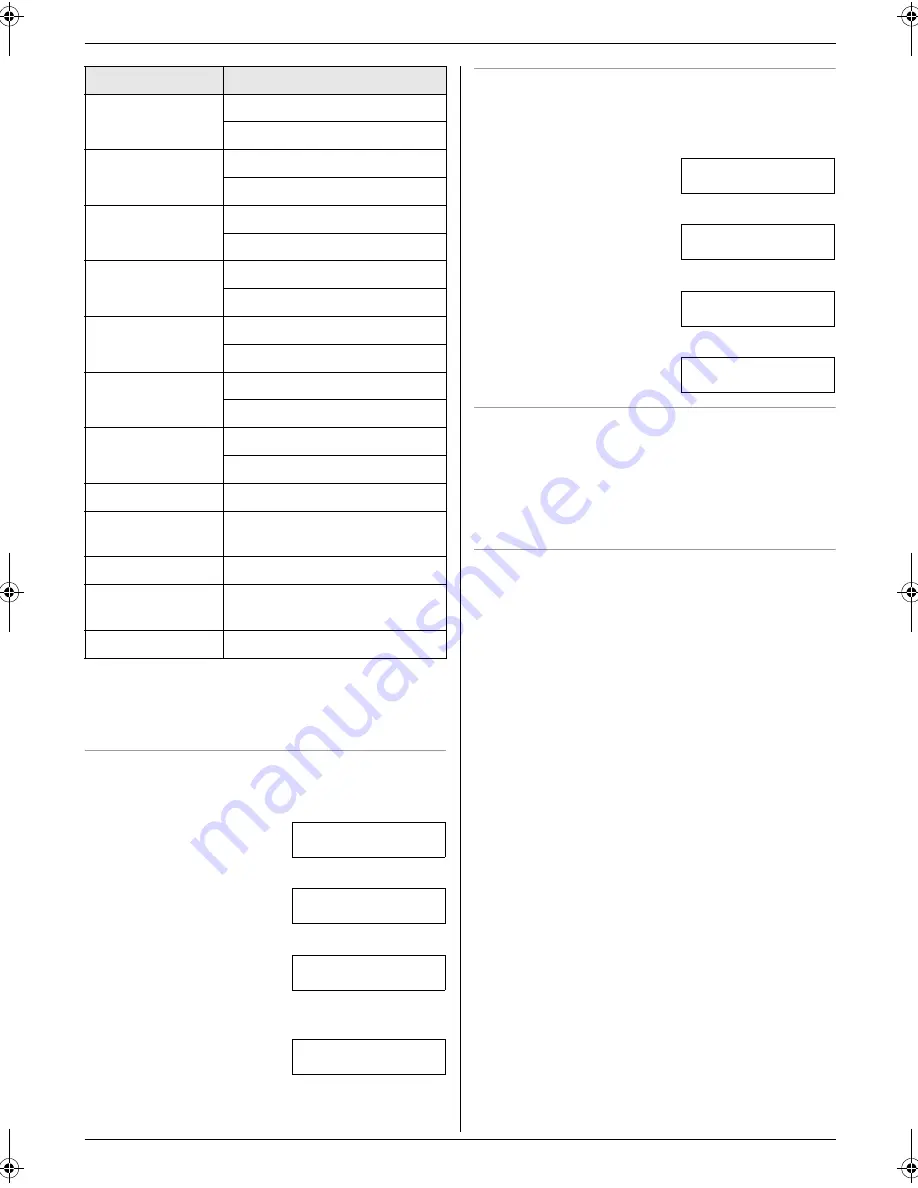
2. Preparation
19
Note:
L
To enter another character that is located on the
same dial key, press
{
>
}
to move the cursor to the
next space.
To enter your logo
Example: “
BILL
”
1.
Press
{
2
}
2 times.
LOGO=
|
B
2.
Press
{
4
}
3 times.
LOGO=B
|
I
3.
Press
{
5
}
3 times.
LOGO=BI
|
L
4.
Press
{
>
}
to move the cursor to the next space and
press
{
5
}
3 times.
LOGO=BIL
|
L
To change uppercase or lowercase letters
Pressing the
{*}
key will change to uppercase or
lowercase alternately.
1.
Press
{
2
}
2 times.
LOGO=
|
B
2.
Press
{
4
}
3 times.
LOGO=B
|
I
3.
Press
{*}
.
LOGO=B
|
i
4.
Press
{
5
}
3 times.
LOGO=Bi
|
l
To correct a mistake
1.
Press
{
<
}
or
{
>
}
to move the cursor to the incorrect
character.
2.
Press
{
STOP
}
.
L
To erase all characters, press and hold
{
STOP
}
.
3.
Enter the correct character.
To select characters using
{A}
or
{B}
Instead of pressing the dial keys, you can select
characters using
{A}
or
{B}
.
1.
Press
{B}
repeatedly to display the desired
character. Characters will be displayed in the
following order:
1
Uppercase letters
2
Number
3
Symbol
4
Lowercase letters
L
If you press
{A}
, the order will be reversed.
2.
Press
{
>
}
to insert the character.
3.
Return to step 1 to enter the next character.
{
3
}
D
E
F
3
d
e
f
3
{
4
}
G
H I
4
g
h
i
4
{
5
}
J
K
L
5
j
k
l
5
{
6
}
M
N O 6
m
n
o
6
{
7
}
P
Q R S
7
p
q
r
s
7
{
8
}
T
U V
8
t
u
v
8
{
9
}
W X
Y
Z
9
w
x
y
z
9
{
0
}
Space
0
{*}
To change uppercase or
lowercase letter.
{
FLASH
}
To enter a hyphen.
{
HANDSET
MUTE
}
To insert a space.
{
STOP
}
To delete a digit.
Keypad
Characters
FL313HK-PFQX2630ZA-en.book Page 19 Tuesday, August 29, 2006 10:19 AM
















































