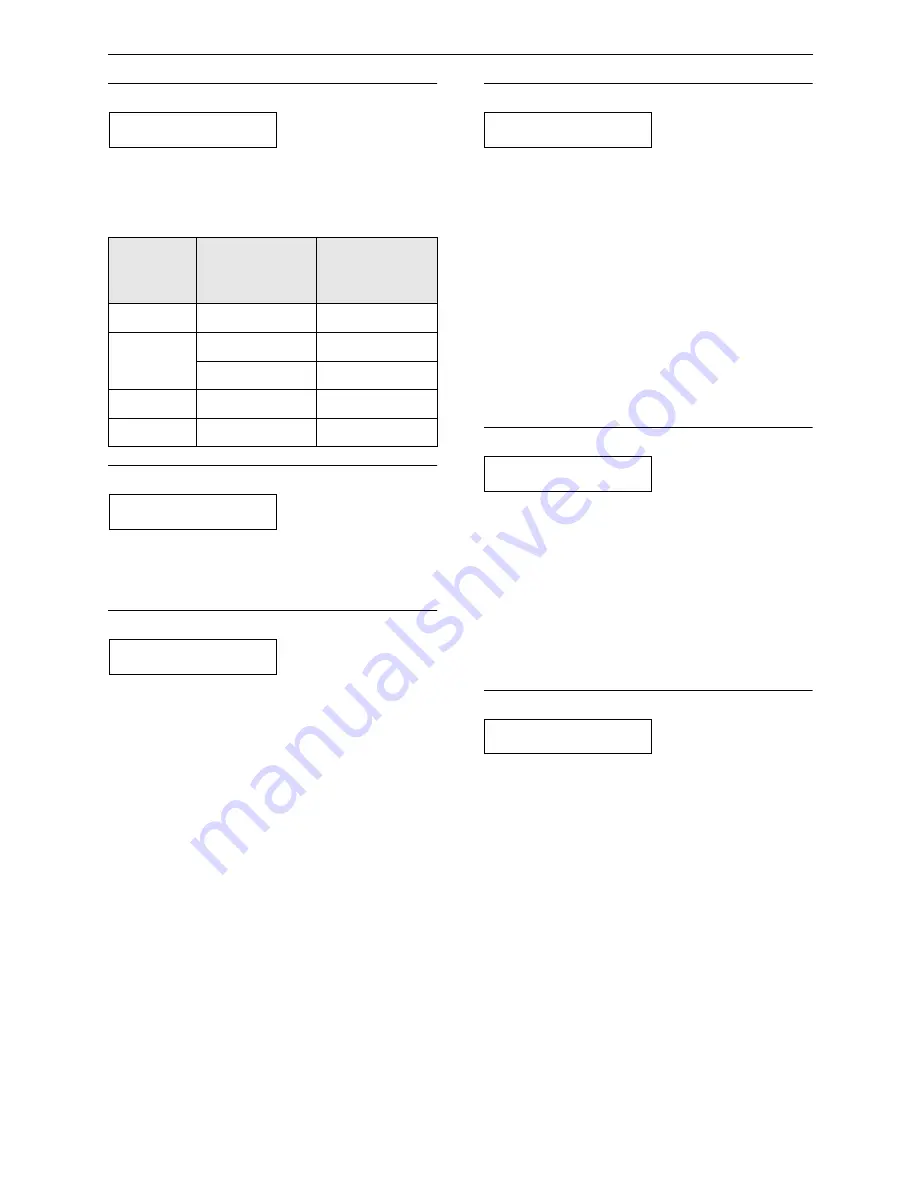
Features Summary
62
Code #36: Receiving oversized documents
RCV REDUCTION
MODE=92%
[
±
]
If the size of the document sent by the other
party is as large as, or larger than the recording
paper, the unit can reduce the document and
print it. Select the desired reduction rate.
Code #39: Changing the display contrast
LCD CONTRAST
MODE=NORMAL
[
±
]
NORMAL (default):
For normal contrast.
DARKER:
Used when the display contrast is too
light.
Code #40: Setting the silent detection
SILENT DETECT.
MODE=OFF
[
±
]
If you use the unit with an answering machine
and wish to receive faxes from older model fax
machines, activate this feature.
ON:
If the other party’s fax machine does not
send a fax calling tone, activate this feature. The
unit detects a silent pause and activates the fax
function.
OFF (default):
If you use an answering machine
to give greeting messages and record incoming
messages on a single cassette tape, deactivate
this feature.
Code #41: Changing the fax activation code
FAX ACTIVATION
MODE=ON
[
±
]
If you use an extension telephone and wish to
use it to receive a fax, activate this feature and
program the activation code.
1.
Follow steps 1 to 4 on page 59.
2.
Press
{{{{+
+
+
+}}}}
or
{{{{-
-
-
-}}}}
to select “ON”.
3.
Press
{{{{
SET
}}}}
.
4.
Enter your code from 2 to 4 digits, using 0–9,
# and
*
.
L
The default code is “
@@@@
#9
”.
L
Do not enter “0000”.
5.
Press
{{{{
SET
}}}}
.
6.
Press
{{{{
MENU
}}}}
.
Code #44: Setting the memory reception alert
RECEIVE ALERT
MODE=ON
[
±
]
To alert you with a beeping sound when a
received fax document is stored into memory
due to some existing problem.
If you are alerted by a slow beeping sound, clear
the printing problem and make sure the unit is
supplied with enough paper to print the stored
document. The beeps will stop.
ON (default):
You will hear a beeping sound.
OFF:
Deactivates this feature.
Code #46: Setting the friendly reception
FRIENDLY RCV
MODE=ON
[
±
]
To receive a fax automatically when you answer
a call and hear a fax calling tone (slow beep).
ON (default):
You do not have to press
{{{{
FAX/START
}}}}
for fax reception.
OFF:
You have to press
{{{{
FAX/START
}}}}
for fax
reception.
Setting
Recording
paper size
Original
document
size
100%
Legal
Letter, A4
92%
(default)
Letter
Letter
Legal
Legal
86%
Letter
A4
72%
Letter
Legal
















































