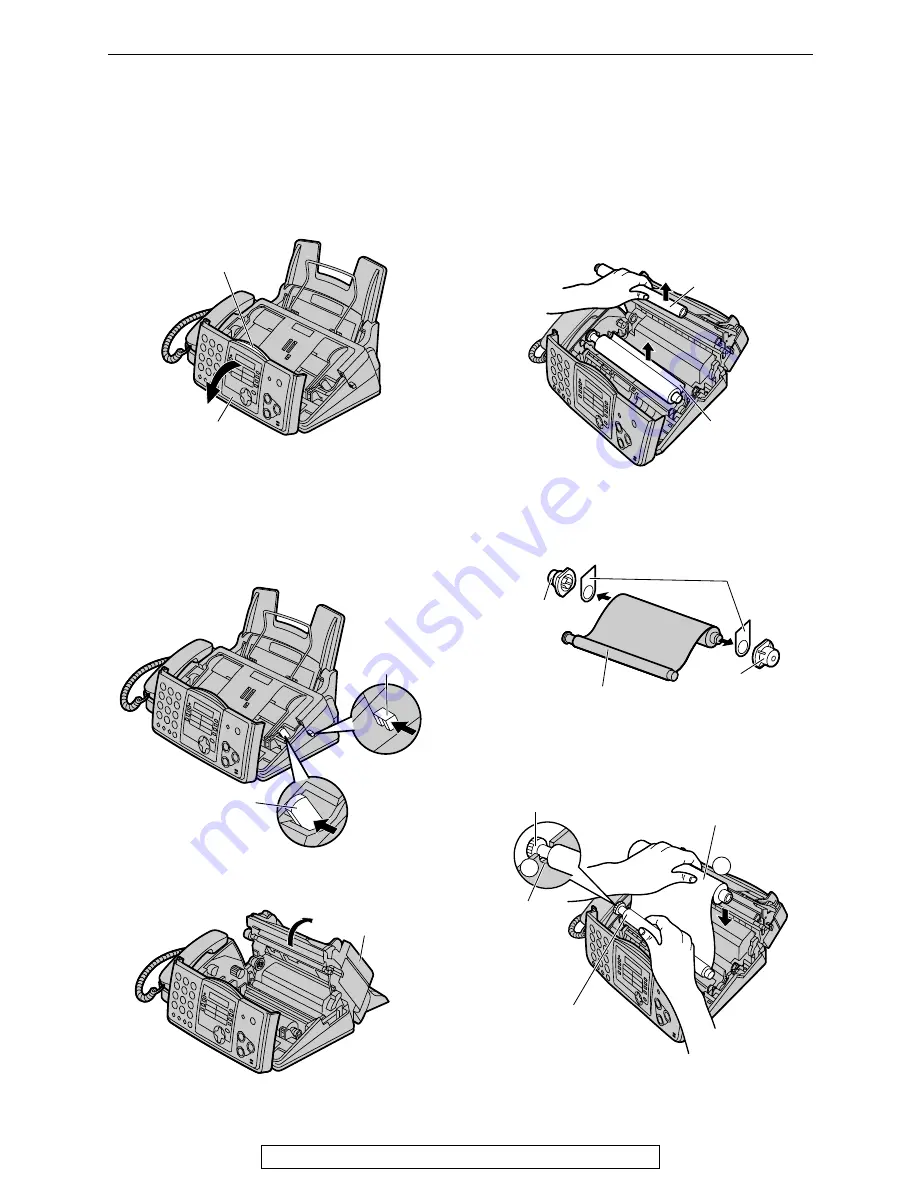
Replacement
71
For Fax Advantage assistance, call 1-800-435-7329.
Replacement
Ink film
Replace the used ink film with a new one.
Replacement film Model No.
KX-FA93:
prints about 225 letter-sized pages.
See page 7 for accessory information.
1
Open the front cover by pulling up the
center part.
2
Push the back cover open button (green)
on the right side of the unit.
OR
Push the back cover open lever (green)
inside of the unit.
3
Open the back cover.
4
Remove the used core and the used ink
film.
5
Remove the stoppers and tags from the
new ink film.
6
Insert the gear of blue core of the front ink
film roll into the left slot of the unit (
).
Insert the rear ink film roll (
).
Center part
Front cover
Back cover
open lever (green)
Back cover
open button
(green)
Back cover
Used core
Used
ink film
Tags
New ink film
Stopper
Stopper
Gear of blue core
2
Left
slot
Rear ink film roll
Front ink
film roll
1






























