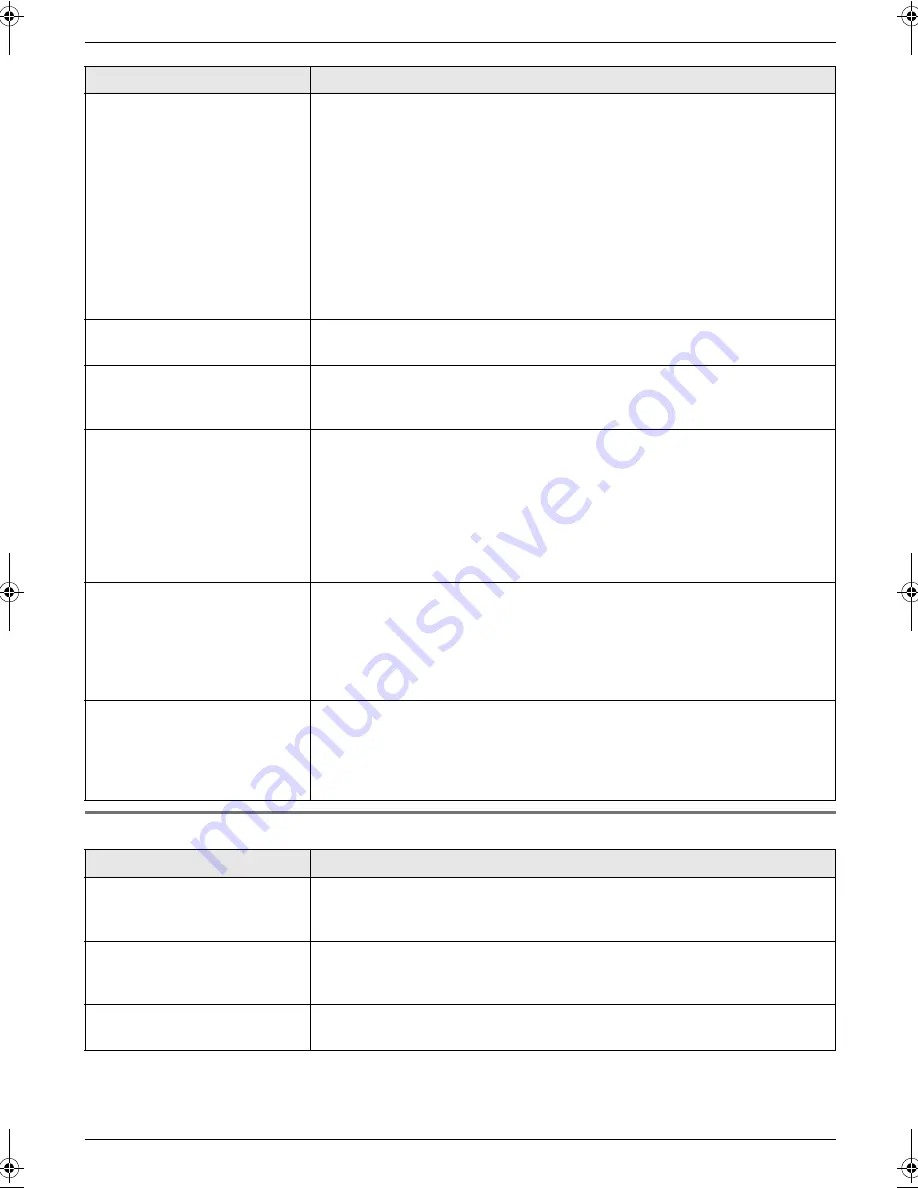
10. Help
63
10.3.6 Copying
The printing quality is poor.
Please do not reuse the ink film!
Please use genuine Panasonic replacement film. Refer to page 7 for further
details.
L
The thermal head is dirty. Clean it (page 68).
L
If documents can be copied properly, the unit is working normally. The other
party may have sent a faint document or there may be something wrong
with the other party’s machine. Ask them to send a clearer copy of the
document or to check their fax machine.
L
Some paper has instructions recommending which side to print on. Try
turning the recording paper over.
L
You may have used paper with cotton and/or fibre content that is over 20%,
such as letterhead or resume paper.
Recording paper frequently
misfeeds.
L
Clean the document feeder rollers, recording paper feeder and rubber flap
(page 67).
Letters on the received
document are distorted.
L
If your line has special telephone services such as call waiting, the service
may have been activated during fax reception. Connect the unit to a line that
does not have these services.
I cannot receive documents
by pressing
{*}{#}{
9
}
on an
extension telephone.
L
You must set remote fax activation to ON (feature #41 on page 51)
beforehand.
L
You may have changed the remote fax activation code from
{*}{#}{
9
}
(default setting). Verify the remote fax activation code (feature #41 on page
51).
L
The memory is full of received documents due to a lack of recording paper,
a lack of ink film or a recording paper jam. Install paper (page 13), install ink
film (page 11) or remove the jammed paper (page 65).
The other party complains
that they cannot send a
document.
L
The receiving mode is set to TEL mode. Receive the document manually
(page 36) or change the receiving mode to TAM/FAX mode (page 37) or
FAX ONLY mode (page 37).
L
The memory is full of received documents due to a lack of recording paper,
a lack of ink film or a recording paper jam. Install paper (page 13), install ink
film (page 11) or remove the jammed paper (page 65).
I cannot select the desired
receiving mode.
L
If you want to set TAM/FAX or FAX ONLY mode:
–
select the desired mode using feature #77 (page 53), and press
{
AUTO
ANSWER
}
repeatedly until the desired mode is displayed.
L
If you want to set TEL mode:
–
press
{
AUTO ANSWER
}
repeatedly until
“
TEL MODE
”
is displayed.
Problem
Cause & Solution
The unit will not make a copy.
L
The ink film is empty. Replace the ink film with a new one (page 11).
L
You cannot make a copy during programming.
L
You cannot make a copy during a telephone conversation.
A black line, white line or
smudge appears on the
copied document.
L
The scanner glass or rollers are dirty with correction fluid, etc. Clean them
(page 67). Please do not insert a document before correction fluid has dried
completely.
The copied image is
distorted.
L
Adjust the width of the document guides to fit the actual size of the
document.
Problem
Cause & Solution
FG5642C-PFQX2641ZA-en.book Page 63 Thursday, June 29, 2006 11:36 AM














































