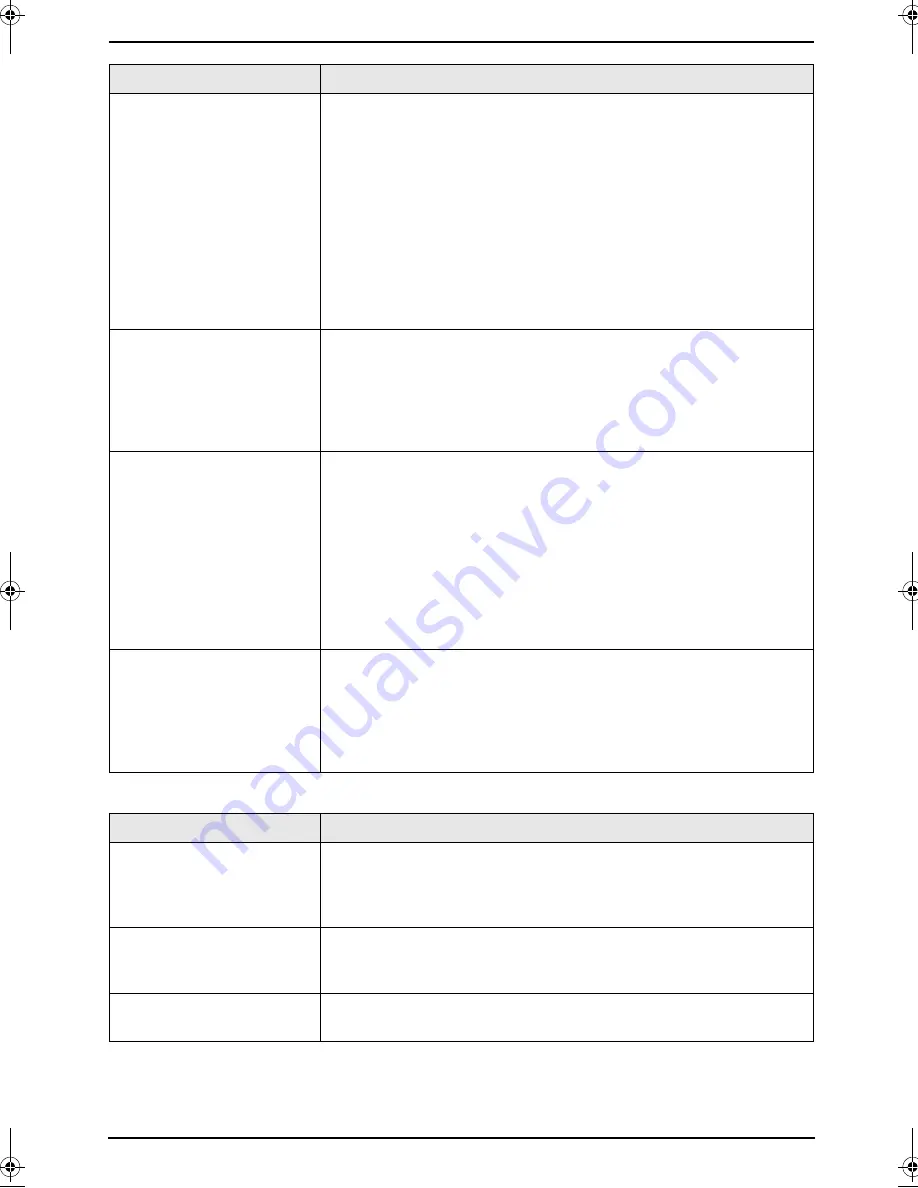
12. Help
97
12.3.6 Copying
The printing quality is
poor.
Please do not reuse the ink film!
Please use genuine Panasonic replacement film. Refer to page 11 for
further details.
L
The thermal head is dirty. Clean it (page 105).
L
Some paper has instructions recommending which side to print on.
Try turning the paper over.
L
You may have used paper with a cotton and/or fibre content that is
over 20%, such as letterhead or resume paper.
L
If documents can be copied properly, the unit is working normally.
The other party may have sent a faint document or there may be
something wrong with the other party’s machine. Ask them to send
a clearer copy of the document or to check their fax machine.
The other party complains
that they cannot send a
document.
L
The receiving mode is set to TEL mode.
Receive the document manually (page 49) or change the receiving
mode to TAM/FAX mode (page 50) or FAX ONLY mode (page 52).
L
The memory is full of received documents due to a lack of
recording paper or a recording paper jam. Install paper (page 20)
or clear the jammed paper (page 100).
I cannot receive
documents by pressing
{*}{#}{
9
}
on the
cordless handset.
L
You must set remote fax activation to ON (feature #41 on page 69)
beforehand.
L
Press
{*}{#}{
9
}
firmly.
L
The memory is filled with received documents due to a lack of
recording paper or a recording paper jam. Install paper (page 20)
or clear the jammed paper (page 100).
L
The call bar feature was activated on the cordless handset.
Deactivate this feature (page 76).
L
The direct call feature (page 76) was activated on the cordless
handset. Deactivate this feature.
I cannot select the desired
receiving mode.
L
If you want to set TAM/FAX or FAX ONLY mode, set the desired
mode using feature #77 (page 70), and press
{
AUTO ANSWER
}
repeatedly to select the desired mode.
L
If you want to set TEL mode, press
{
AUTO ANSWER
}
repeatedly
to select TEL mode.
L
The Distinctive Ring is set (feature #31 on page 68).
Problem
Cause & Solution
The unit will not make a
copy.
L
The ink film is empty. Replace the ink film with a new one (page
19).
L
You cannot make a copy during programming.
L
You cannot make a copy during a telephone conversation.
A black line, a white line or
smudge appears on the
copied document.
L
The scanner glass, white plate or rollers are dirty with correction
fluid, etc. Clean them (page 104). Please do not insert a document
before correction fluid has dried completely.
The copied image is
distorted.
L
Adjust the width of the document guides to fit the actual size of the
document.
Problem
Cause & Solution
FC243AL-PFQX2096ZA-en.book Page 97 Thursday, September 30, 2004 3:37 PM
















































