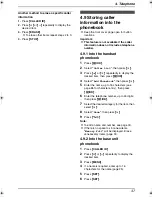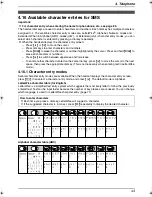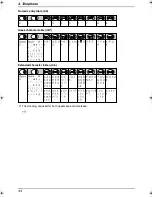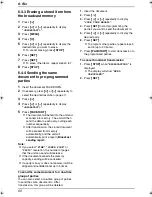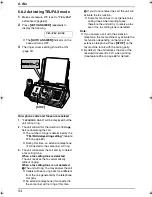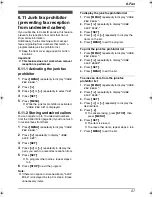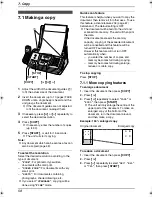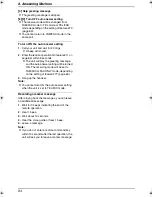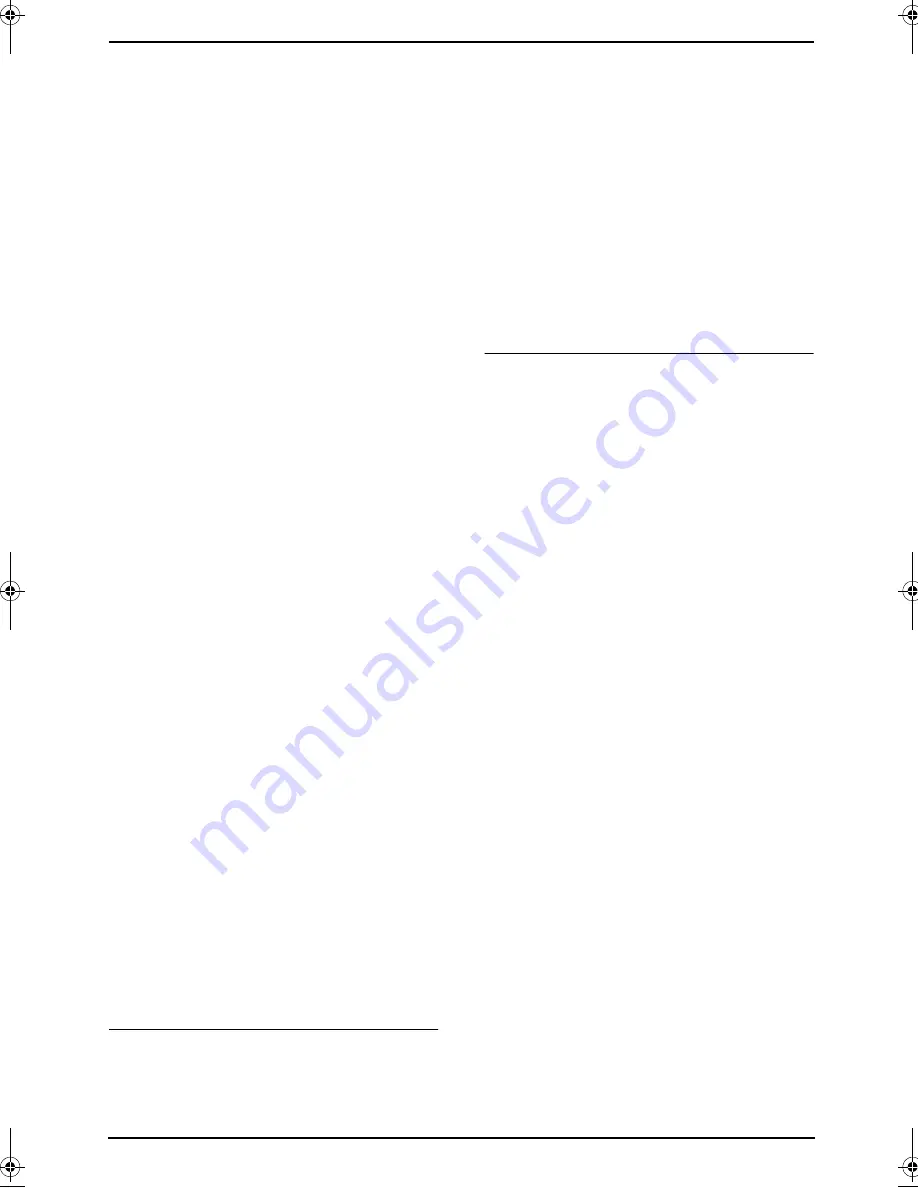
6. Fax
50
6.4.3 Erasing a stored item from
the broadcast memory
1
Press
{>}
.
2
Press
{A}
or
{B}
repeatedly to display
“
<BROADCAST>
”
.
3
Press
{
MENU
}
.
4
Press
{#}
.
5
Press
{A}
or
{B}
repeatedly to display the
desired item you want to erase.
L
To cancel erasing, press
{
STOP
}
.
6
Press
{
SET
}
.
7
Press
{
SET
}
.
L
To erase other items, repeat steps 5 to 7.
8
Press
{
STOP
}
.
6.4.4 Sending the same
document to pre-programmed
parties
1
Insert the document FACE DOWN.
2
If necessary, press
{A}
or
{B}
repeatedly to
select the desired resolution (page 47).
3
Press
{>}
.
4
Press
{A}
or
{B}
repeatedly to display
“
<BROADCAST>
”
.
5
Press
{
FAX/START
}
.
L
The document will be fed into the unit and
scanned into memory. The unit will then
send the data to each party, calling each
number sequentially.
L
After transmission, the stored document
will be erased from memory
automatically, and the unit will
automatically print a report (
Broadcast
sending report
).
Note:
L
If you select
“
FINE
”
,
“
SUPER FINE
”
or
“
PHOTO
”
resolution, the number of pages
that the unit can send will decrease.
L
If the document exceeds the memory
capacity, sending will be cancelled.
L
If a party is busy or does not answer, it will be
skipped and redialled later up to 5 times.
To send the same document to a one-time
group of parties
You can also select a one-time group of parties
to send the same document to. After
transmission, this group will be deleted.
1.
Insert the document.
2.
Press
{>}
.
3.
Press
{A}
or
{B}
repeatedly to display
“
<ONE TIME BROAD>
”
.
4.
Press
{
SET
}
to start programming the
parties you want to send the document to.
5.
Press
{A}
or
{B}
repeatedly to display the
desired party.
6.
Press
{
SET
}
.
L
To program other parties, repeat steps 5
and 6 (up to 20 items).
7.
Press
{
FAX/START
}
to start transmission to
the programmed parties.
To cancel broadcast transmission
1.
Press
{
STOP
}
while
“
BROADCASTING
”
is
displayed.
L
The display will show
“
SEND
CANCELLED?
”
.
2.
Press
{
SET
}
.
FC238FX-PFQX2261ZA_en.book Page 50 Monday, June 20, 2005 1:30 PM
Содержание KX-FC238FX
Страница 64: ...8 Answering Machine 62 4 To stop recording press MEMO L You can also stop recording by pressing STOP ...
Страница 82: ...9 Programmable Features 80 Caller ID list for the handset page 35 L The repeater mode will be retained page 82 ...
Страница 112: ...110 Notes ...
Страница 113: ...111 Notes ...