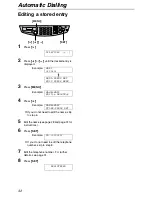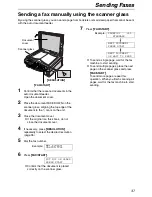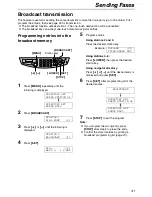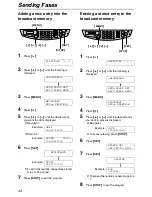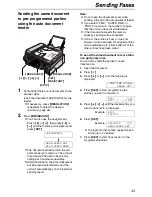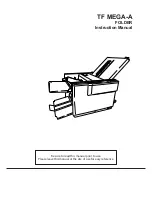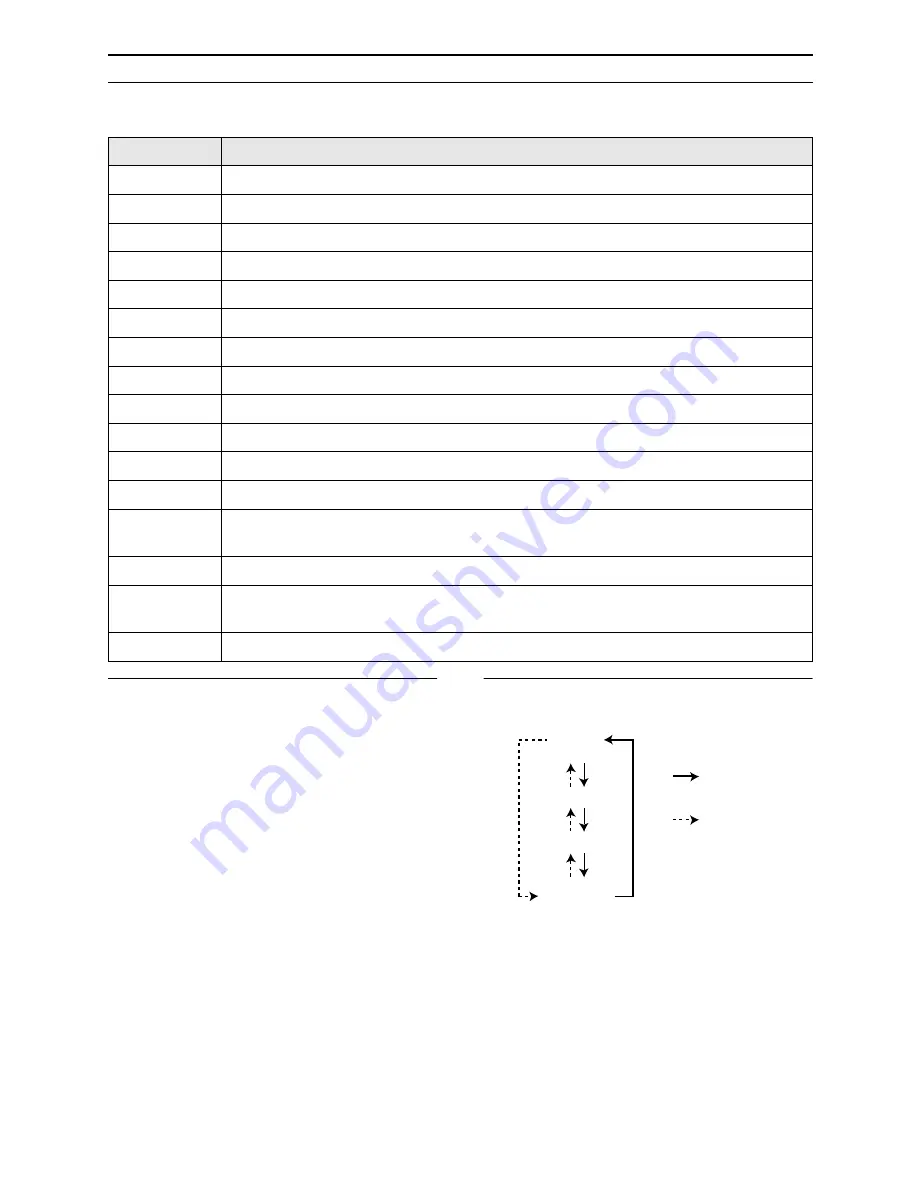
Initial Programming
28
To select characters with the dial keypad
Pressing the dial keys will select a character as shown below.
To select characters using
{+}
or
{-}
Instead of pressing the dial keys, you can select
characters using
{+}
or
{-}
.
1.
Press
{+}
or
{-}
until the desired character
is displayed.
2.
Press
{>}
to move the cursor to the next
space.
L
The character displayed in step 1 is
inserted.
3.
Return to step 1 to enter the next character.
Display order of characters
Keys
Characters
{
1
}
1
[
]
{
}
+
–
/
=
,
.
_
`
:
;
?
|
{
2
}
A
B
C
a
b
c
2
{
3
}
D
E
F
d
e
f
3
{
4
}
G
H
I
g
h
i
4
{
5
}
J
K
L
j
k
l
5
{
6
}
M
N
O
m
n
o
6
{
7
}
P
Q
R
S
p
q
r
s
7
{
8
}
T
U
V
t
u
v
8
{
9
}
W
X
Y
Z
w
x
y
z
9
{
0
}
0
(
)
<
>
!
"
#
$
%
&
¥
@
@
^
’
→
{#}
To change capital or lower-case letter.
{
FLASH
}
Hyphen
button (To insert a hyphen.)
{
HANDSET
MUTE
}
Insert
button (To insert one character or one space.)
{
STOP
}
Delete
button (To delete a character.)
{>}
The cursor is moved to the right. To enter another character using the same number
key, move the cursor to the next space.
{<}
The cursor is moved to the left.
Capital
alphabet
Lower-case
alphabet
Number
Symbol
: Pressing
{+}
: Pressing
{-}