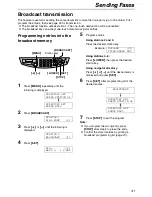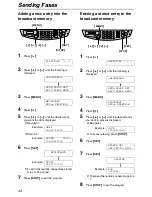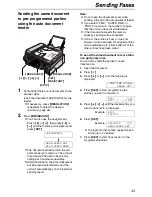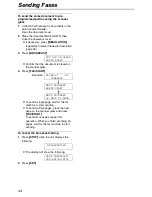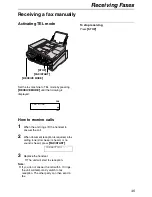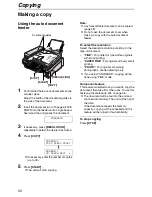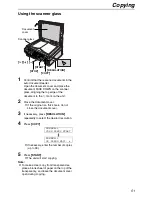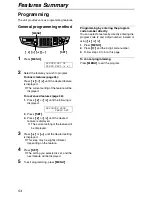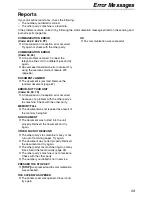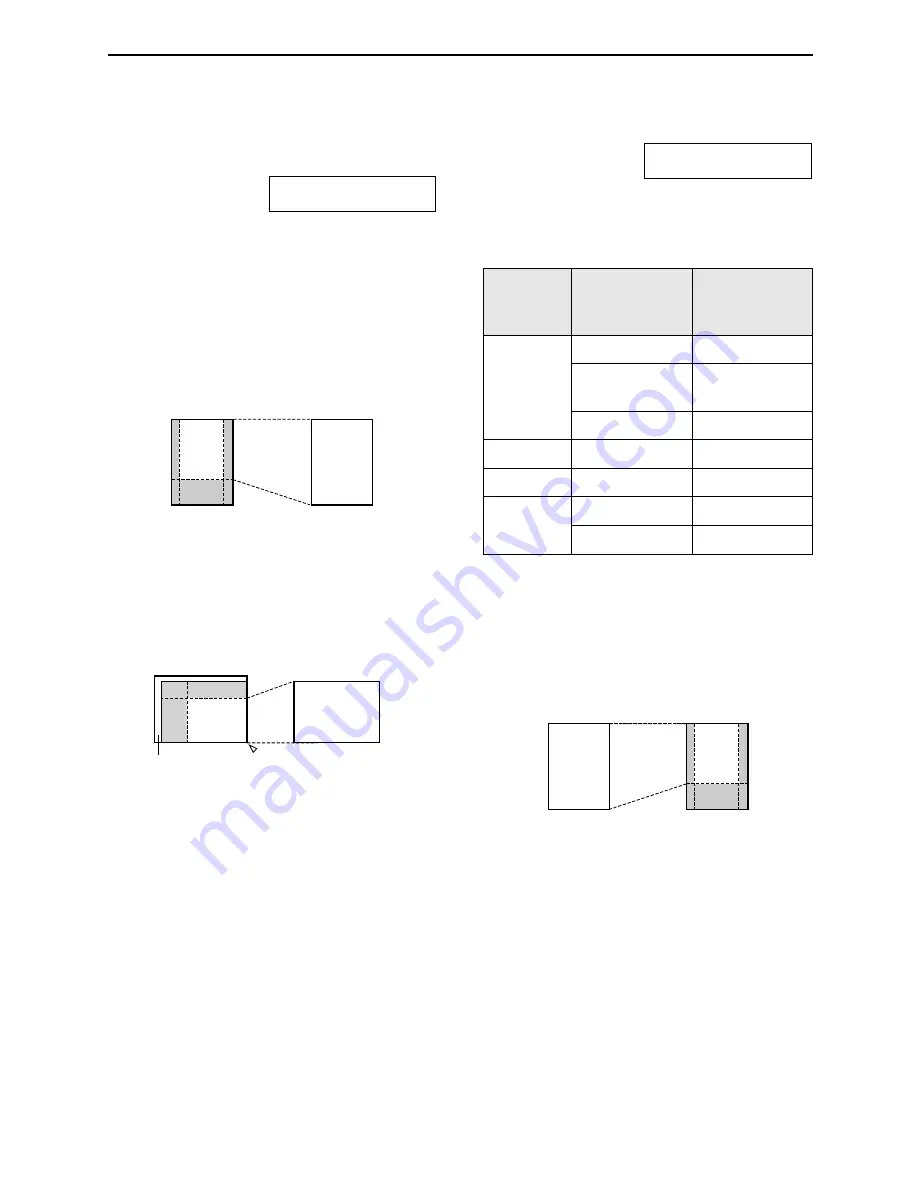
Copying
52
Convenient way of copying
To enlarge a document
1.
Press
{>}
after step 4 on page 50 or page
51.
ZOOM 100%
[+ -]
<COLLATE>
)
2.
Press
{+}
to select “150%” or “200%”, then
press
{
START
}
.
L
When using the auto document feeder,
the
unit will only enlarge the centre of the upper
part of the document. To make an enlarged
copy of the bottom of the document, turn the
document around, and then make a copy.
Example: 150% enlarged copy
L
When using the scanner glass,
the unit will
only enlarge the right bottom corner of the
document starting from the
T
mark on the
unit.
Example: 150% enlarged copy
To reduce a document
1.
Press
{>}
after step 4 on page 50 or page
51.
ZOOM 100%
[+ -]
<COLLATE>
)
2.
Press
{-}
to select “92%”, “86%” or “72%”,
then press
{
START
}
.
L
See the following table for the
recommended reduction rates.
Letter = 216 mm
×
279 mm
Legal = 216 mm
×
356 mm
A4 = 210 mm
×
297 mm
L
Legal sized document is available only when
using the auto document feeder.
Example: 72% reduced copy
Note:
L
If the appropriate reduction rate is not
selected, the document may be divided and
the top of the second sheet will be deleted.
L
If the image at the bottom of the document is
not copied when you copy a document that is
the same length as the recording paper, try
92% or 86%.
A
B
C
D
A
B
C
D
Original document
Enlarged copy
A
B
C
D
A
B
C
D
Scanner glass
Original document
Enlarged copy
Setting
Recording
paper size
Original
document
size
100%
(default)
Letter
Letter
Legal
Letter, A4,
Legal
A4
A4, Letter
92%
Letter
A4
86%
Letter
A4
72%
Letter
Legal
A4
Legal
Original document
Reduced copy
A
B
C
D
A
B
C
D