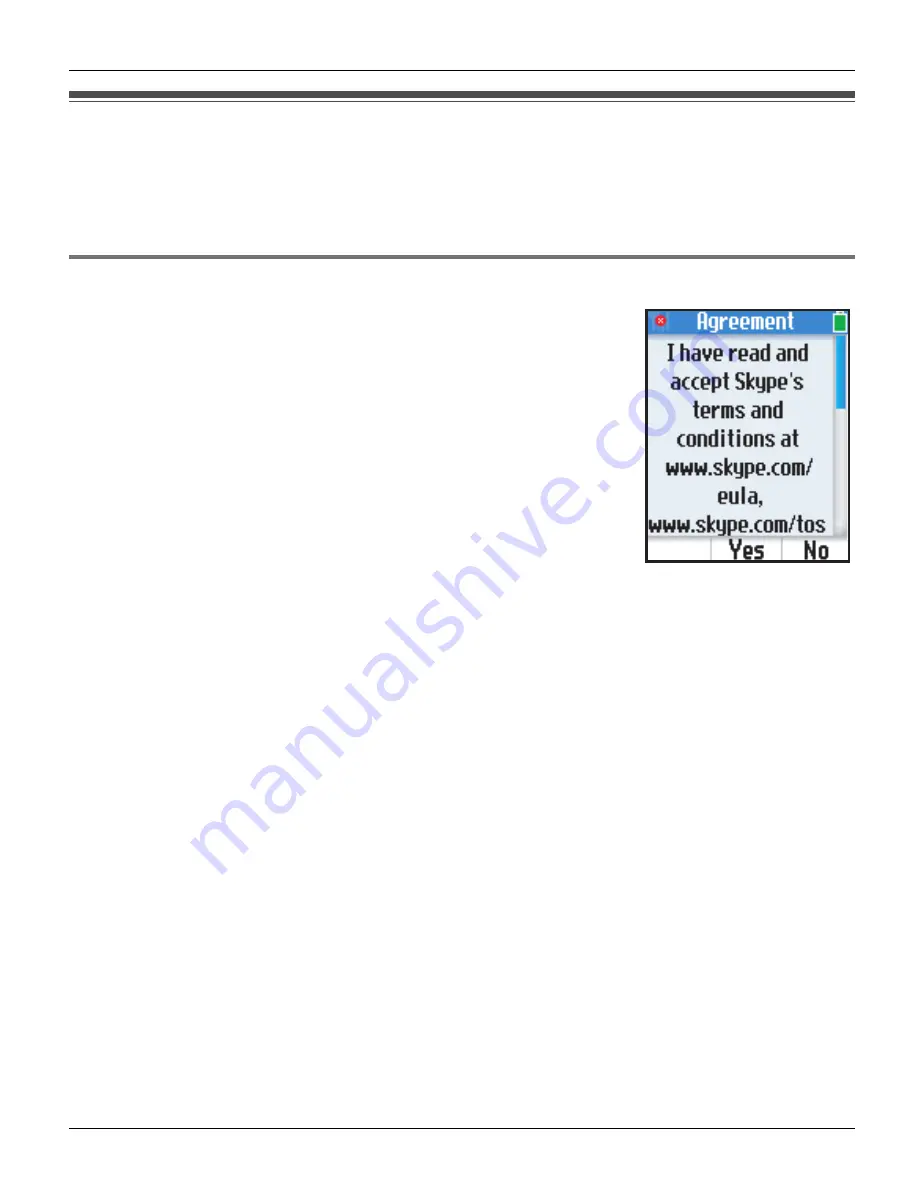
Getting Started
66
Helpline Tel. No.: U.K. 0844 844 3898
Turning on the handset (Signing in to Skype)
To use the handset, you need a Skype account and need to connect to a network and sign
in to Skype. If you do not have a Skype account, you can create it using the handset (page
68).
Starting up for the first time
1
Press and hold
{
}
}
for 2 seconds to turn on the handset.
2
Read the entire Skype agreement.
i
{
Yes
}
L
The handset starts searching for available networks in
range.
L
If the network list is displayed, select the desired network
and press
{
Connect
}
.
L
When the network list is not displayed, the handset
automatically connects to the base unit.
3
After a network connection is complete, select “
Sign in to
Skype
” if you already have a Skype account.
i
{
Select
}
L
To create a new account, see “Creating a new account” on page 68.
4
Enter your Skype name.
i
{
OK
}
5
Enter your password.
i
{
OK
}
6
Press
{
Yes
}
or
{
No
}
to decide whether to sign in automatically from the next time on.
L
The Idle screen appears (page 69).
Note:
L
You can refer to these instructions again when you start up the handset after you reset
the handset. For resetting the handset, see page 126 for details.
L
In step 2, you can connect to specific networks that require you to select security type
and enter the network key. See “To connect to a wireless network that is found in range:”
on page 111 or “To connect to a wireless network that is not found in range:” on page
113.
L
In step 2, you can also connect to open networks. When connecting to open networks,
a display prompt appears to confirm whether you want to connect or not. See “Auto-
connect to open networks list” on page 119.
L
For text entry, see page 63 for details.
WP1050E.book Page 66 Thursday, March 29, 2007 11:31 AM
















































