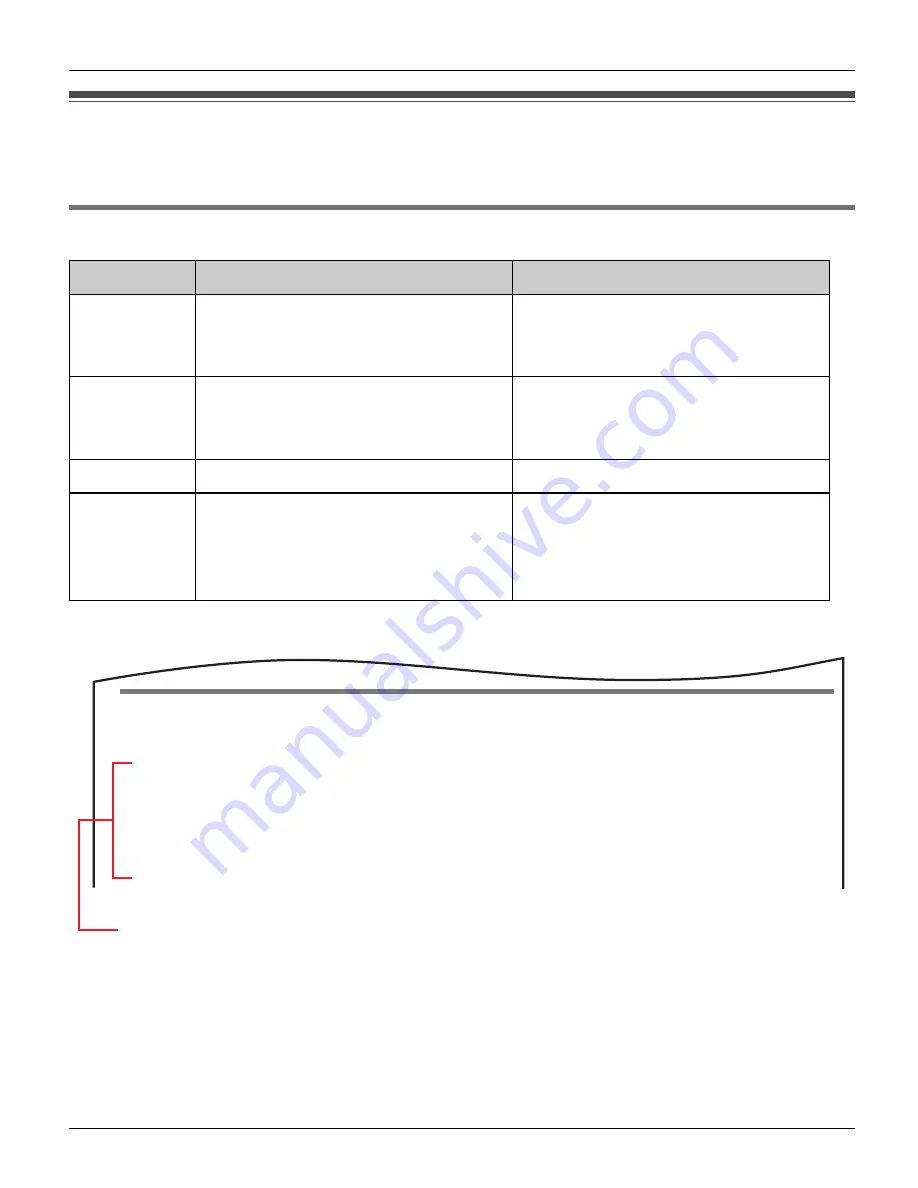
Introduction
28
Helpline Tel. No.: U.K. 0844 844 3898
Symbols and screen shots used in these operating
instructions
Symbols used for operations
<Example>
Sending voicemail messages in Making/Answering Calls section on page 97.
Symbol
Meaning
Example
{
}
The words in the brackets indicate
button names/soft key names on
the handset.
– Buttons:
{
{
}
,
{
CONTACTS
}
– Soft keys:
{
Options
}
,
{
Menu
}
“ ”
The words in quotations indicate
menu items displayed on the
handset screen.
“
Add contact
”
i
Proceed to the next operation.
–
[ ]
The words in the brackets indicate
button names and hyperlinks
displayed on the computer
screen.
[Next>]
,
[OK]
Sending voicemail messages
You can send voicemail messages using your contact list or History.
1
{
Menu
}
(middle soft key)
2
“
Contacts
”
i
{
Select
}
3
Select the desired contact.
i
{
Options
}
1
While in the idle mode, press
{
Menu
}
(middle soft key).
2
Press
{^}
or
{V}
to select “
Contacts
”, then press
{
Select
}
(middle soft
key).
3
Press
{^}
or
{V}
to select the desired contact, then press
{
Options
}
(Left
soft key).
WP1050E.book Page 28 Thursday, March 29, 2007 11:31 AM
















































