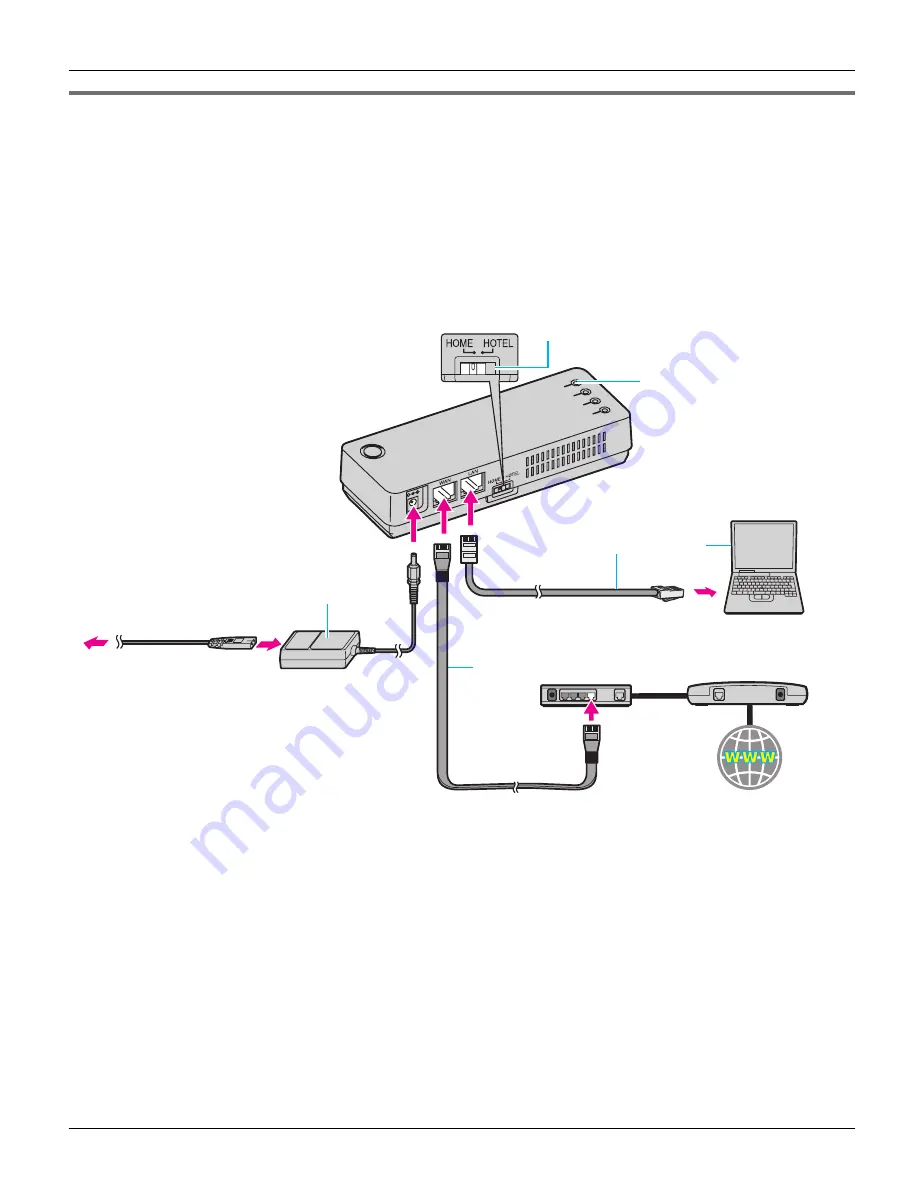
Getting Started
36
Helpline Tel. No.: U.K. 0844 844 3898
AP (Bridge) mode - With an EXISTING ROUTER or MODEM with a
built-in ROUTER
If you install the base unit with your existing router or modem with a built-in router, the base
unit should be set to AP (Bridge) mode. Select
[AP (Bridge)]
for your connection mode in
Initialization Setup (page 39). In AP (Bridge) mode, the base unit connects wireless
devices to one another and to the LAN, and allows wireless devices to use a DHCP server
on the LAN. In most cases, routers are equipped with the function as the DHCP server.
1
Switch the Mode selector to “HOME”.
2
Turn off your computer properly. Unplug any cable connecting your existing router (or
modem with a built-in router) to your computer. However, your existing router (or
modem with a built-in router) needs to remain connected to your cable or DSL modem.
3
Make sure the base unit is left unplugged. Connect the included Ethernet cable to the
“WAN” port on the base unit and an unused Ethernet (LAN) port on your existing router
(or modem with a built-in router).
1
WAN indicator
Base unit
Mode selector
3
5
2
AC adaptor
To AC outlet
To LAN port
To WAN port
Ethernet cable (not included)
Existing router
Cable or
DSL modem
Ethernet cable (included)
Computer
(if necessary)
Internet
AC mains lead
4
WP1050E.book Page 36 Thursday, March 29, 2007 11:31 AM






























