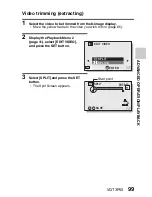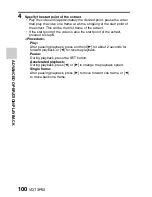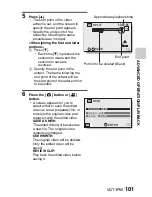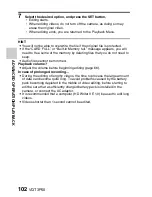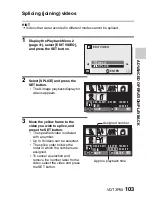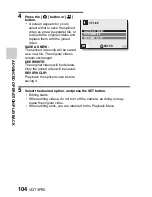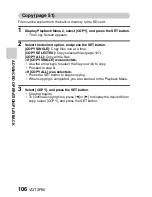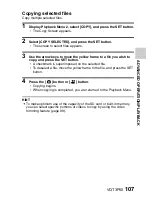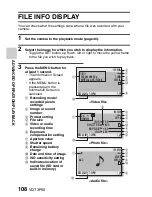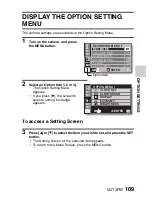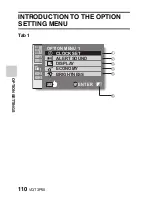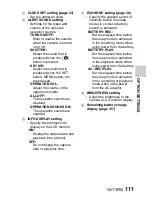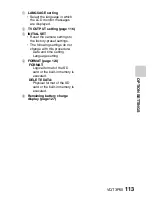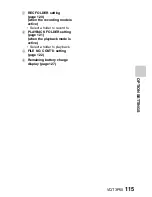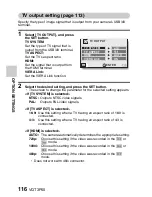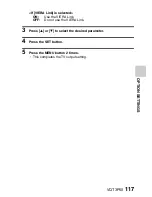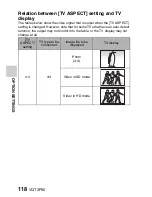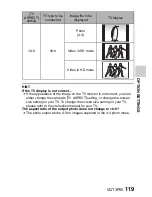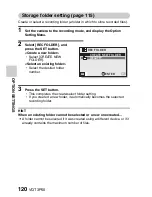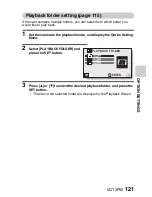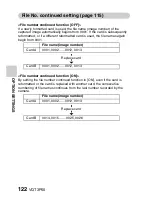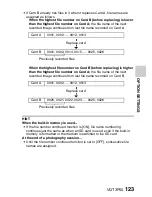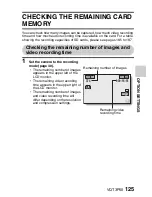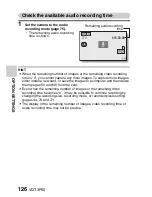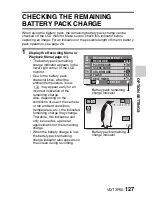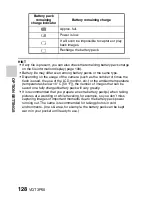VQT3P50
113
OPT
ION SET
TINGS
1
LANGUAGE setting
h
Select the language in which
the LCD monitor messages
are displayed.
2
TV OUTPUT setting (page 116)
3
INITIAL SET
h
Reset the camera settings to
the factory-preset settings.
h
The following settings do not
change with this procedure:
Date and time setting
Language setting
4
FORMAT (page 124)
FORMAT:
Logical format of the SD
card or the built-in memory is
executed.
DELETE DATA:
Physical format of the SD
card or the built-in memory is
executed.
5
Remaining battery charge
display (page 127)
Содержание HX-WA10A
Страница 56: ...56 VQT3P50 BASIC OPERATION SHOOTING How to use the accessories k Handstrap ...
Страница 112: ...112 VQT3P50 OPTION SETTINGS Tab 2 3 2 1 2 3 1 5 4 3 2 1 OPTION MENU 2 LANGUAGE TV OUTPUT INITIAL SET FORMAT ENTER ...
Страница 114: ...114 VQT3P50 OPTION SETTINGS Tab 3 3 2 1 2 3 1 OPTION MENU 3 4 3 1 2 ENTER REC FOLDER FILE NO CONT D ...
Страница 188: ...Panasonic Corporation Web site http panasonic net ...