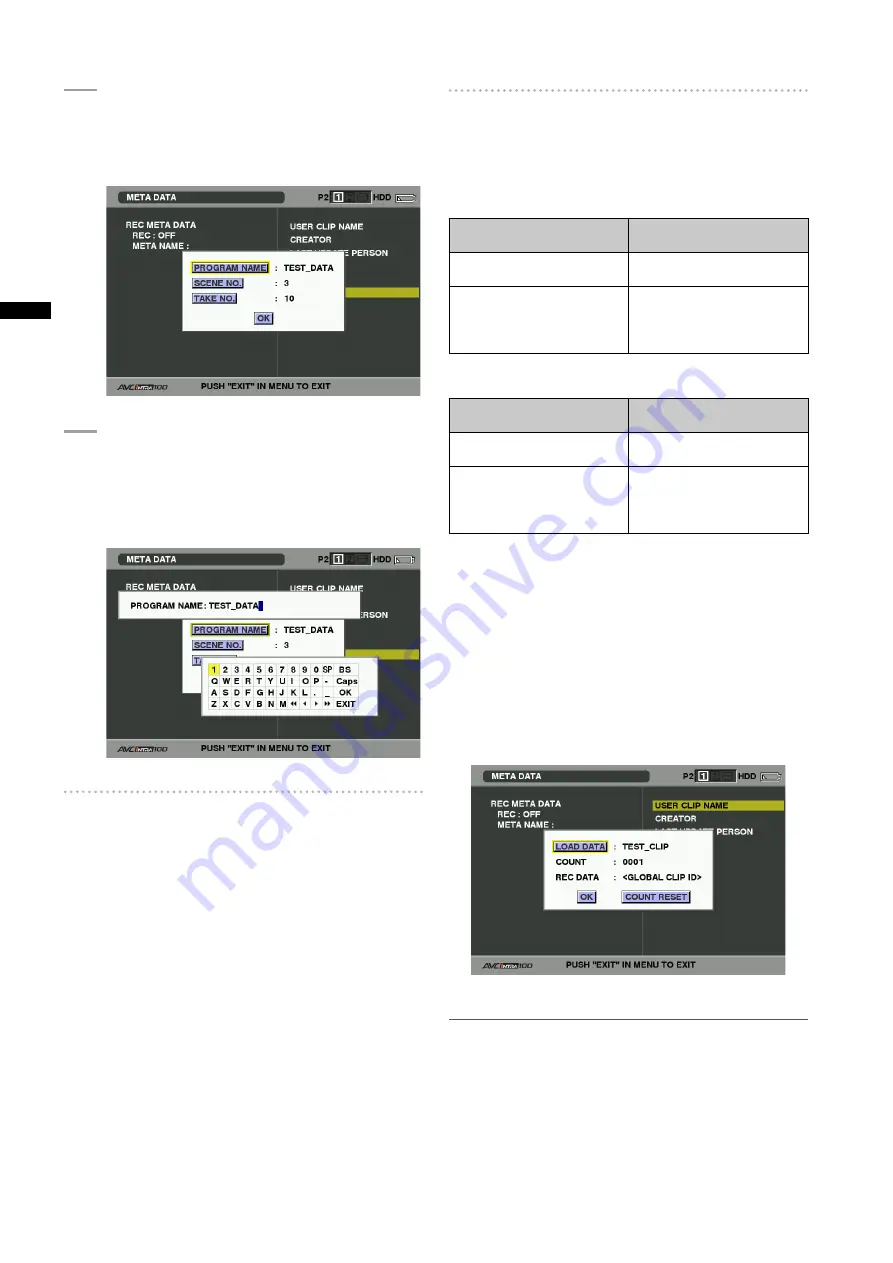
11
Chapter
Manipulating
Clips
with
Thumbnails
3
Usethecursorbuttonstomovethepointerto
theitemtoconfirmandpresstheSETbutton.
• Use this function to check loaded metadata
settings.
4
Whileviewingmetadatasettings,usethecursor
buttonstomovethepointertothedesired
option.Then,presstheSETbutton.
• A soft keyboard screen is displayed, allowing you
to modify the setting.
To set whether or not the uploaded
metadata is recorded
Set “ON”/“OFF” in META DATA
RECORD from the
thumbnail menu. The factory setting is “OFF”.
Selecting the USER CLIP NAME recording
method
Select META DATA
USER CLIP NAME from the thumbnail
menu to select the recording method. Two options are
available: TYPE1 and TYPE2.
TYPE1(Factorydefaults)
USER CLIP NAME to be
recorded
If clip metadata has been
read in
Uploaded data
If no clip metadata has been
read in or if the setting for
recording clip metadata has
been turned off
Same as GLOBAL CLIP ID
(UMID data)
TYPE
USER CLIP NAME to be
recorded
If clip metadata has been
read in
Uploaded data + COUNT
value
*1
If no clip metadata has been
read in or if the setting for
recording clip metadata has
been turned off
Same as CLIP NAME
*1 The COUNT value is indicated as a four-digit number.
The COUNT value is incremented each time a new clip
is captured if clip metadata has been read in and TYPE2
has been selected as the recording method.
The COUNT value can be reset using the following
procedure.
Select META DATA
PROPERTY from the thumbnail
menu, then select USER CLIP NAME to display the
menu shown below. Select “COUNT RESET” with the
cursor and press the SET button to reset the COUNT
value to 1.
NOTE
When an 8 GB or larger capacity P2 is used and the recording
session exceeds the prescribed duration (DVCPRO HD and
the AVCIntra100: about 5 minutes; AVC-Intra50: about 10
minutes) or spans more than one P2 card, the recording will
automatically be split into separate clips. At this time, each clip
will be provided with its own COUNT value.
















































