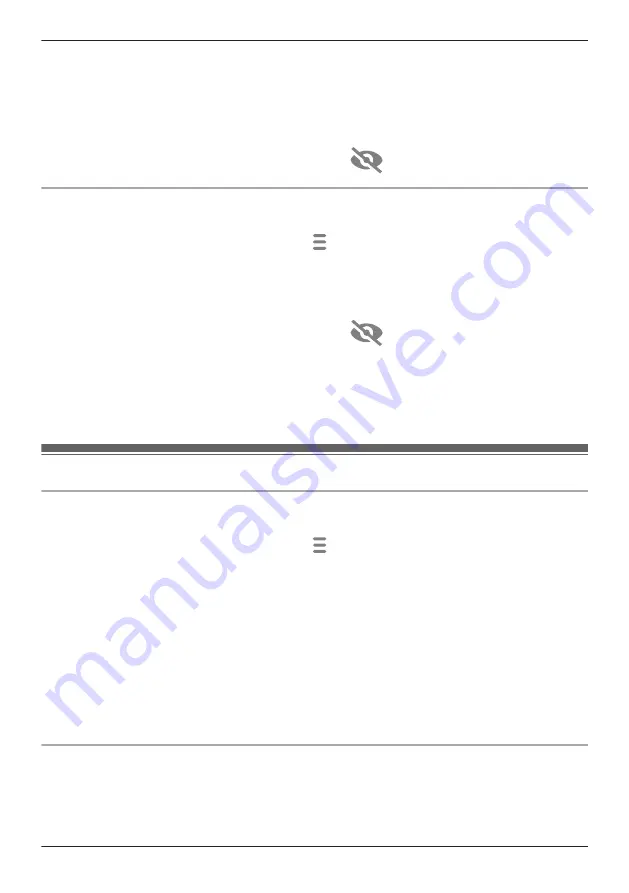
3
Tap
[Login Settings]
.
4
Next to
[Automatic Login]
, slide the switch to the desired position.
To disable automatic login:
Slide the switch to the off position.
To enable automatic login:
Slide the switch to the on position, enter the password and then tap
[OK]
.
R
To display the characters that you have entered, tap
.
Changing the login password
You can change the login password used in order to connect to your devices while away from home.
1
From the
[HomeHawk]
app home screen, tap
®
[Settings]
.
2
Tap
[Access Point Settings]
and select the desired access point.
3
Tap
[Login Settings]
®
[Change Login Password]
.
4
Enter the new password.
R
To display the characters that you have entered, tap
.
5
Tap
[OK]
.
Note:
R
The login password can only be changed when you are at home (when your mobile device is
connected to the same wireless router as the access point).
Network features
Changing IP settings
Typically these settings should not be changed.
1
From the
[HomeHawk]
app home screen, tap
®
[Settings]
.
2
Tap
[Access Point Settings]
and select the desired access point.
3
Tap
[Network]
®
[IP Settings]
.
4
Select the desired IP address mode.
R
In most cases
[Auto (DHCP)]
is preferred. In this case, no other settings are available on this
screen.
R
If you select
[Manual (Static)]
, other settings on this screen become available.
5
Configure the settings as needed and then tap
[OK]
.
Note:
R
If you make a mistake while configuring your device to use a static IP address and you can no longer
connect to your device, reset the device’s network settings ( “Resetting an access point”, Page 142).
Port forwarding settings
These settings are only required if you need to configure your wireless router’s port forwarding feature in
order to connect to your devices while away from home.
145
Using a front door camera and outdoor camera
Содержание HomeHawk KX-HNC505
Страница 1: ...User s Guide Text entity en_us_201005 Model No ...
Страница 198: ...198 Notes ...
Страница 199: ...199 Notes ...
Страница 200: ...PNQP1406QA eng CC1803YK9100 ...






























