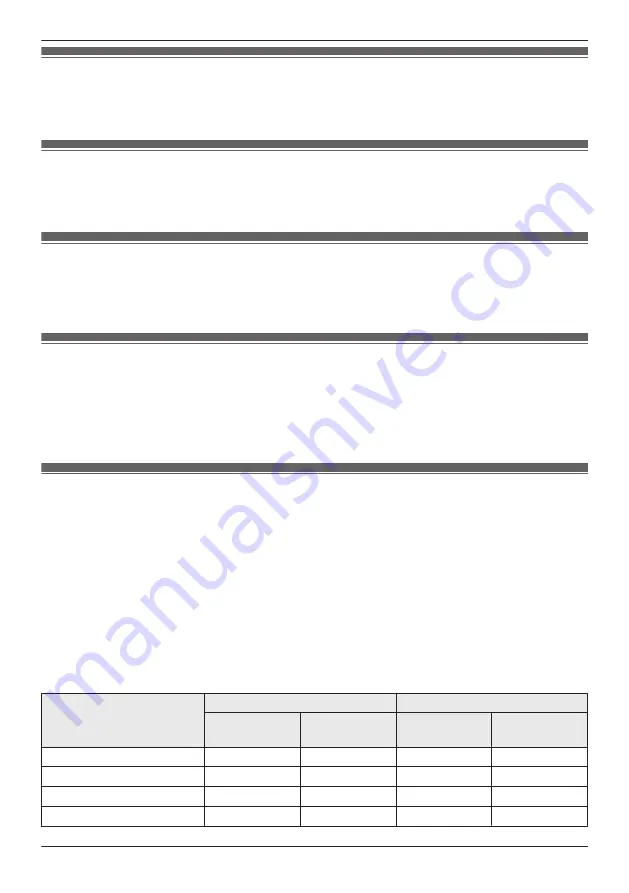
Checking the selected mode
The name of the selected mode is displayed below the name of access points in the home screen
( “Front door camera and outdoor camera home screen”, Page 24).
Accessing the mode screen
The mode screen can be accessed by tapping the mode icon displayed below the name of access points
in the home screen ( “Front door camera and outdoor camera home screen”, Page 24).
Selecting modes
1
Access the mode screen ( “Accessing the mode screen”, Page 133).
2
Select the desired mode.
Turning modes off
If you don’t want to receive notifications, record images, or have the camera make sounds when motion
is detected by a camera, you can turn off modes by selecting
[Basic Mode]
.
1
Access the mode screen ( “Accessing the mode screen”, Page 133).
2
Tap
[Basic Mode]
.
Preset modes
There are 3 preset modes that can be used for front door cameras and outdoor cameras:
[Basic Mode]
,
[Silent Mode]
, and
[Protection Mode]
.
–
[Basic Mode]:
Use this if you don't want to receive notifications, record images, or have the camera make sounds
when motion is detected.
–
[Silent Mode]:
Use this if you want to receive notifications, record images, but not have the camera make sounds
when motion is detected.
–
[Protection Mode]:
Use this if you want to receive notifications, record images, and have the camera make sounds when
motion is detected.
The following table describes the settings for
[Silent Mode]
and
[Protection Mode]
.
Setting
[Silent Mode]
[Protection Mode]
1st camera
2nd or later
camera
1st camera
2nd or later
camera
Start Recording
On
On
On
On
[Duration]
[10 sec]
[10 sec]
[10 sec]
[10 sec]
[Sync]
Off
Off
Off
Off
Send Notifications
On
On
On
On
133
Using a front door camera and outdoor camera
Содержание HomeHawk KX-HNC505
Страница 1: ...User s Guide Text entity en_us_201005 Model No ...
Страница 198: ...198 Notes ...
Страница 199: ...199 Notes ...
Страница 200: ...PNQP1406QA eng CC1803YK9100 ...
















































