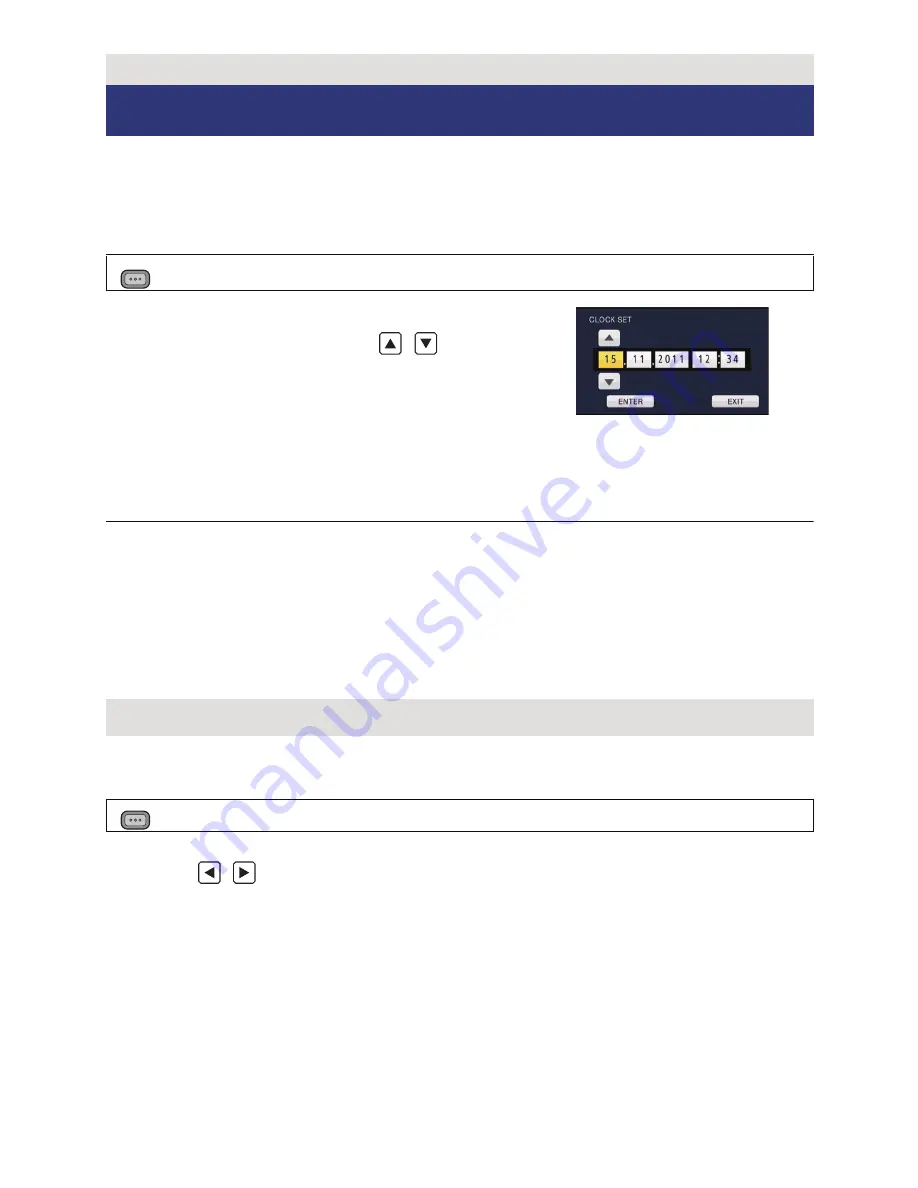
- 22 -
When the unit is turned on for the first time, a message asking you to set the date and time
will appear.
Select [YES] and perform steps 2 to 3 below to set the date and time.
1
Select the menu. (
l
23)
2
Touch the date or time to be set, then set
the desired value using
/
.
≥
The year can be set between 2000 and 2039.
≥
The 24-hour system is used to display the time.
3
Touch [ENTER].
≥
The screen may switch to the setting screen for the [TIME ZONE]. Touch the screen and
set the [TIME ZONE].
≥
Touch [EXIT] to complete the setting.
≥
The date and time function is driven by a built-in lithium battery.
≥
If the time display becomes [- -], the built-in lithium battery needs to be charged.
To
recharge the built-in lithium battery, connect the AC adaptor or attach a charged battery to
this unit. Leave the unit as it is for approx. 24 hours and the battery will maintain the date
and time for approx. 6 months. (The battery is still being recharged even if the unit is off.)
≥
Display method of clock can be changed by setting the [DATE/TIME] or [DATE FORMAT].
(
l
118)
Time difference from the Greenwich Mean Time can be set.
1
Select the menu. (
l
23)
≥
If the clock is not set, set the clock to current time first.
2
Touch
/
and set the region to record.
3
Touch [ENTER].
≥
Touch [EXIT] to complete the setting.
Preparation
Setting date and time
: [OTHER FUNCTION]
#
[CLOCK SET]
#
[YES]
Time zone
: [OTHER FUNCTION]
#
[TIME ZONE]
#
[YES]
MENU
MENU
Содержание HDC-Z10000
Страница 144: ...Panasonic Corporation Web site http panasonic net ...
















































