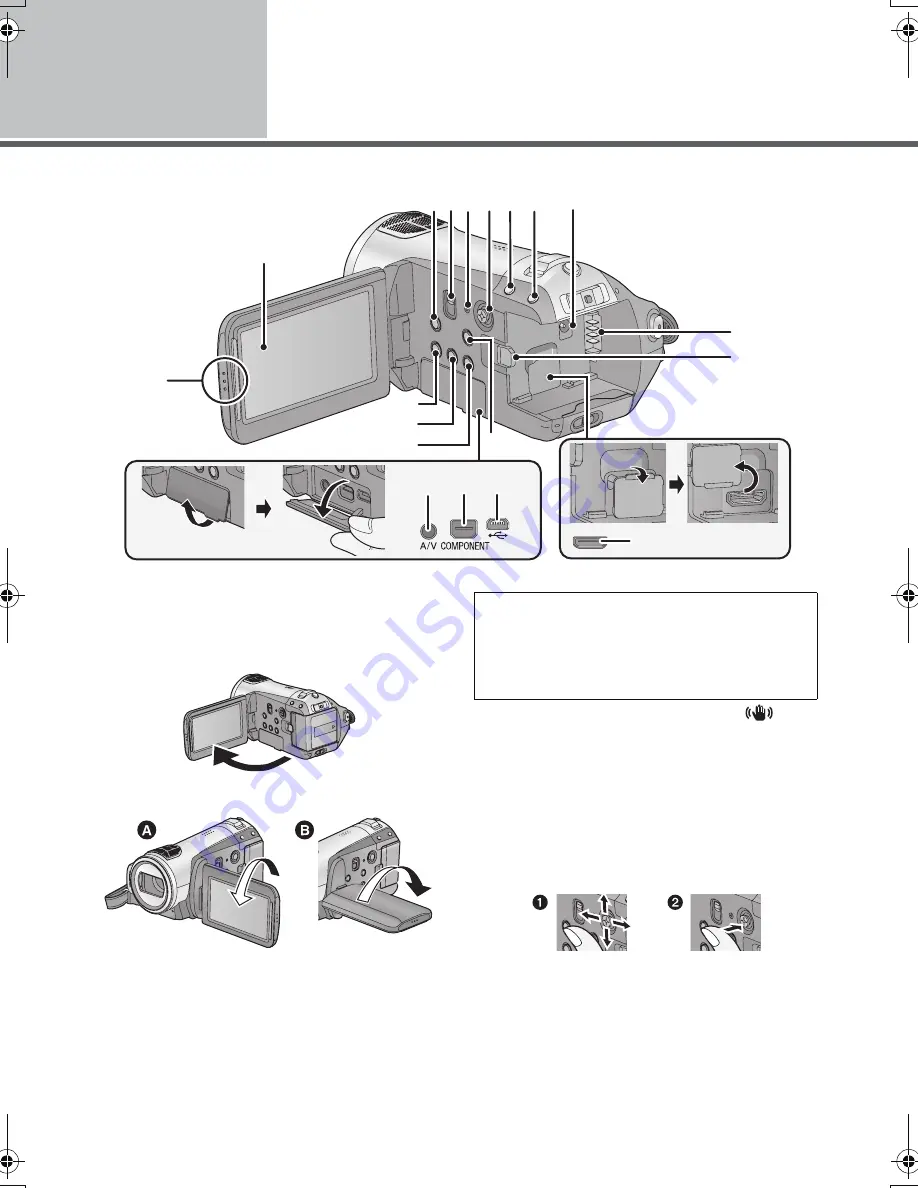
10
VQT1N58
Before using
1
Parts identification and
handling
1
LCD monitor open part
2
LCD monitor (
l
27)
Pull the LCD monitor out in the direction of the
arrow with your fingers.
≥
It can open up to 90
o
.
≥
It can rotate up to 180
o
A
towards the lens or
90
o
B
towards the opposite direction.
3
Optical image stabilizer button [
,
O.I.S.] (
l
41)
4
Mode select switch [AUTO/MANUAL/
FOCUS] (
l
31, 55)
5
Reset button [RESET] (
l
114)
6
Cursor button
Use the cursor button to select the recording
functions and playback operations, and to
operate the menu screen.
1
Select by moving up, down, left, right.
2
Set by pressing the centre.
≥
Menu screen operations (
l
21)
≥
To select the recording functions (
l
43, 47)
≥
To adjust manually (
l
55)
≥
Playback operations (
l
60, 65)
2
3 4 5 6 7 8
9
10
11
19
1
13
14
15
12
16 17 18
Due to limitations in LCD production
technology, there may be some tiny bright or
dark spots on the LCD monitor screen.
However, this is not a malfunction and does
not affect the recorded picture.
HDCSD9EP-VQT1N58_eng.book 10 ページ 2008年1月10日 木曜日 午後9時36分
Содержание HDC-SD9D
Страница 9: ...9 VQT1N58 Preparation Recording Playback Backup With a PC Others 10 Before using 14 Setup...
Страница 29: ...29 VQT1N58 Preparation Recording Playback Backup With a PC Others 30 Recording Basic 43 Recording Advanced...
Страница 59: ...59 VQT1N58 Preparation Recording Playback Backup With a PC Others 60 Playback 68 Editing 74 With a TV...
Страница 81: ...81 VQT1N58 Preparation Recording Playback Backup With a PC Others 82 With other products...
Страница 91: ...91 VQT1N58 Preparation Recording Playback Backup With a PC Others 92 Before using 97 Setup 101 Using with a PC...
Страница 103: ...103 VQT1N58 Preparation Recording Playback Backup With a PC Others 104 Indications 109 Helpful hints...











































