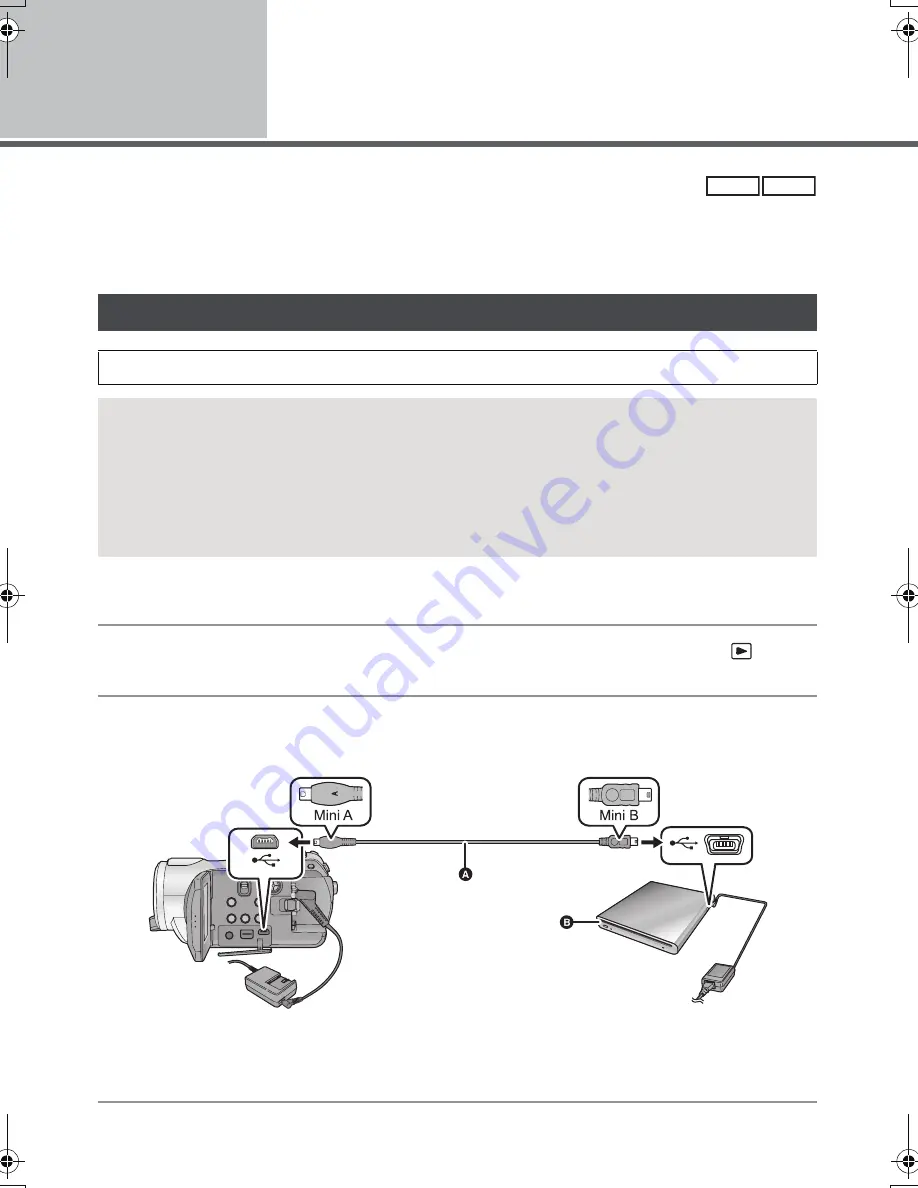
82
VQT1N58
With other
products
1
Connecting a DVD burner to
copy to/play back a disc
Motion pictures or still pictures recorded with this unit can be copied to a DVD disc by connecting a
DVD burner VW-BN1 (optional) to this unit using a Mini AB USB Connection Cable (supplied with
VW-BN1). The copied DVD disc can also be played back.
≥
Please read the operating instructions of the DVD burner for how to use it.
1
Connect the AC adaptor (supplied with VW-BN1) to the DVD burner.
≥
You cannot supply power to the DVD burner from this unit.
2
Connect this unit to the AC adaptor and set the mode switch to
.
≥
If a battery is used, operation is not possible when this unit is connected to a DVD burner.
3
Connect this unit to the DVD burner with the Mini AB USB Connection
Cable (supplied with VW-BN1).
A
Mini AB USB Connection Cable (supplied with VW-BN1)
B
DVD burner (optional)
≥
Insert the plugs as far as they will go.
Preparing for copying/playing back
We recommend using Panasonic DVD burner VW-BN1.
About discs that can be used for copying
New
*
12 cm discs (DVD-RAM, DVD-RW, DVD-R, DVD-R DL)
≥
You cannot copy to 8 cm discs or
i
RW/
i
R/
i
R DL/CD-RW/CD-R.
≥
We recommend using the discs that have been recommended in the operating instructions of the
DVD burner. Refer to the operating instructions of the DVD burner for details about recommended
discs, disc handling etc.
* You cannot record on a disc that has already been used. However if a DVD-RAM or a DVD-RW is
formatted, then it can be used for copying.
VIDEO
PHOTO
HDCSD9EP-VQT1N58_eng.book 82 ページ 2008年1月10日 木曜日 午後9時36分
Содержание HDC-SD9D
Страница 9: ...9 VQT1N58 Preparation Recording Playback Backup With a PC Others 10 Before using 14 Setup...
Страница 29: ...29 VQT1N58 Preparation Recording Playback Backup With a PC Others 30 Recording Basic 43 Recording Advanced...
Страница 59: ...59 VQT1N58 Preparation Recording Playback Backup With a PC Others 60 Playback 68 Editing 74 With a TV...
Страница 81: ...81 VQT1N58 Preparation Recording Playback Backup With a PC Others 82 With other products...
Страница 91: ...91 VQT1N58 Preparation Recording Playback Backup With a PC Others 92 Before using 97 Setup 101 Using with a PC...
Страница 103: ...103 VQT1N58 Preparation Recording Playback Backup With a PC Others 104 Indications 109 Helpful hints...
















































