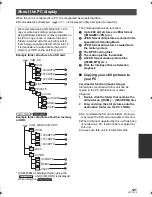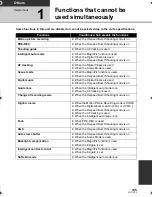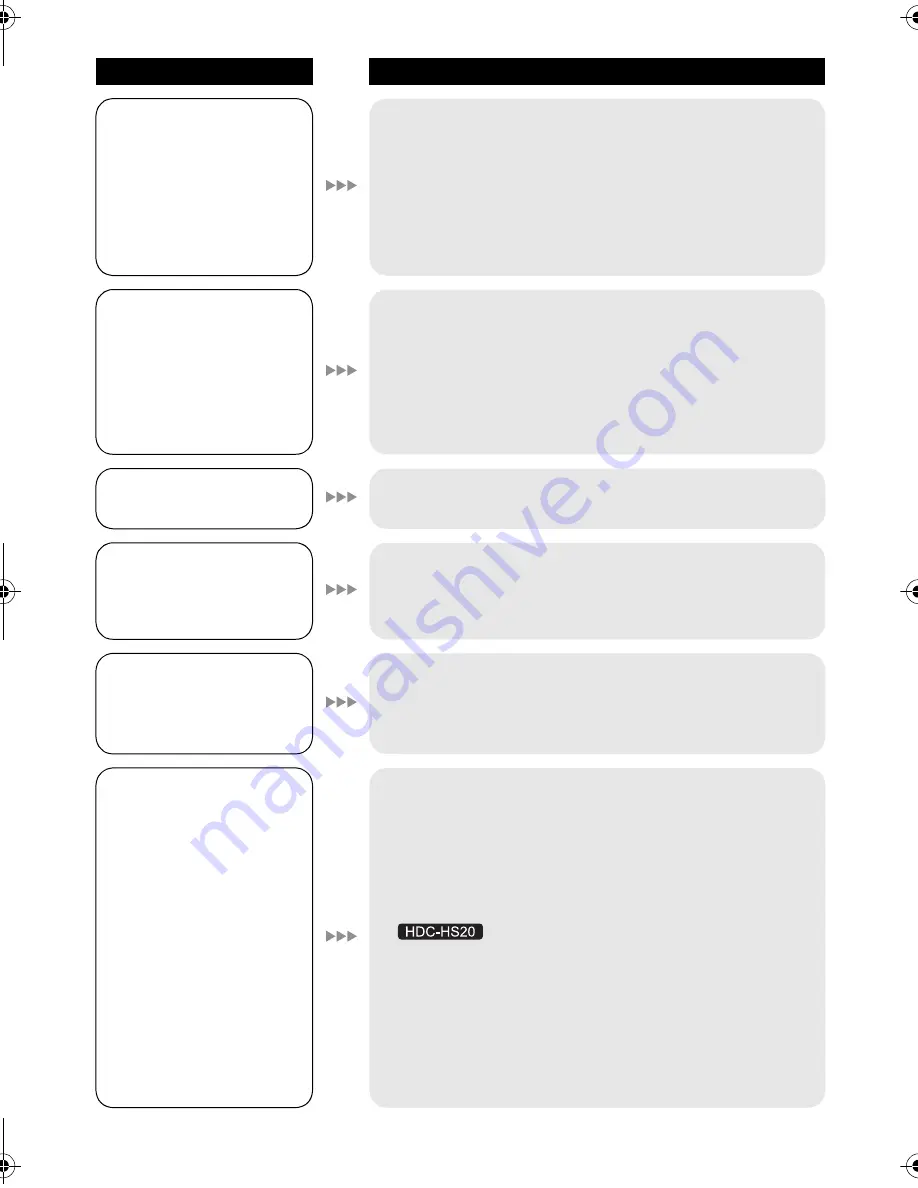
138
VQT1Y00
Problem
Check points
This unit cannot be
operated though it is
turned on.
This unit does not
operate normally.
≥
Turn on the power again. If normal conditions are not
restored yet, remove the battery or AC adaptor, wait about
1 minute and then reconnect the battery or AC adaptor.
Then about 1 minute later, turn on the power again.
(Conducting the above operation while the media is being
accessed may damage the data on the media.)
≥
If normal operation is still not restored, detach the power
connected, and contact consumer support. (
l
157, 158)
Recording does not start
although power is
supplied to this unit and
the SD card is correctly
inserted.
≥
A message is displayed and you cannot record when the
HDD does not operate normally due to the temperature of
the unit being too high or low, when the built-in memory
does not operate normally, or when the SD card cover
cannot be closed due to failure of the SD card cover. In this
case, press the recording start/stop button to display the
media change message, allowing you to change the
recording media.
Item other than the
touched one is selected.
≥
Calibrate the touch screen. (
l
42)
The remote control does
not function.
≥
Remote control cannot be operated when the [REMOTE
CONTROL] is set to [OFF].
≥
The button-type battery of the remote control may have run
out. Replace it with a new button-type battery. (
l
43)
The remaining time
indication or the elapsed
time indication is not
shown.
≥
If you set [SETUP]
>
[DISPLAY]
>
[OFF], indications
other than warnings and date etc are not displayed. (
l
36)
The unit arbitrarily stops
recording.
≥
Use an SD card that can be used for motion picture
recording. (
l
29)
When the unit stops while a usable SD card for recording
motion pictures (
l
29) is used, the data writing rate has
deteriorated. We recommend formatting the SD card being
used. (
l
97)
≥
If [AGS] is [ON], record in the normal horizontal position or
set [AGS] to [OFF]. (
l
66)
≥
If the unit is exposed to strong vibrations or shocks while
recording on HDD, recording may stop to protect the HDD.
If the unit is used in a place with loud sounds, the recording
may stop due to sound vibrations. Recording data on an SD
card is recommended in these places.
≥
Repeated recording and deletion of motion pictures may
reduce the usable time for recording on a media you use. In
that case, format the media.
HDCSD20&SD25&HS20P-VQT1Y00_eng.book 138 ページ 2008年12月22日 月曜日 午後8時16分