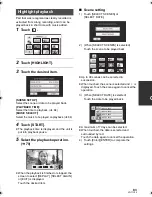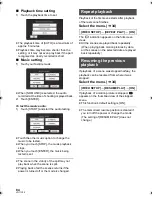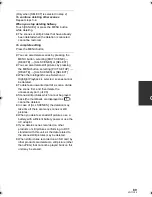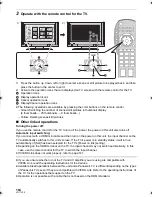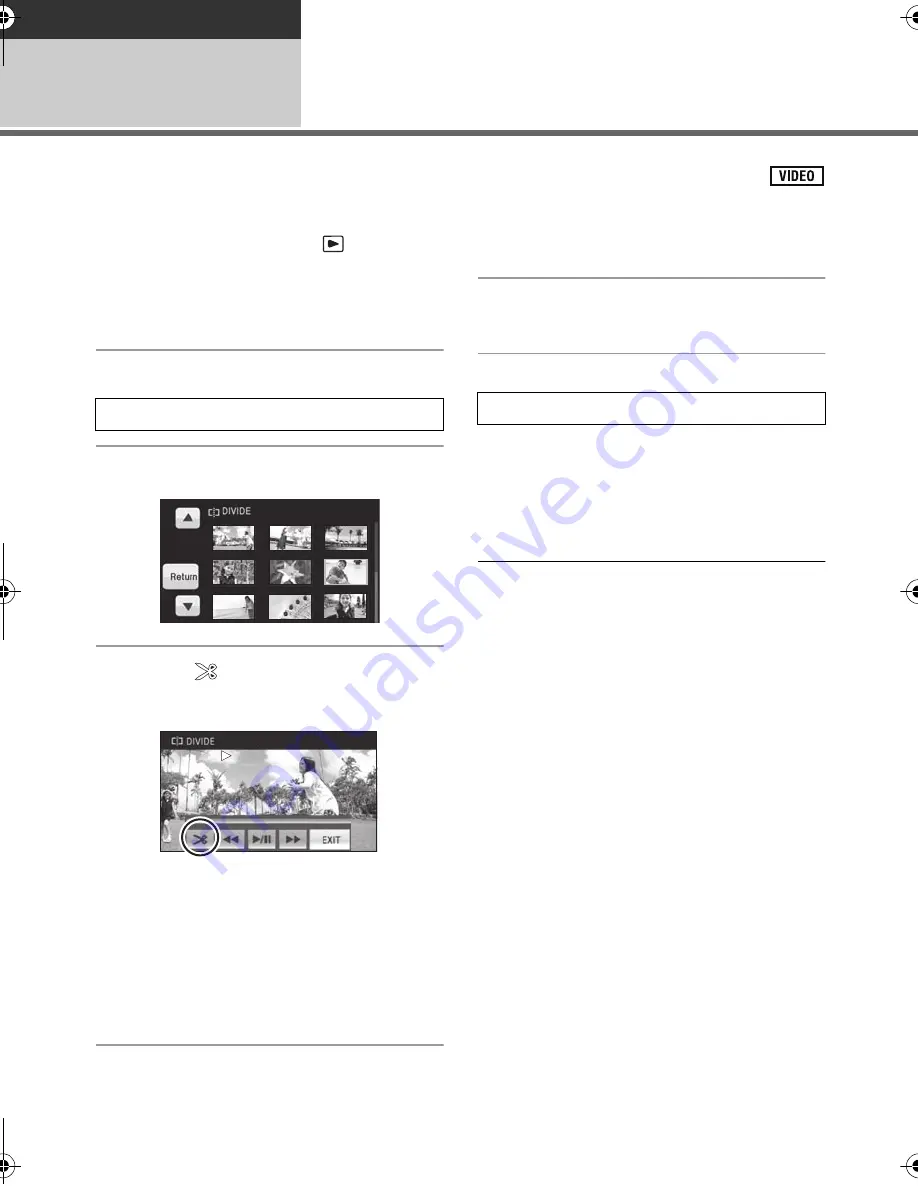
90
VQT1Y00
Playback
Editing
2
Dividing a scene to partially
delete
To delete an unnecessary portion of a scene, first divide the scene and then delete the unnecessary
portion.
¬
Change the mode to
.
1
Touch the play mode select icon
to select the desired media to
divide a scene.
(
l
78
)
2
Select the menu. (
l
34)
3
Touch the scene to be divided.
4
Touch
to set the dividing
point.
≥
Using slow-motion playback or frame-by-frame
playback makes it easy to search for the point
where you want to divide the scene. (
l
79)
≥
When the confirmation message appears,
touch [YES].
≥
Touch [YES] to continue dividing the same
scene. To continue dividing other scenes,
touch [NO] and repeat steps 3-4.
5
Press the MENU button to
complete dividing.
6
Delete the unnecessary scene.
(
l
88)
To delete all the divided points
≥
When the confirmation message appears,
touch [YES].
≥
All divided points set on this unit will be
canceled.
≥
The scenes that were deleted after division
cannot be recovered.
≥
When [INTEL. SCENE] is selected, scenes
cannot be divided.
≥
Scenes cannot be divided if the number of
scenes played back on a selected date has
reached 99.
≥
It may not be possible to divide scenes with a
short recording time.
≥
Data that has been recorded or edited on
another device cannot be divided and the
divided points cannot be deleted.
[EDIT SCENE]
#
[DIVIDE]
#
[SET]
0h00m00s
0h00m00s
0h00m00s
[DIVIDE]
#
[CANCEL ALL]
HDCSD20&SD25&HS20P-VQT1Y00_eng.book 90 ページ 2008年12月22日 月曜日 午後8時16分