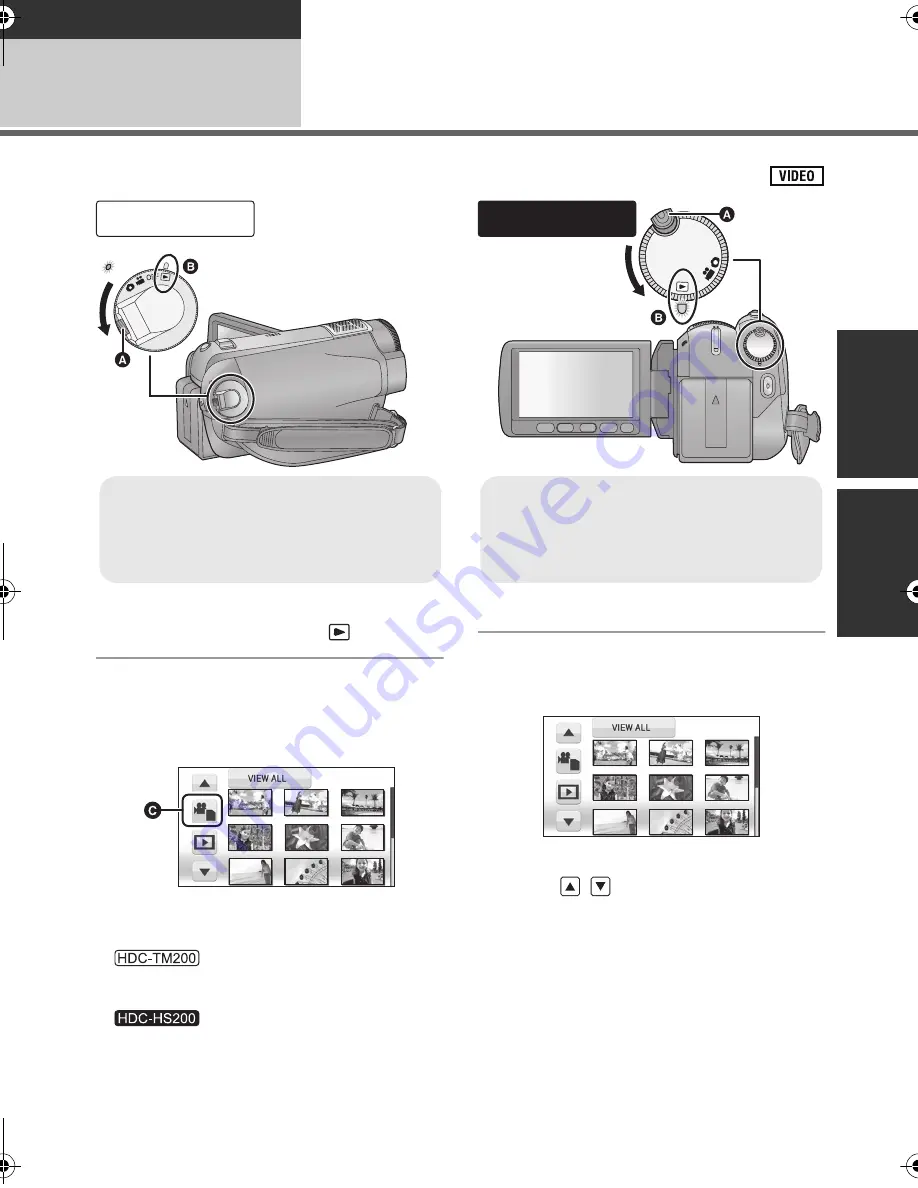
75
VQT1Y59
Playback
Playback
1
Motion picture playback
1
Change the mode to
.
2
Touch the play mode select icon
C
to select desired media to be
played back.
≥
Touch [VIDEO/SD CARD] to play back the SD
card.
Touch [VIDEO/Built-in Memory] to play back
the built-in memory.
Touch [VIDEO/HDD] to play back the HDD.
3
Touch the scene to be played
back.
≥
Next (previous) page can be displayed by
touching /
.
HDC-TM200
≥
Rotate the mode dial while at the same
time pressing in the lock release button
A
if changing from OFF to another mode.
≥
Align with the mark
B
.
HDC-HS200
OFF
≥
Rotate the mode dial while at the same
time pressing in the lock release button
A
if changing from OFF to another mode.
≥
Align with the status indicator
B
.
HDCTM200&HS200GN-VQT1Y59_mst.book 75 ページ 2009年1月15日 木曜日 午後7時32分






























