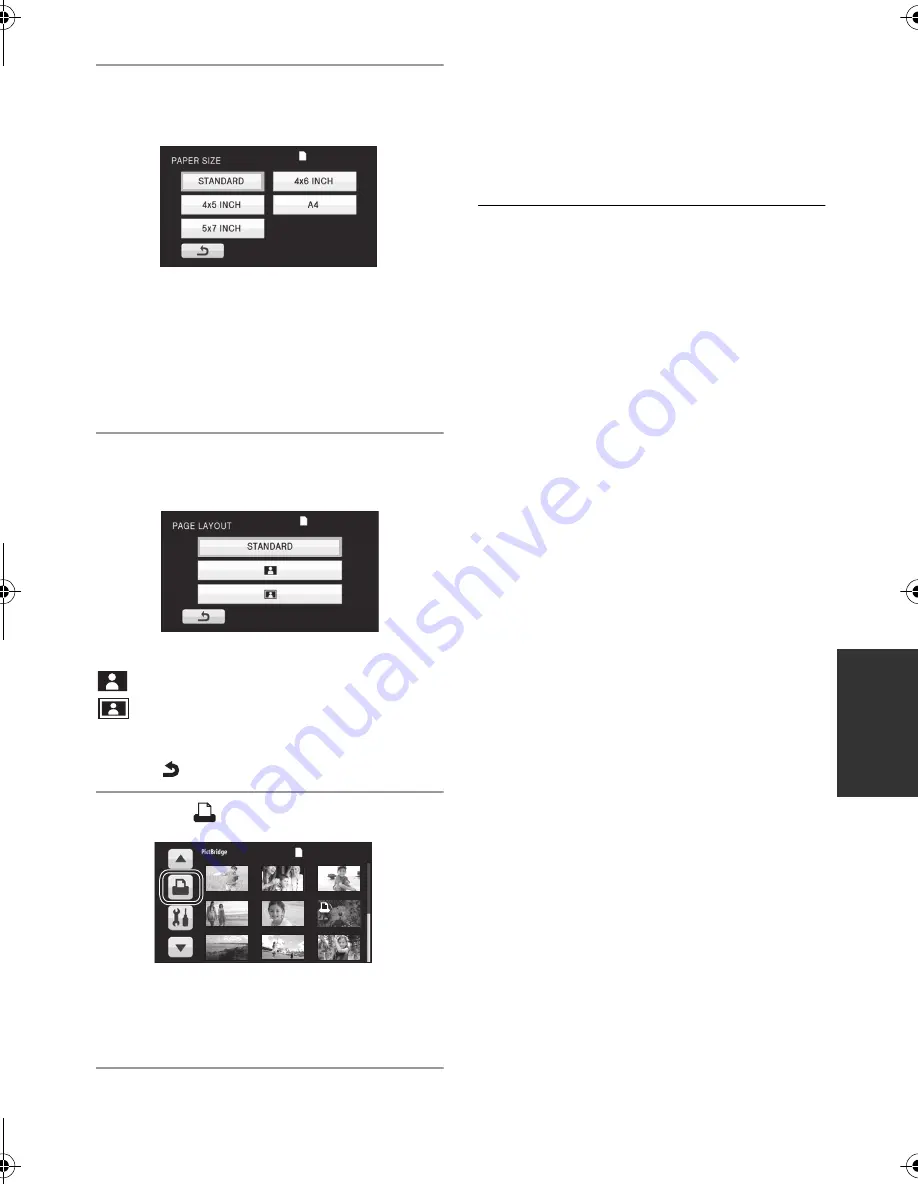
113
VQT1Y59
8
Touch [PAPER SIZE] to select the
paper size setting.
[STANDARD]: Size specific to the printer
[4
k
5 INCH]:
L size
[5
k
7 INCH]:
2L size
[4
k
6 INCH]:
Postcard size
[A4]:
A4 size
≥
You cannot set paper sizes not supported on
the printer.
9
Touch [PAGE LAYOUT] to select
the desired layout setting.
[STANDARD]: Layout specific to the printer
:
No frame print
:
Frame print
≥
You cannot set page layouts not supported on
the printer.
≥
Touch .
10
Touch
to print the pictures.
≥
When the confirmation message appears,
touch [START].
≥
Exit PictBridge by disconnecting the USB cable
(supplied) after the pictures have been printed.
When you stop printing halfway
Touch [CANCEL].
≥
A confirmation message appears. If [YES] is
selected, the number of prints set is cancelled
and the screen returns to step 4. If [NO] is
selected, all the settings are kept and the
screen returns to step 4.
≥
Avoid the following operations during printing.
These operations disable proper printing.
j
Disconnecting the USB cable
j
Opening the SD card cover and removing
the SD card
j
Changing the mode
j
Turn the unit off
≥
The edges of still pictures recorded in this unit
with a 16:9 aspect ratio may be cut off. When
using a printer with a trimming or borderless
printing function, cancel this function before
printing. (Refer to the operating instructions of
the printer for details.)
≥
When the unit is connected directly to the
printer, the DPOF settings cannot be used.
1
HDCTM200&HS200GN-VQT1Y59_mst.book 113 ページ 2009年1月15日 木曜日 午後7時32分






























