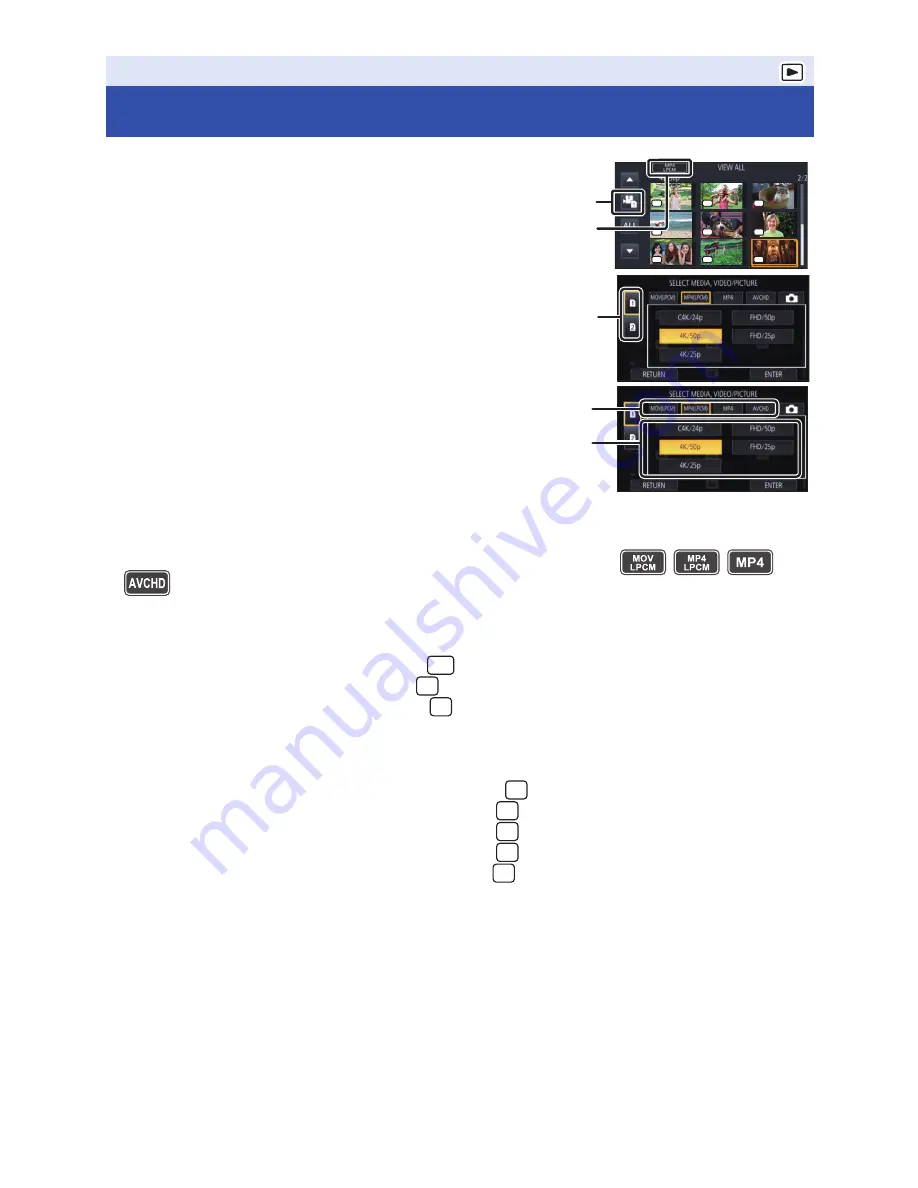
- 79 -
1
Set this unit to playback mode. (
l
22
)
2
Touch the play mode select icon
A
.
3
Select the media
C
you wish to play back.
4
(To set this unit to Motion Picture Playback
Mode)
Touch the desired recording mode
D
and
recording format
E
for playback.
≥
The available recording format options differ depending on
[SYSTEM FREQ] (
l
159
) or the recording mode option you have touched.
≥
Touch [ENTER].
≥
A recording mode icon
B
will be displayed on the thumbnail display. (
/
/
/
)
≥
(If you have touched the recording mode option [MOV(LPCM)], [MP4(LPCM)] or [MP4])
After you have touched a recording format option, one of the following icons will be displayed on
each thumbnail. The icon to be displayed differs depending on the size of recording format.
j
Scenes recorded in C4K (4096
k
2160):
j
Scenes recorded in 4K (3840
k
2160):
j
Scenes recorded in FHD (1920
k
1080):
≥
(If you have touched the recording mode option [AVCHD])
After you have touched a recording format option, one of the following icons will be displayed on
each thumbnail.
j
Scenes recorded in [PS 1080/50p]/[PS 1080/60p]:
j
Scenes recorded in [PH 1080/50i]/[PH 1080/60i]:
j
Scenes recorded in [HA 1080/50i]/[HA 1080/60i]:
j
Scenes recorded in [HE 1080/50i]/[HE 1080/60i]:
j
Scenes recorded in [PM 720/50p]/[PM 720/60p]:
Playback
Motion picture/Still picture playback
10
10
10
11
11
11
12
12
12
13
13
13
14
14
14
15
15
15
16
16
16
17
17
17
18
18
18
4K
4K
4K
4K
4K
4K
4K
4K
4K
C4K
4K
HD
PS
PH
HA
HE
PM






























