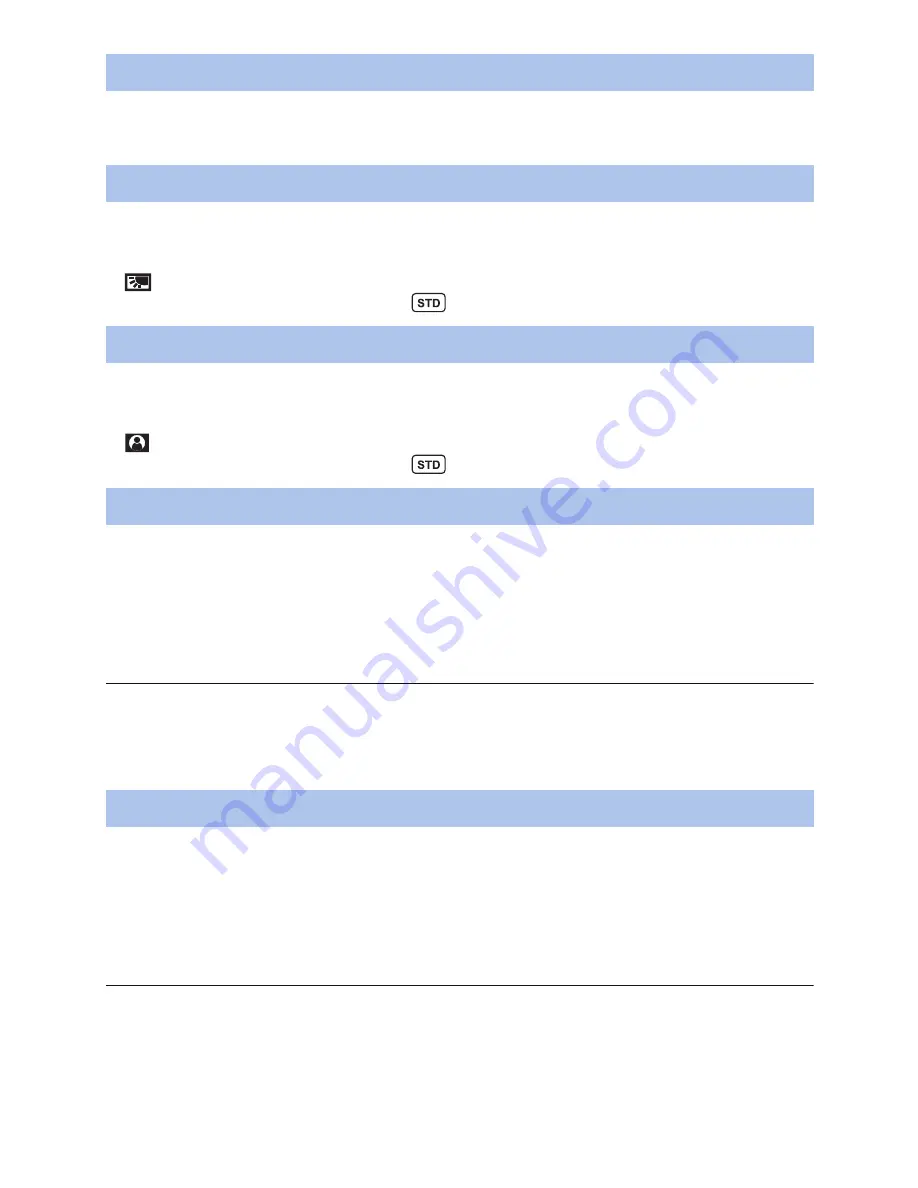
- 64 -
≥
Register “Focus Assist” to a USER button. (
l
61
)
You can set the Focus Assist. (
l
40
)
≥
Register “Backlight Compensation” to a USER button. (
l
61
)
Switches to automatic iris control to compensate the backlight.
This makes the image brighter to prevent darkening of a backlit subject.
≥
appears when it is set.
≥
It will return to standard Auto Iris Mode (
) when it is cancelled. (
l
48
)
≥
Register “Spotlight” to a USER button. (
l
61
)
Switches to automatic iris control for spotlight.
Very bright object is recorded clearly.
≥
appears when it is set.
≥
It will return to standard Auto Iris Mode (
) when it is cancelled. (
l
48
)
≥
Register “Black Fade” to a USER button. (
l
61
)
Fade in/fade out effect (black) can be added to the video and audio that is being recorded.
Press USER button or touch USER button icon in the recording screen.
≥
Fade out will start, and fade in will start after completing the fade out.
≥
It will fade out when the button is pressed and held, and fade in will start when the button is
released.
≥
Recording will not start even if the fade out is started. It is possible to press the recording start/
stop button during the fade in or fade out.
≥
This effect cannot be set for Interval Recording.
≥
The thumbnails of scenes recorded using fade in become black.
≥
Register “White Fade” to a USER button. (
l
61
)
Fade in/fade out effect (white) can be added to the video and audio that is being recorded.
Press USER button or touch USER button icon in the recording screen.
≥
Fade out will start, and fade in will start after completing the fade out.
≥
It will fade out when the button is pressed and held, and fade in will start when the button is
released.
≥
Recording will not start even if the fade out is started. It is possible to press the recording start/
stop button during the fade in or fade out.
≥
This effect cannot be set for Interval Recording.
≥
The thumbnails of scenes recorded using fade in become white.
Focus Assist
Backlight Compensation
Spotlight
Black Fade
White Fade






























