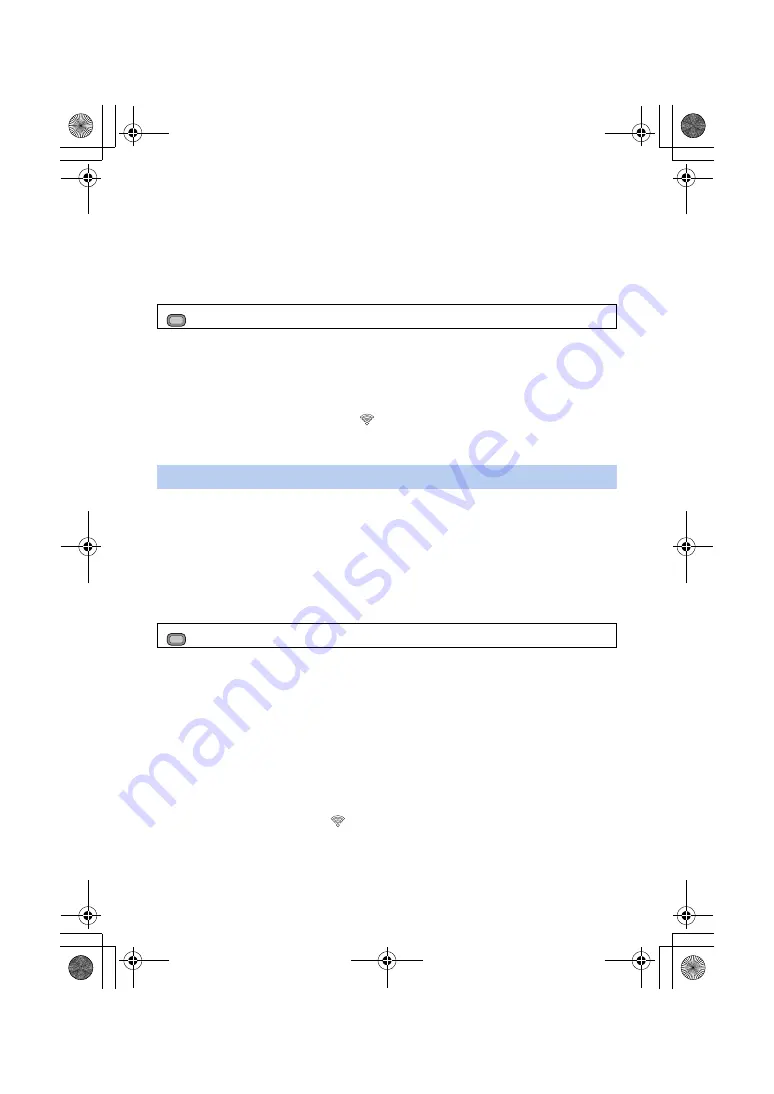
- 147 -
≥
When [DIRECT] is selected, [SECURITY TYPE] is fixed to [WPA2-AES].
≥
Some settings in [BAND], [CHANNEL (2.4GHz)] and [CHANNEL (5GHz)] cannot be selected
depending on the wireless module used.
≥
For details on how to enter characters, refer to page
.
3
Touch [RETURN].
4
Set [DHCP] to [SERVER].
5
Touch [EXIT].
6
Select the SSID of this unit from the Wi-Fi
®
setup of the iPad.
7
Enter the password into the iPad.
8
Check the network connection.
≥
When this unit is ready to be connected,
will be displayed on its screen.
≥
To terminate the connection, after terminating the connection on the iPad side, set [USB MODE]
to [OFF].
Configure the settings in this section to connect this unit and an iPad using a wireless access point.
∫
Searching for wireless access points to set up a connection
≥
Attach a wireless module that support this unit to the USB HOST terminal of this unit.
(
≥
Set [USB MODE SELECT] to [HOST]. (
)
≥
Set [USB MODE] to [ON]. (
1
Select the menu.
2
Touch the wireless access point to connect to.
≥
The SSIDs of wireless access points found with the search will be displayed.
≥
If you touch [Refresh], you can search for wireless access points again.
3
Touch [ENTER].
≥
If an encryption key (password) is not set, the setup is complete.
4
(If an encryption key (password) is set)
Enter the password.
≥
For details on how to enter characters, refer to page
.
≥
When the connection is complete, touch [Enter].
5
Check the network connection.
≥
When the connection is complete,
is displayed on the screen of this unit.
≥
To terminate the connection, after terminating the connection on the iPad side, set [USB MODE]
to [OFF].
: [NETWORK SETUP]
#
[Wireless LAN setup]
#
[DHCP]
#
[SERVER]
Connecting to a wireless access point
: [NETWORK SETUP]
#
[WIRELESS SETUP]
#
[SSID(SELECT)]
MENU
MENU
HC-X1_GD_DVQP1183ZA_eng.book 147 ページ 2016年11月28日 月曜日 午前11時44分






























