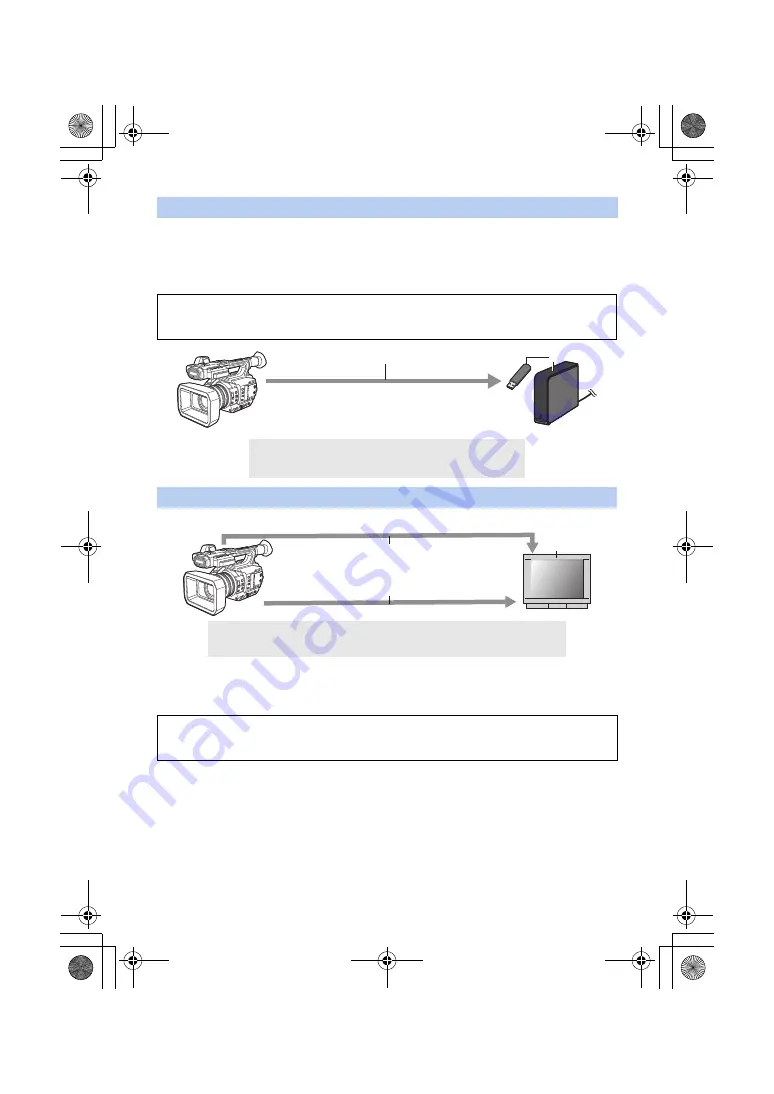
- 14 -
If you connect an external media device, such as USB HDD or USB flash memory (commercially-
available) to this unit, you can copy motion pictures and still pictures recorded on this unit to the
external media device.
It can also play back the scenes and still pictures copied to the external media device.
≥
This unit supports USB 3.0.
Connect an external monitor to output images.
*1 Use a commercially-available AV cable
*2 Use a commercially-available High Speed HDMI cable.
If possible, we recommend using a cable with a length of 3 m or less.
USB Host Mode
Refer to the following support site for information about an external media device.
http://panasonic.jp/support/global/cs/e_cam
(This Site is English only)
A
USB 3.0 (Host mode)
B
External media device (commercially-available)
Connecting to an external monitor
A
AV cable*
1
B
HDMI cable*
2
C
External monitor
When connecting with an HDMI cable using an HDMI-to-DVI converter, etc., be sure to
connect the HDMI cable to the connector of this unit last.
Connecting the HDMI cable to the connector of this unit first may result in malfunction.
HC-X1_GD_DVQP1183ZA_eng.book 14 ページ 2016年11月28日 月曜日 午前11時44分















































